How to Manage Client Report
Insight CRM’s Client Report feature provides detailed insights into customer interactions, transactions, and history, helping businesses track performance, identify opportunities, and strengthen relationships. It supports informed decision-making and boosts client satisfaction through organized, data-driven reporting tools.
- Log in to the Admin and access the Dashboard from the Admin Panel.
- Navigate to Reports from the left menu; a window will appear.
- Finally, select the Client Report, and a comprehensive statement will appear.
- If you type the Project Name in the Search option desired project will display.
- If you click the Export button and select the file type (SVG, PNG, and CSV) report will be downloaded automatically.
- If you click the Filter button, a menu will pop up.
- Fill in the following details:
-
- Payment Method: Select the payment method from the Payment Method dropdown menu.
- Date Range: Select a date range from the Date Range dropdown and click Apply.
- Budget: Select budget amount from the Scroll Bar.
-
- Once all fields are completed, click the Apply button to view the payment information.
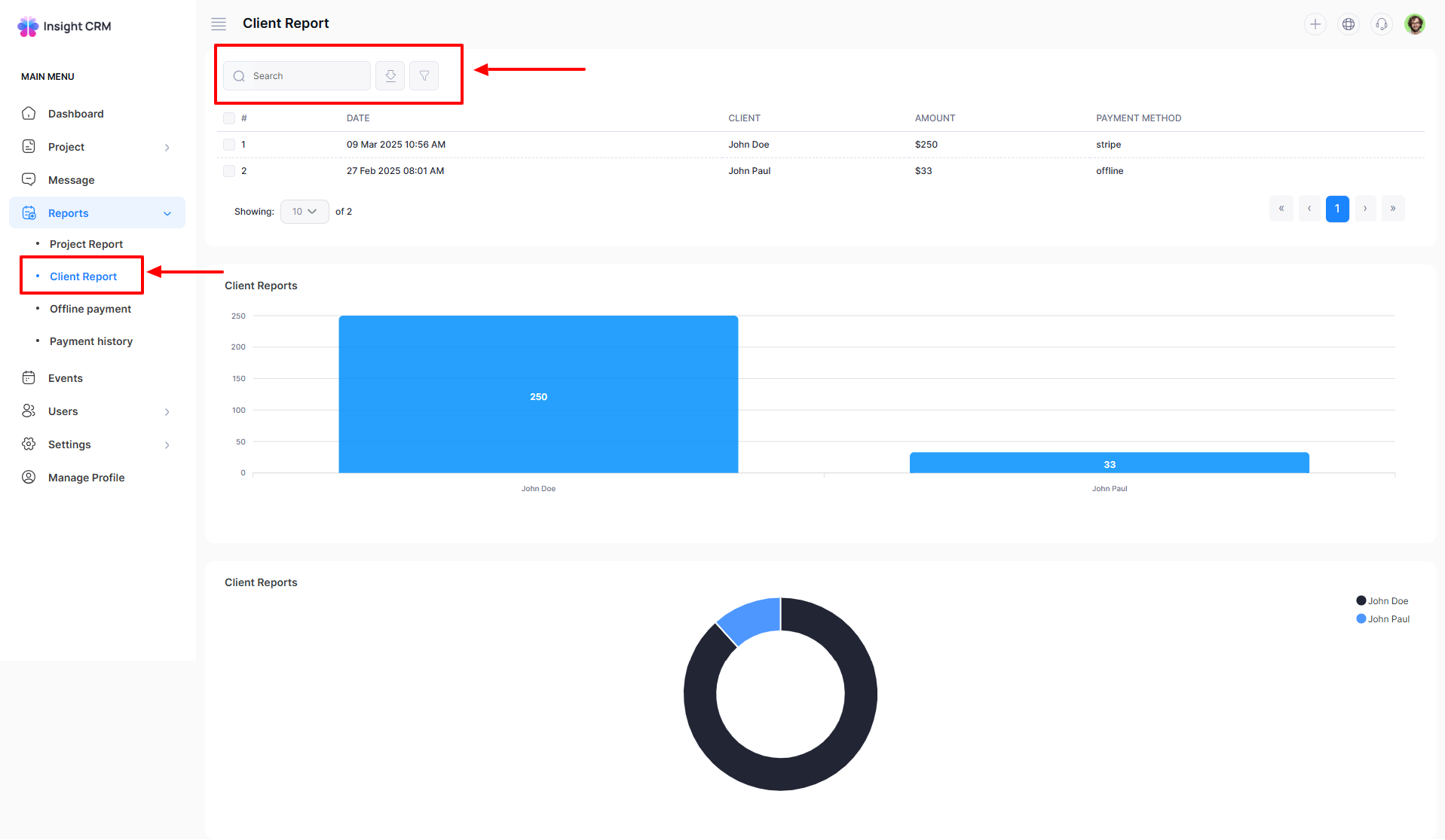
Was this article helpful to you?
How can we help?
Contact us and we will get back to you as soon as possible

