# Page category
You can manage the page categories from the admin panel of your application. Your users can select these categories when they are creating pages on your application. You can add, update, or remove page categories within a few clicks.
You can manage the page categories from the admin panel of your application. Your users can select these categories when they are creating pages on your application. You can add, update, or remove page categories within a few clicks.
Adding page category:
You can add this page category from the admin panel of your application. For this, you can follow the steps below:
- Log in to the application as an admin.
- Select and click the user option from the top right of the application.
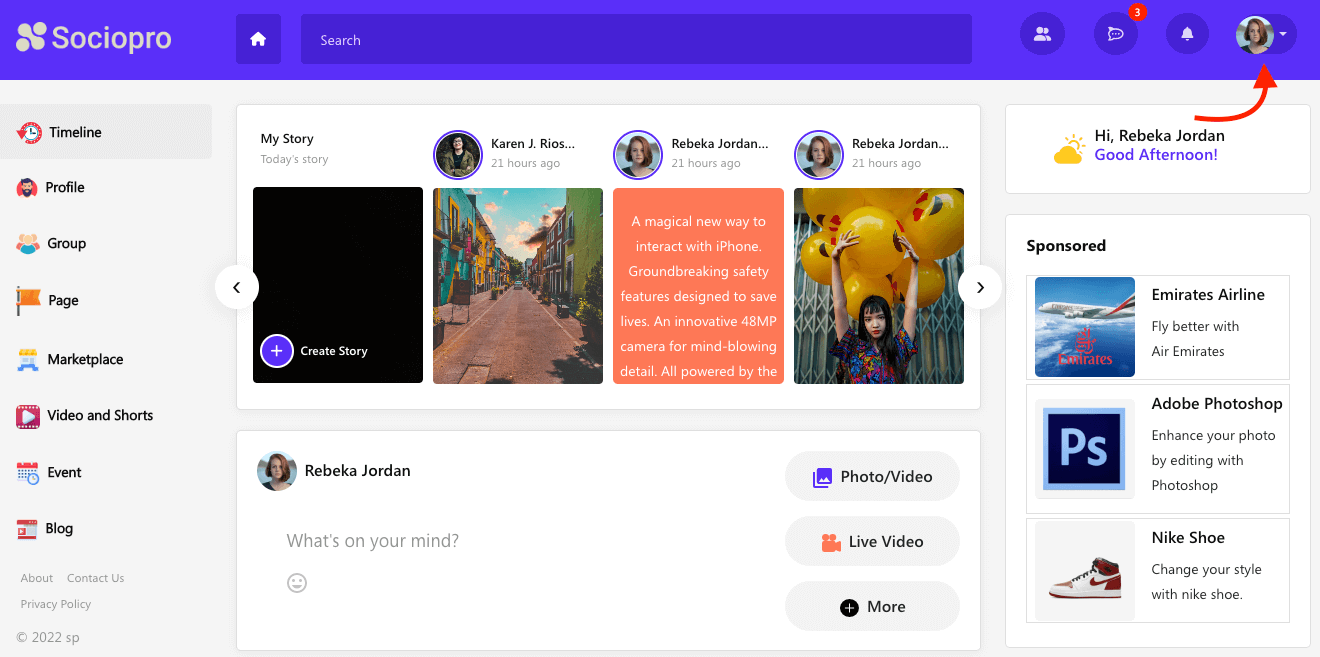
- Choose the "Go To Admin Panel" option.
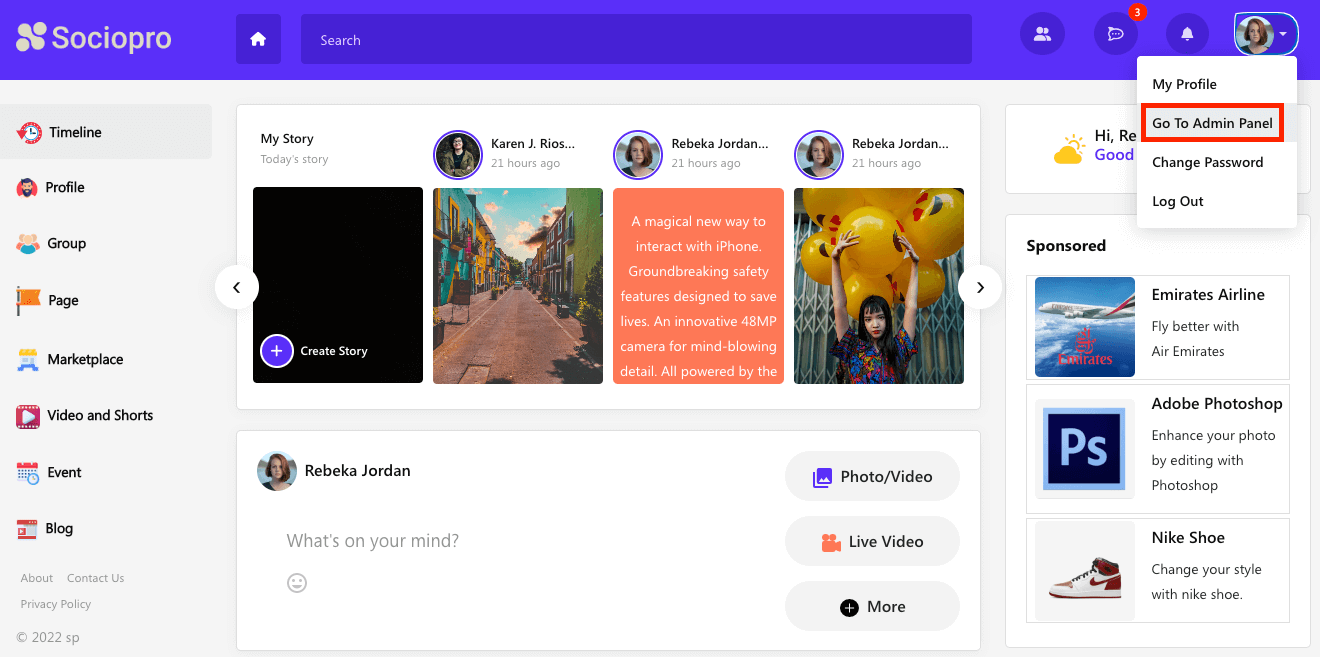
- Click on the "Page" option from the left menu.
- Select the "Create category" option from the sub-menu.
- Provide the new category name.
- Click on the "Submit" button for confirmation.
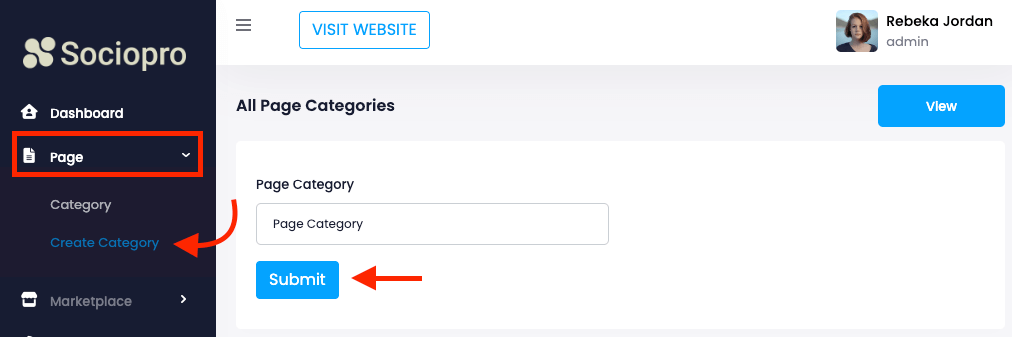
You have successfully added a page category to your application.
Editing page category:
You can easily update the information of a page category from the admin panel of your application. For this, you can follow the steps below:
- Log in to the application as an admin.
- Select and click the user option from the top right of the application.
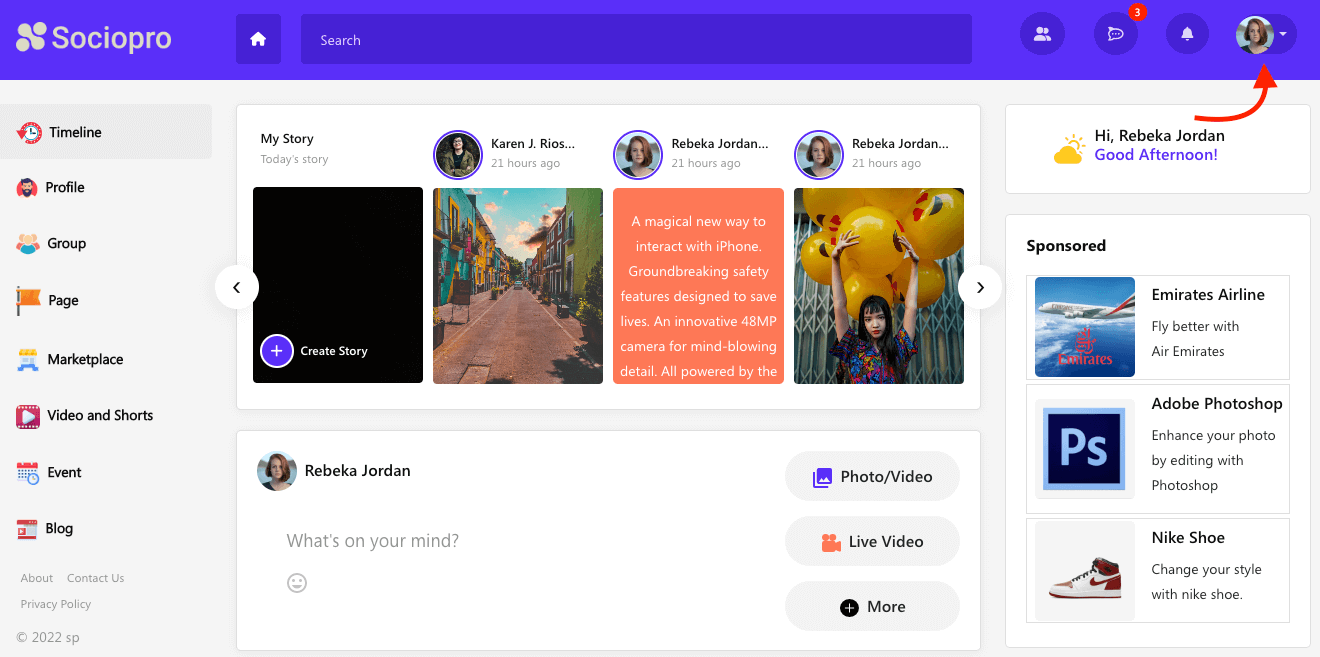
- Choose the "Go to admin panel" option.
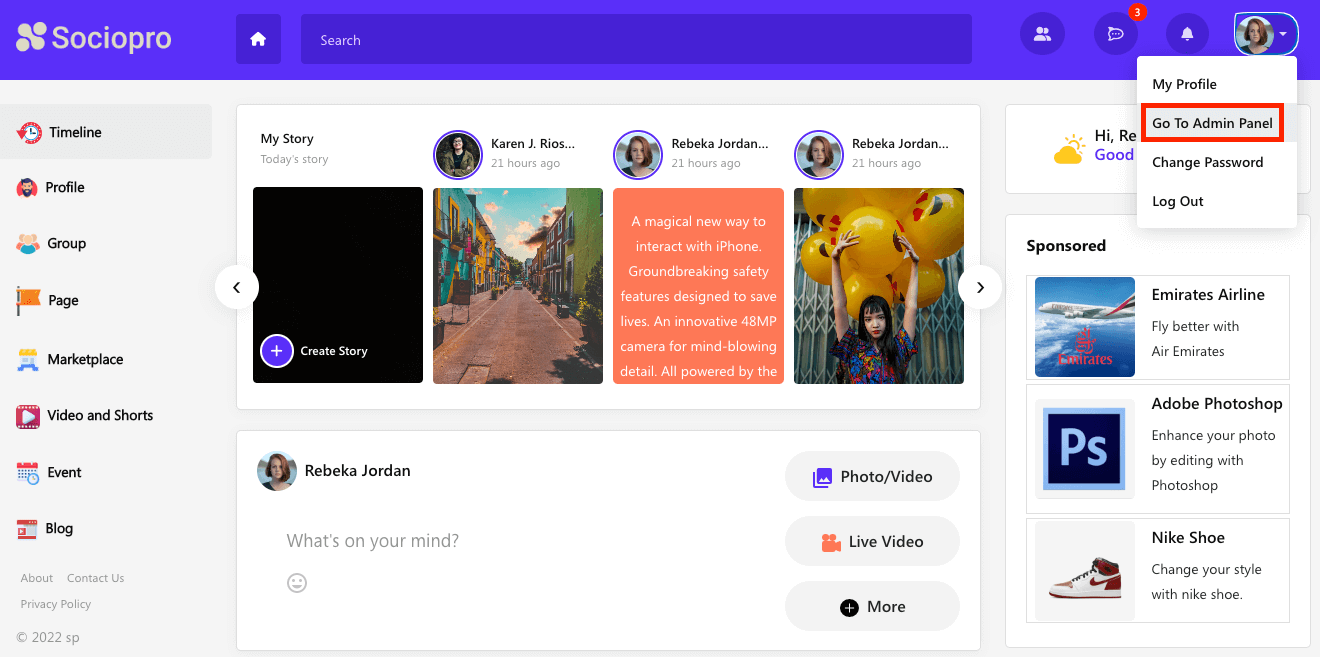
- Click on the "Page" option from the left menu.
- Select the "Category" option from the sub-menu.
- Choose a category from the list.
- Select the "Edit" option.
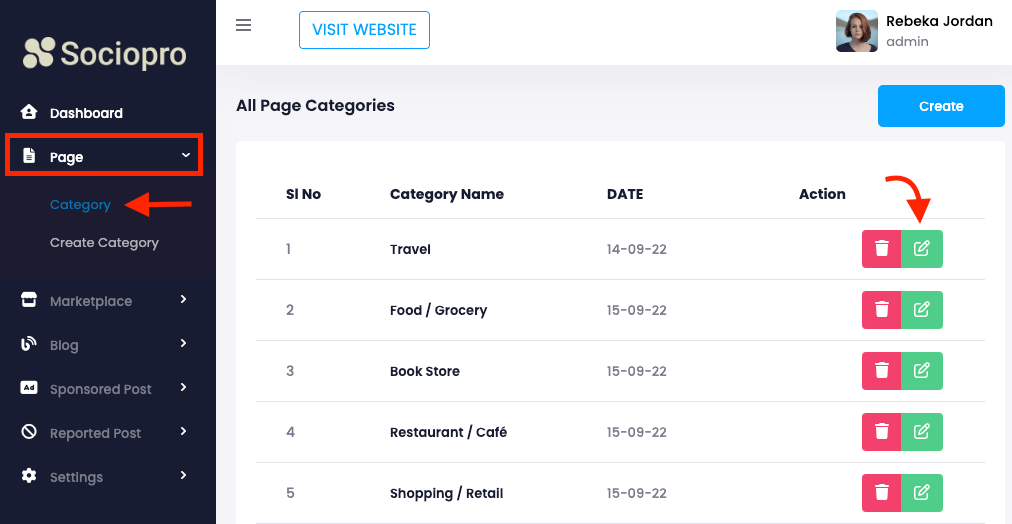
- Update required information.
- Click on the "Submit" button for confirmation.
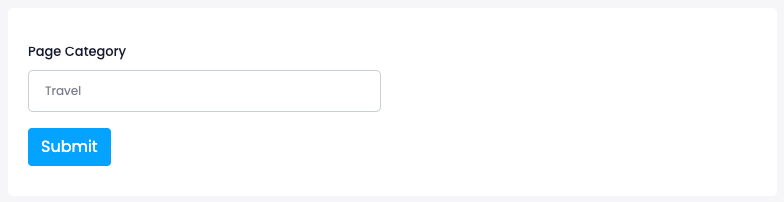
Deleting page category:
To remove the page category from your application, you can follow the steps below:
- Log in to the application as an admin.
- Select and click the user option from the top right of the application.
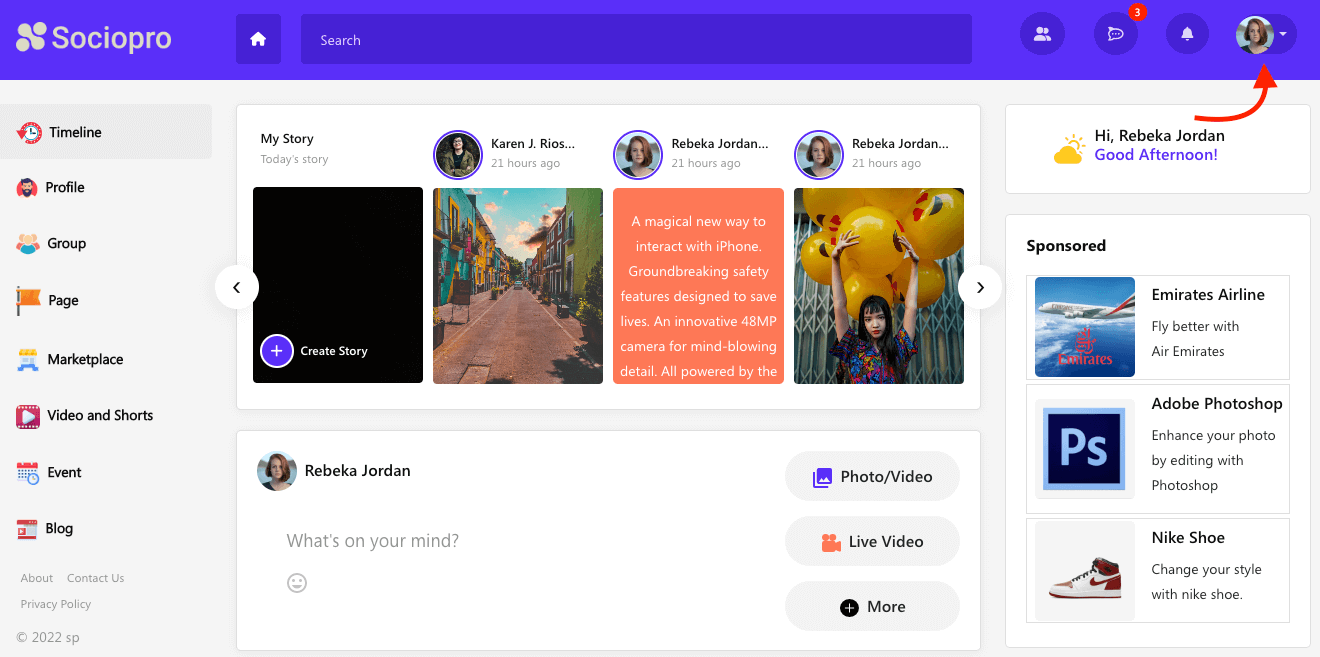
- Choose the "Go to admin panel" option.
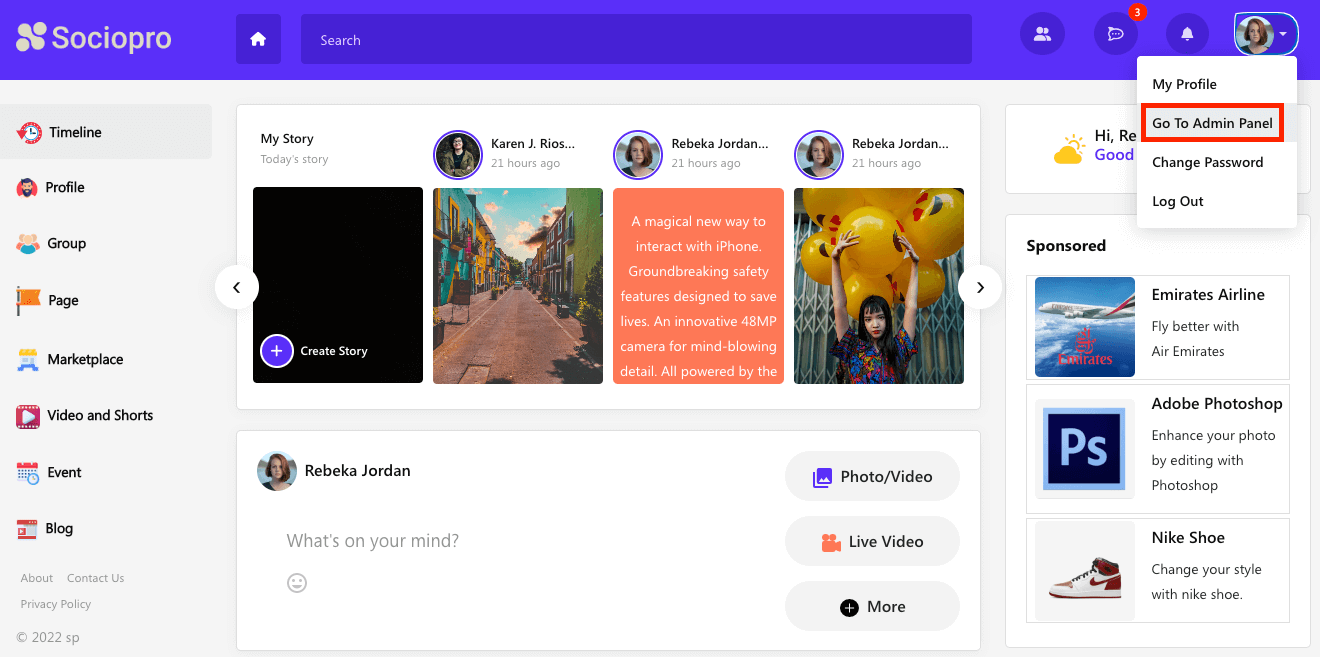
- Click on the "Page" option from the left menu.
- Select the "Category" option from the sub-menu.
- Choose a category from the list.
- Select the "Delete" option.
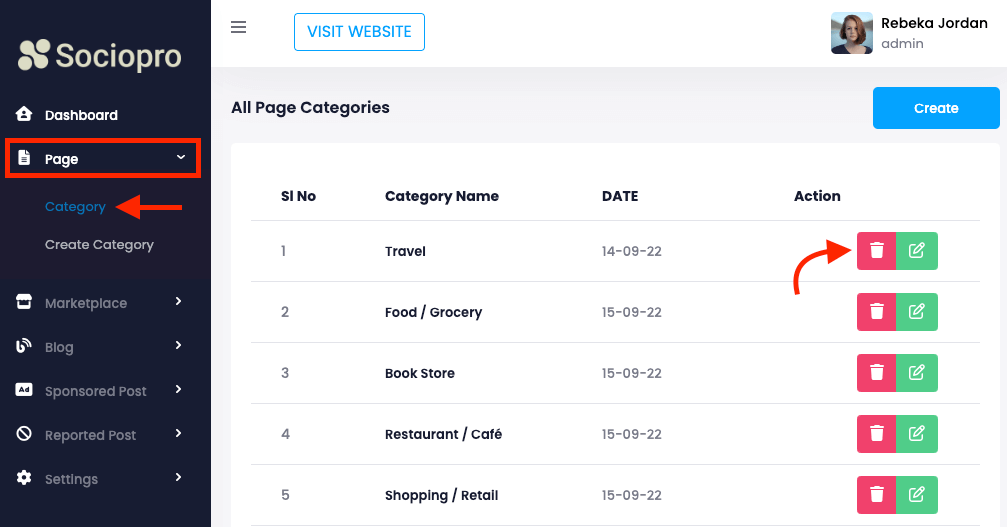
- Click on the "Yes" button for confirmation.