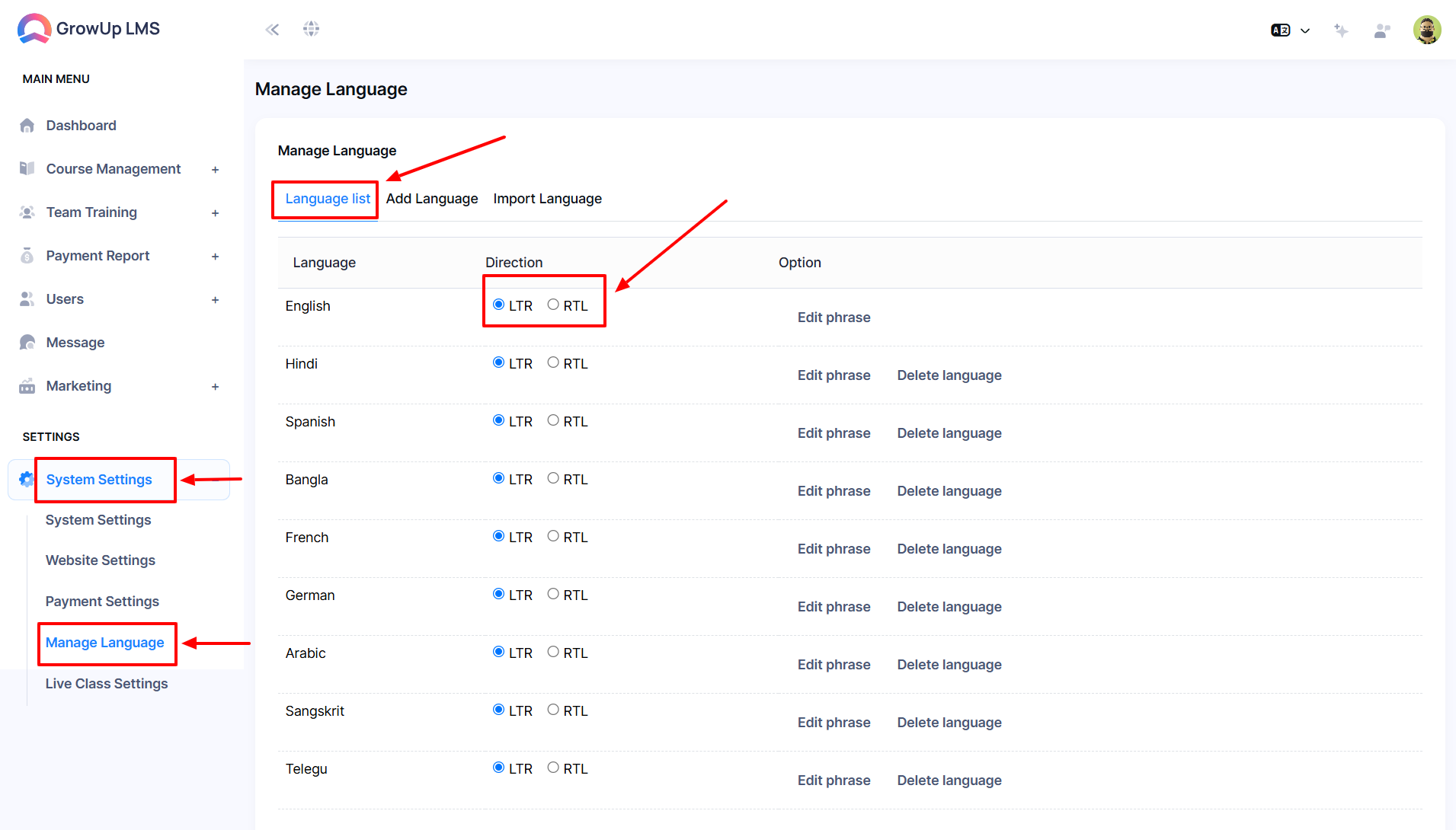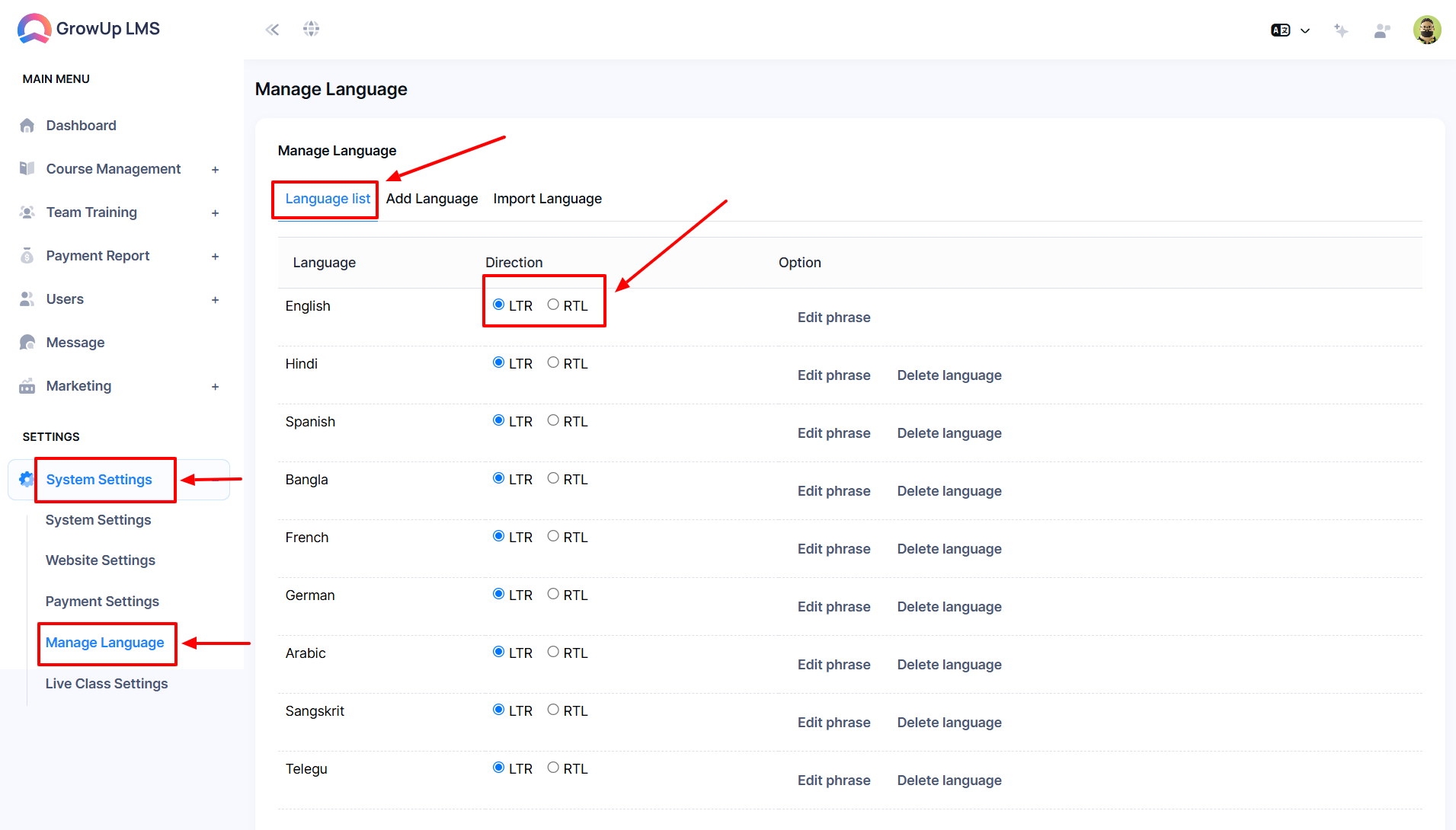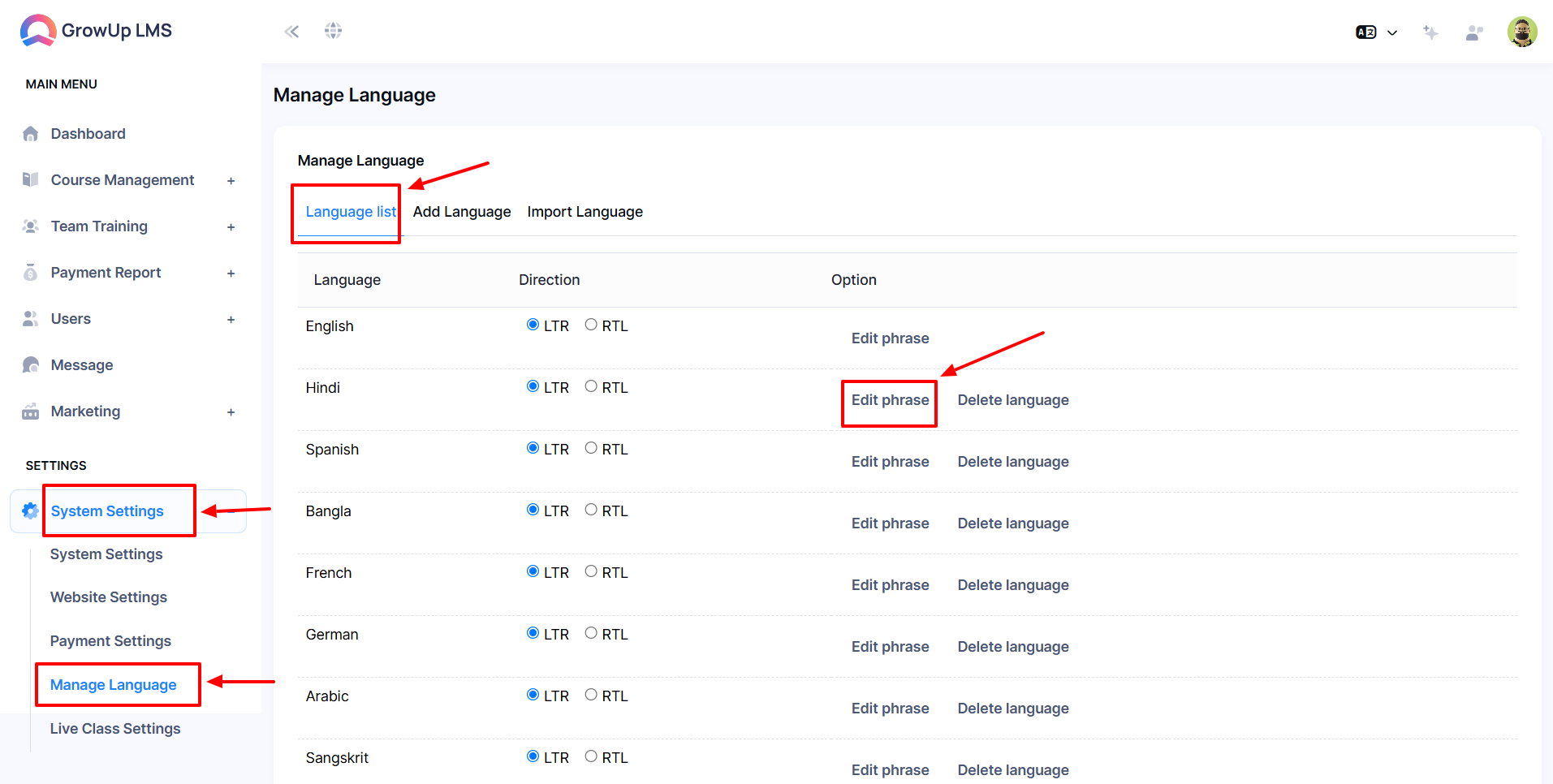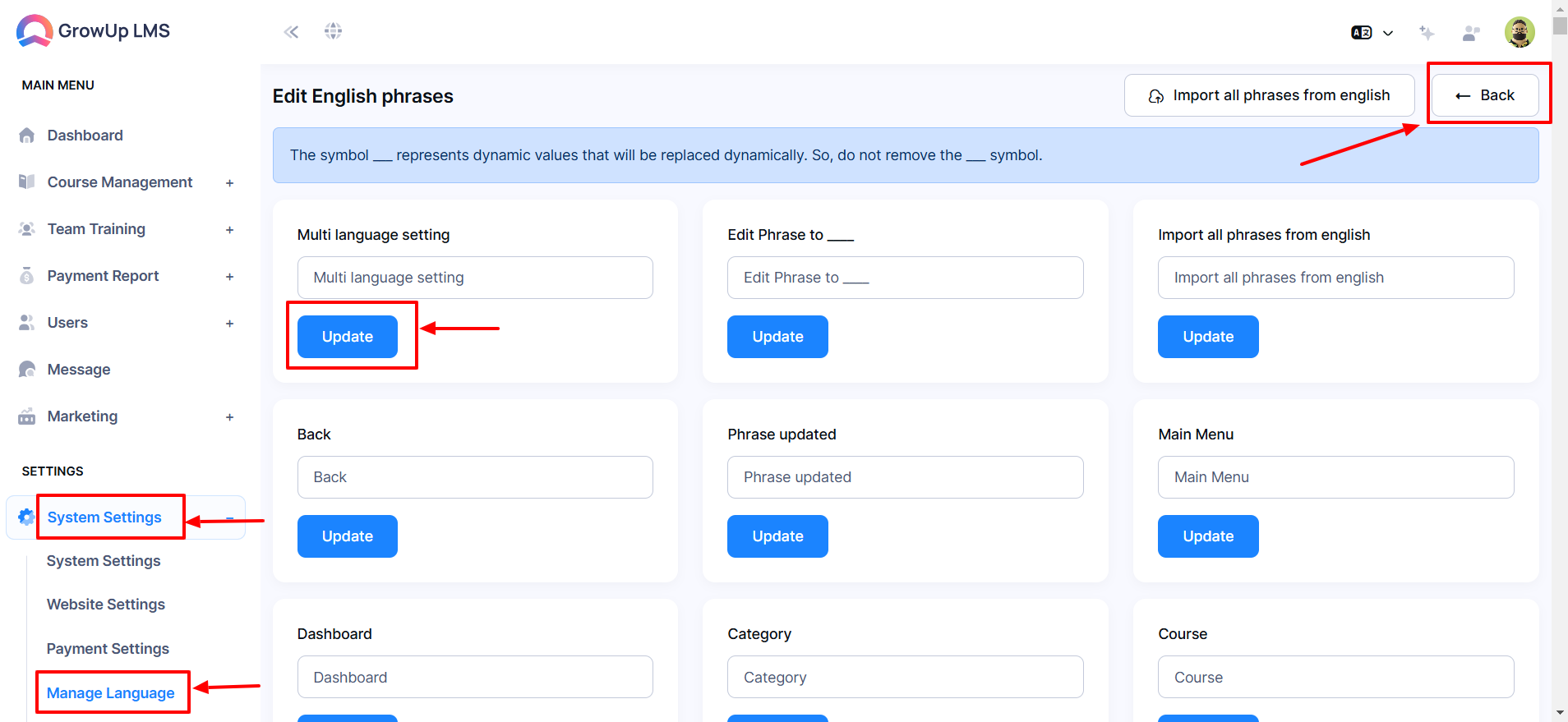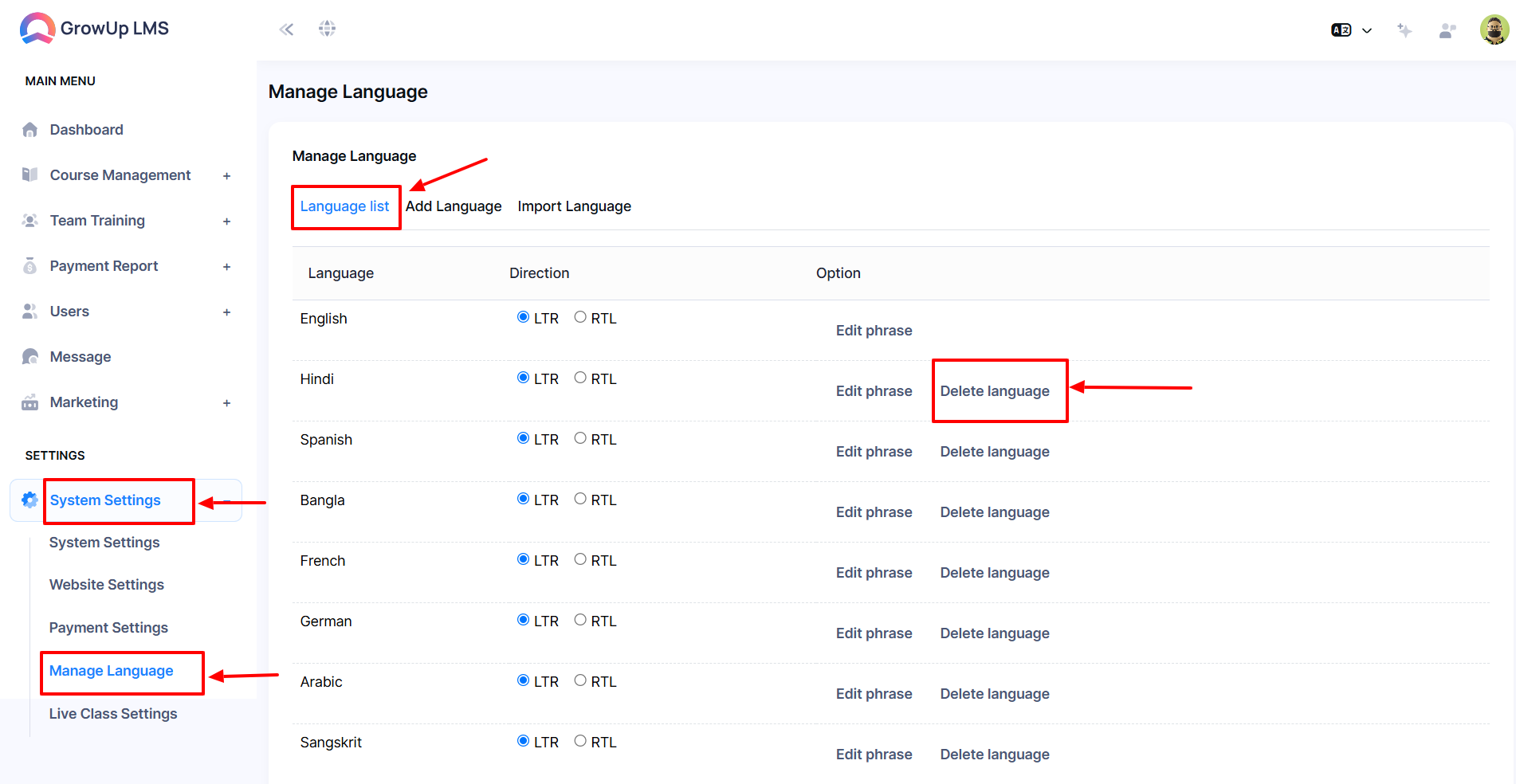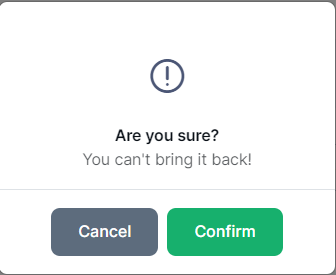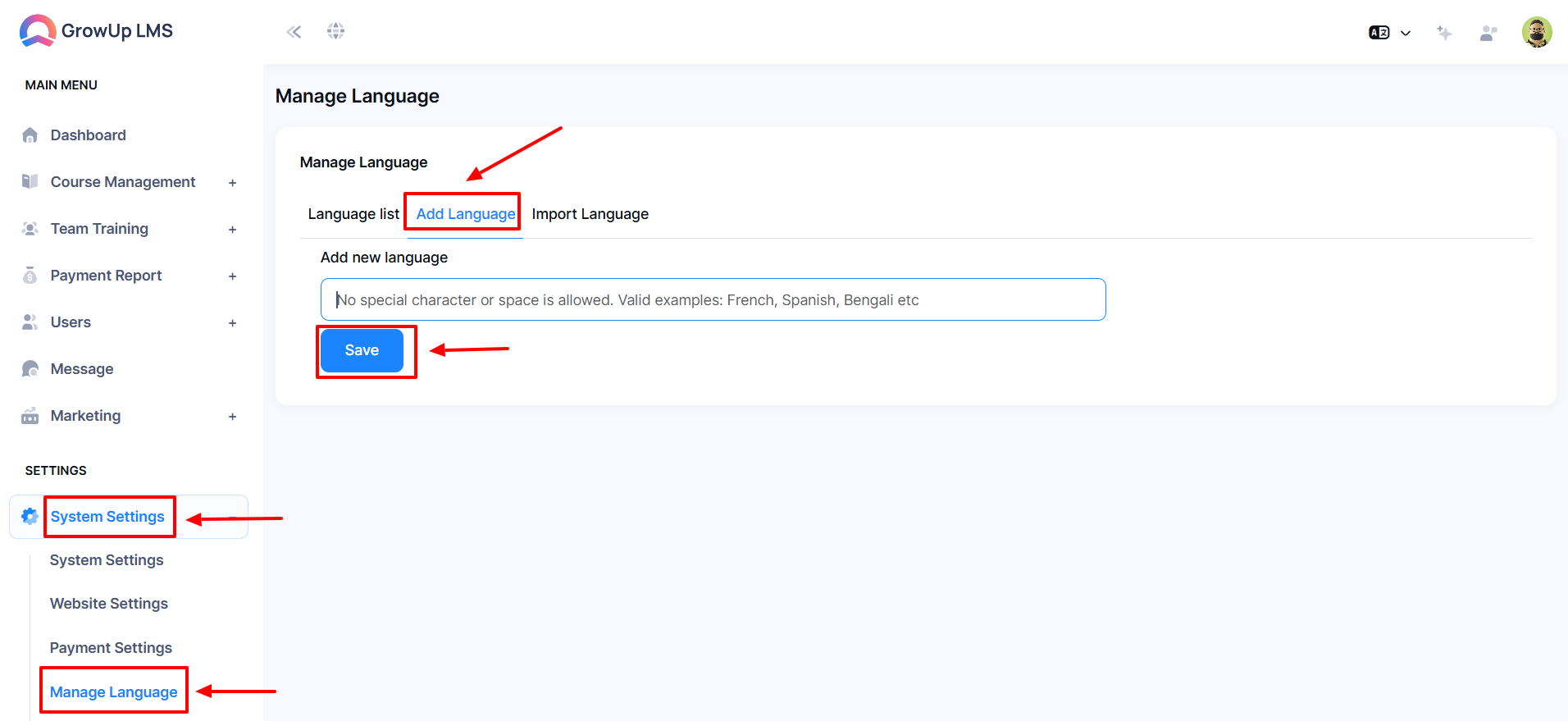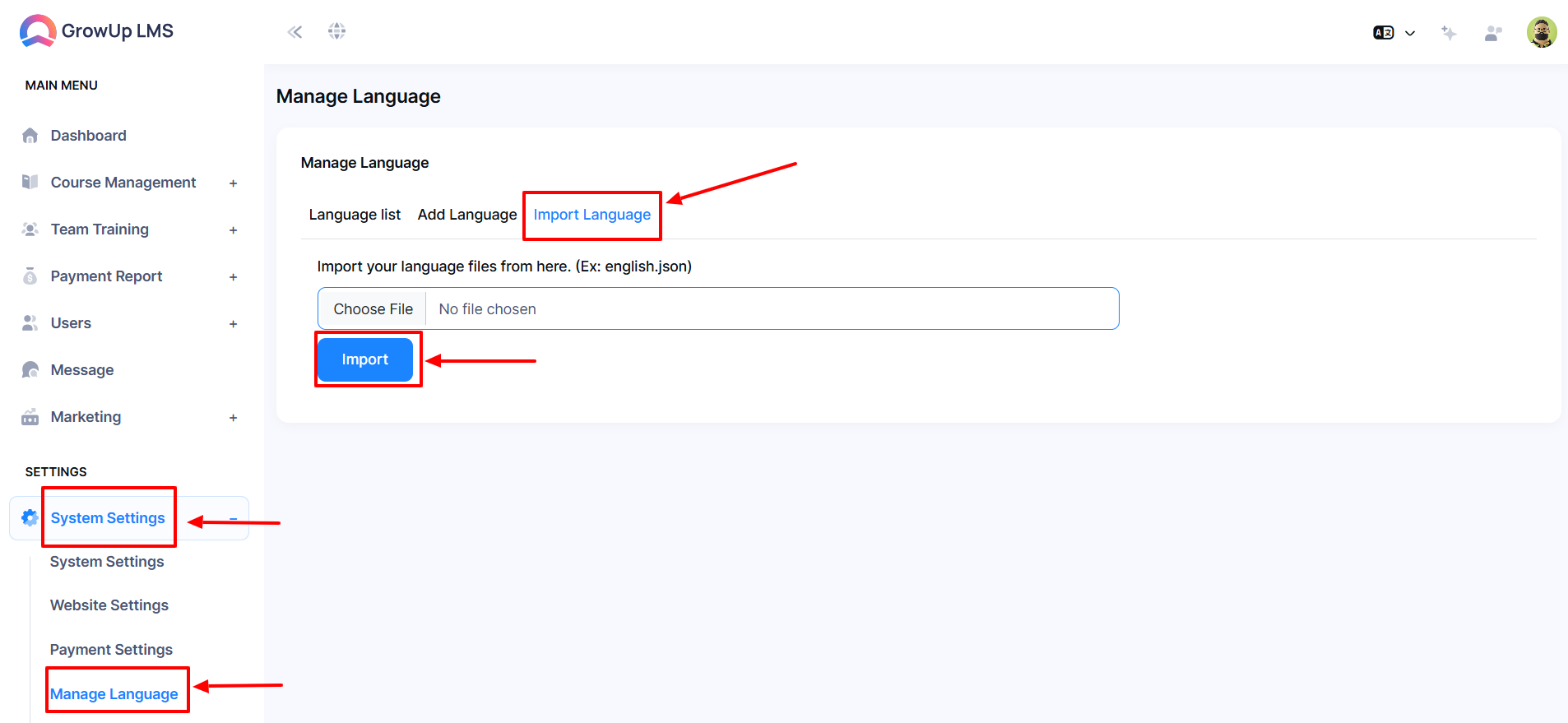How to Manage Language
Manage Language settings in the website to enable businesses to customize and localize the platform's interface and content. Tailor language preferences to suit your target audience, ensuring seamless communication, better engagement, and an enhanced learning experience for diverse teams or global clients. Simplify management with easy-to-use tools for translations and updates.
- Log in to the Admin Panel.
- Navigate to System Settings from the left menu.
- In the sub-menu, select Manage Language to open the entry form.
- Use the Radio Button to select the language direction (LTR or RTL) from the list.
How to Edit Phrase
- Log in to the Admin Panel.
- Navigate to System Settings from the left menu.
- In the sub-menu, select Manage Language to open the entry form.
- Click Edit Phrase in the options to open a new form for entries.
- After completing the entries, click Update to save the changes.
- Click Back to return to the previous page.
How to Delete Language
- Log in to the Admin Panel.
- Navigate to System Settings from the left menu.
- In the sub-menu, select Manage Language to open the entry form.
- To delete a language, click Delete Language in the options. A confirmation dialog will appear.
- If you click Confirm, the language will be permanently deleted. Note: This action cannot be undone.
How to Add Language
- Log in to the Admin Panel.
- Navigate the System Settings in the left menu.
- In the left sub-menu choose Manage Language to access the entry form.
- Choose the Add Language from the Manage Language sub-menu.
- Type your chosen language in the Add New Language option.
- Click the Save button to update the information.
How to Import Language
- Log in to the Admin Panel.
- Navigate to System Settings from the left menu.
- Select Manage Language from the sub-menu to open the entry form.
- Choose Import Language under the Manage Language options.
- Click Choose File to select the language file (e.g., *.json).
- Click the Import button to upload and apply the selected file.
Was this article helpful to you?
How can we help?
Contact us and we will get back to you as soon as possible