User Profile
In neoflex users can easily manage & modify their profile. The below steps can be followed for that:
Log in to the user panel
Click on the "Profile" option from the right side
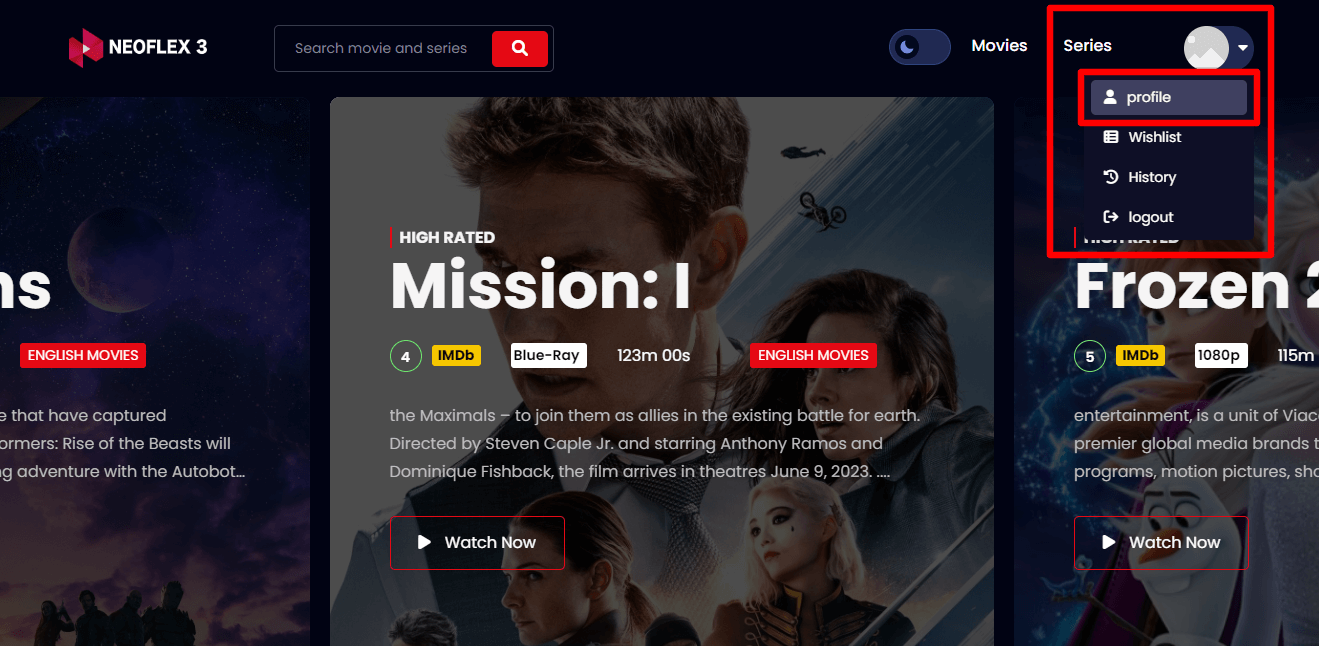
To manage their profile they need to set the root user first. Here they need to:
Click on the "Switch User" button to set the root user
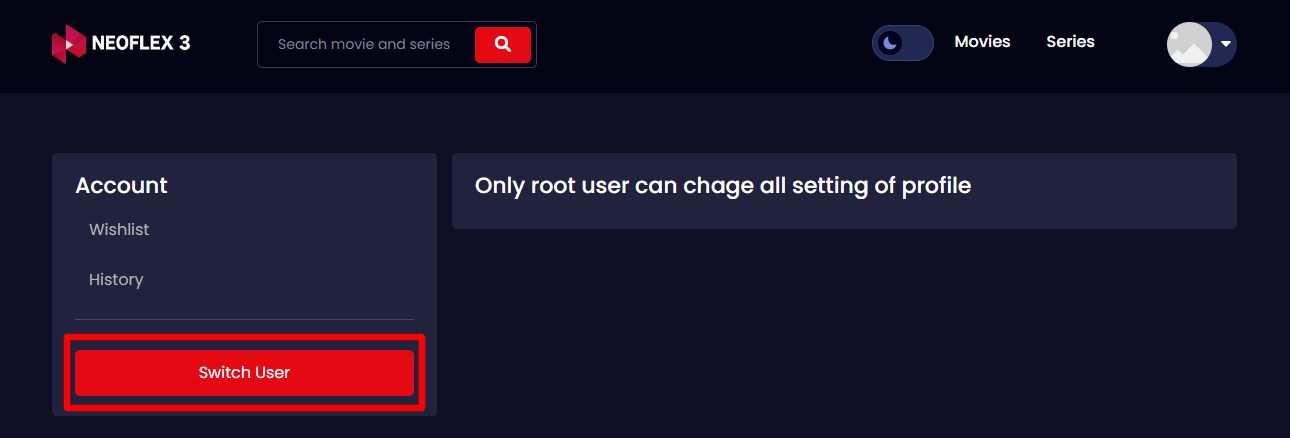
Select the "Add root password first" option from this section.
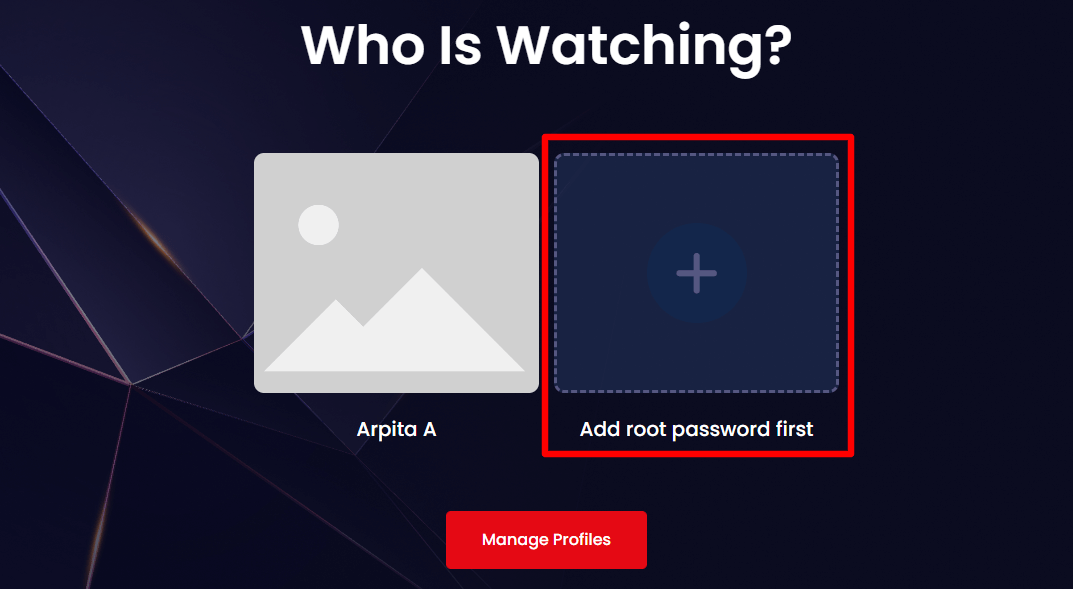
Provide the password and click on the "Save" button to set the root password
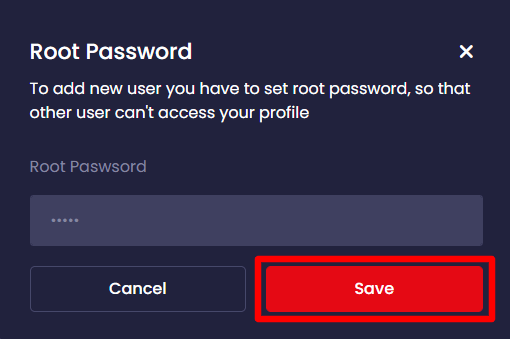
Now click on the "Manage Profiles" button to modify the profile
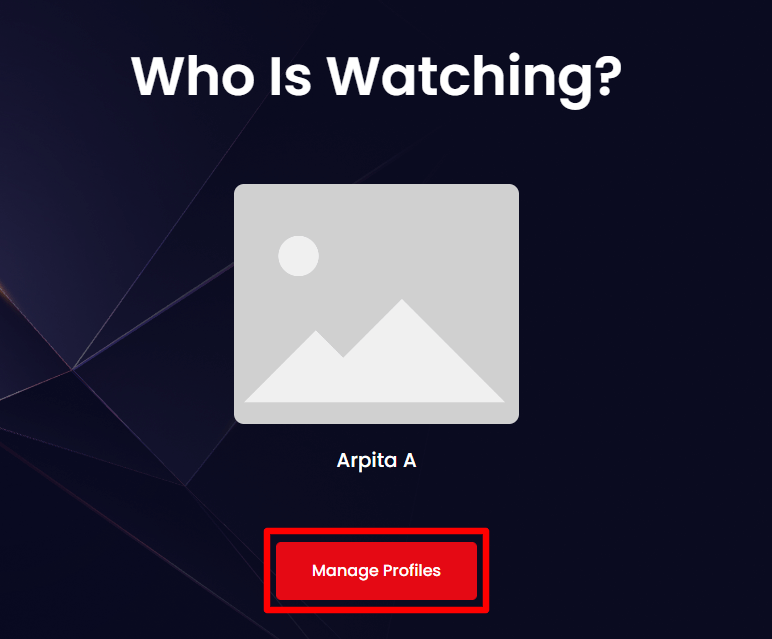
Provide the root password and click on the "Save" button
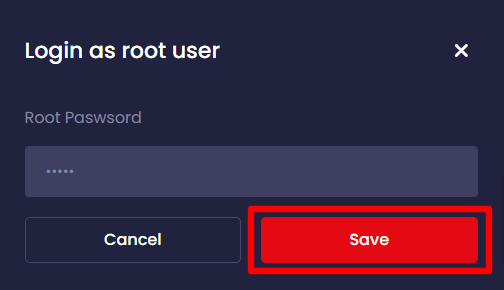
Here in the "Manage Profile" section, users can change their Profile Picture & Name. After making the changes click on the "Save" button to save the changes.
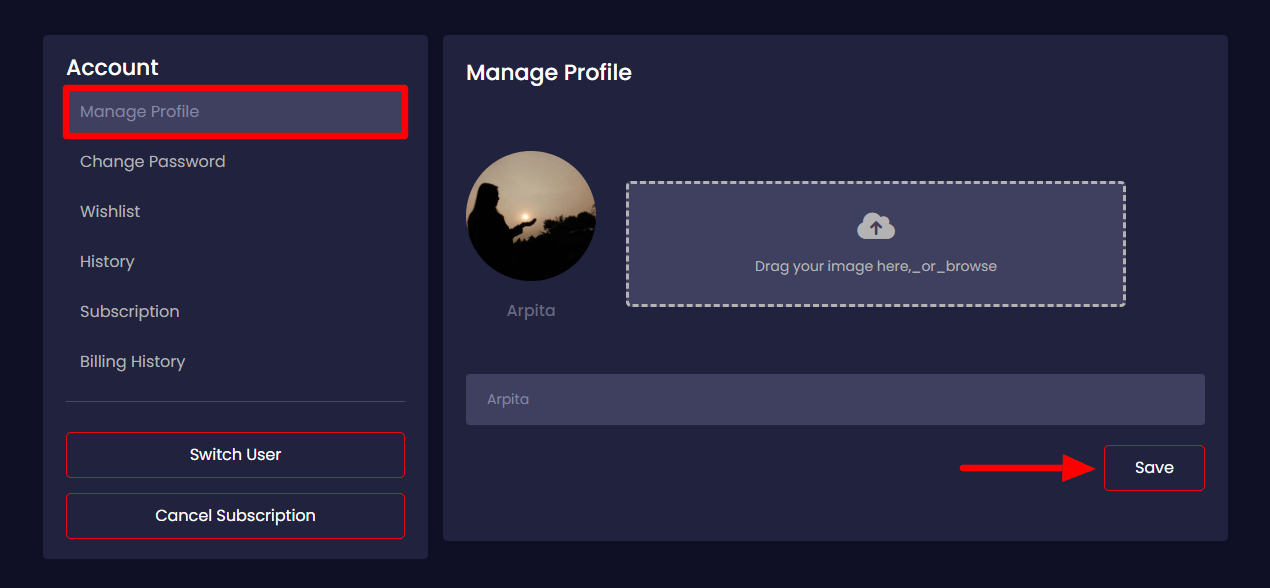
Here in this section, users can easily change their password. Here they need to provide:
Their current password &
A new password
Then click on the "Save" button to save the changes.
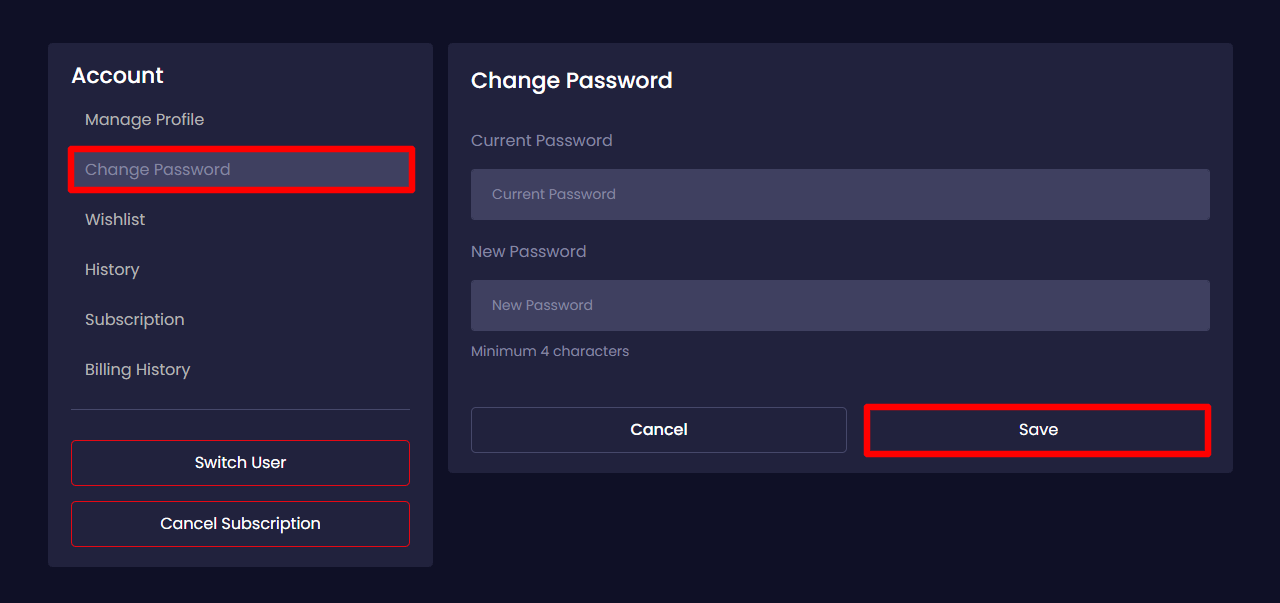
Users can view their wishlist from the "Wishlist" section. They can also remove movies/series by clicking on the delete icon from the right side.
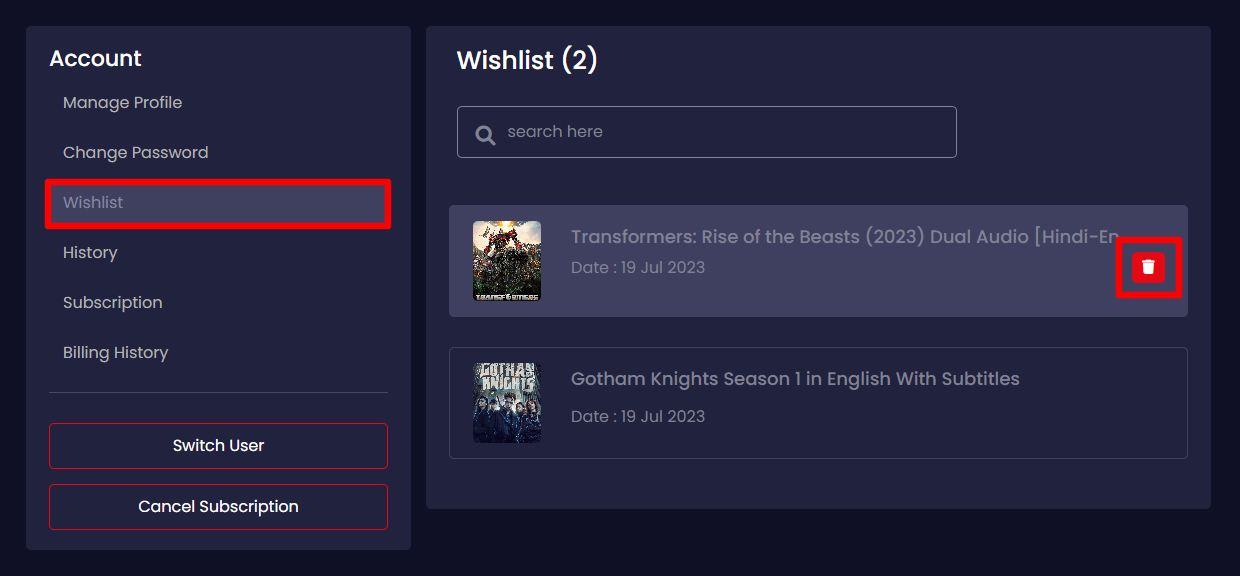
In this history section, users can view a list of their watched movies.
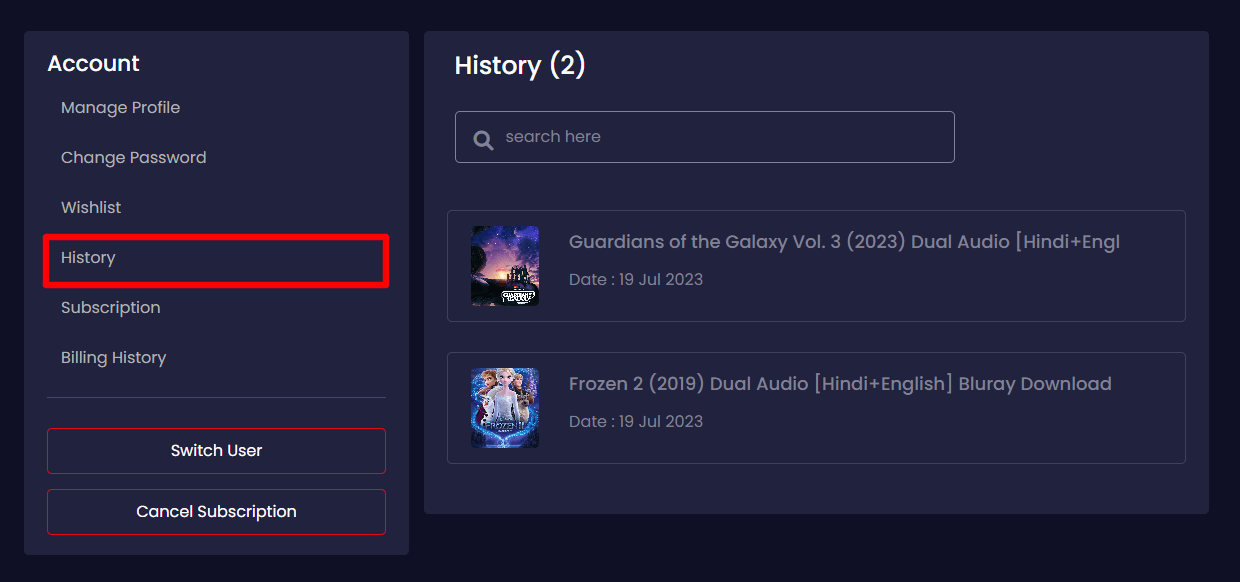
Users can check their package status from the "Active Packages" section. If they want they can upgrade their subscription by clicking on the "Upgrade Subscription" button.
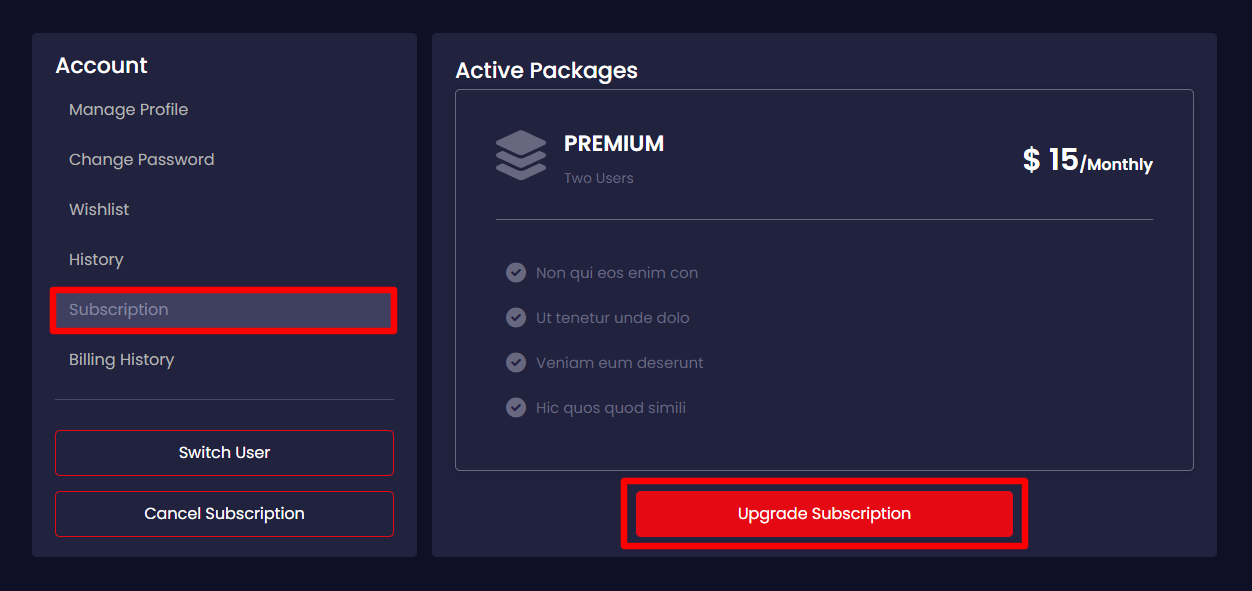
Here in this "Billing History" section, users can view paid bill history. They can also view the invoice by clicking on the view icon on the right side.
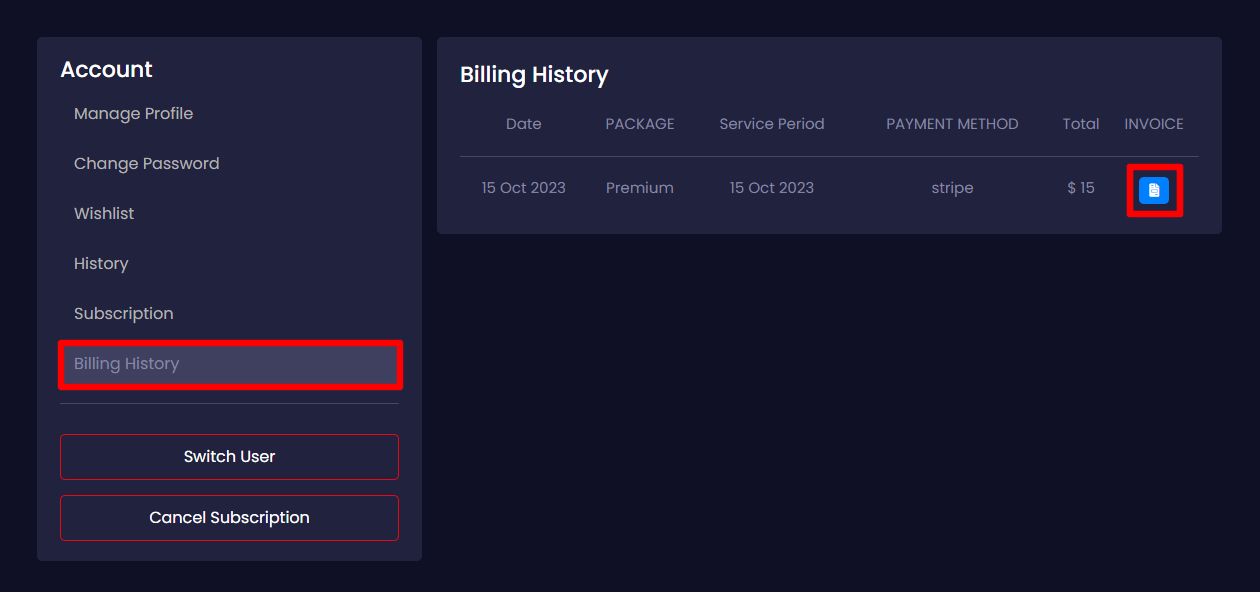
Users can also print their invoice by clicking on the "Print Invoice" button from the invoice page.
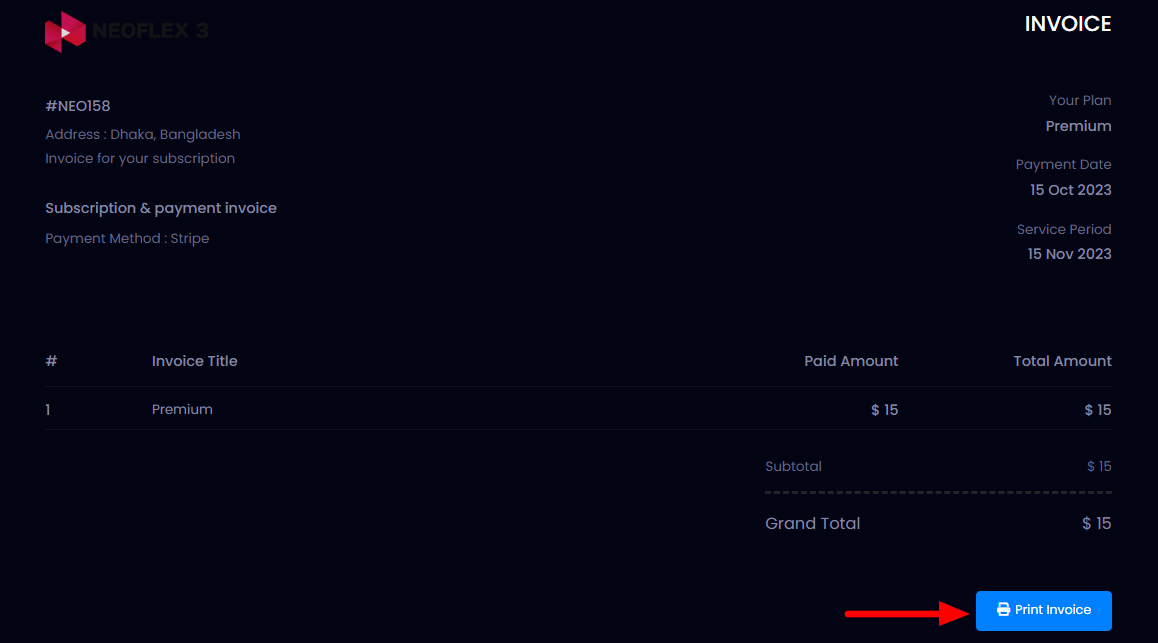
They can view the user's list by clicking on the "Switch Users" button from this section.
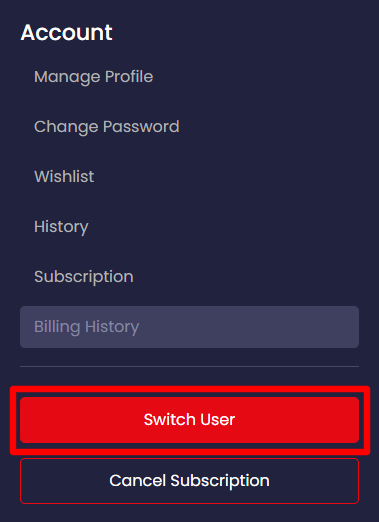
Here all the users' lists will be viewable. They can add a new user by clicking on the "Add User" option from this section.
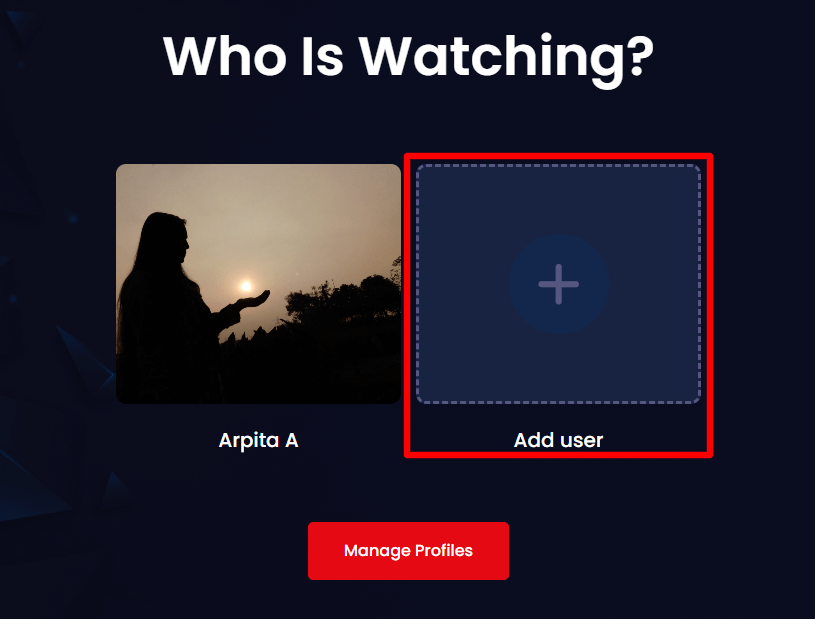
To add a new user here they need to provide:
Username &
A Profile Image
After providing the information click on the "Save" button for creating a user.
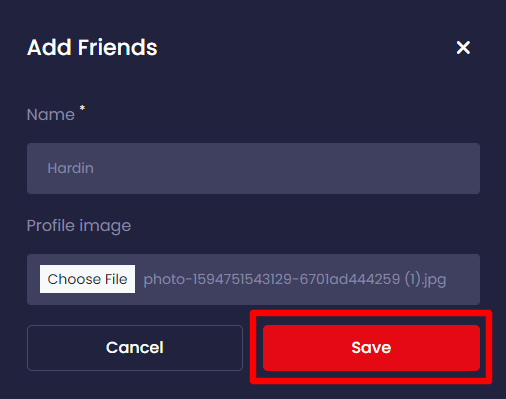
A new user will be created. Root users can update user's names & profile images by clicking on the update icon from the user profile. & can delete them anytime by clicking on the delete icon.
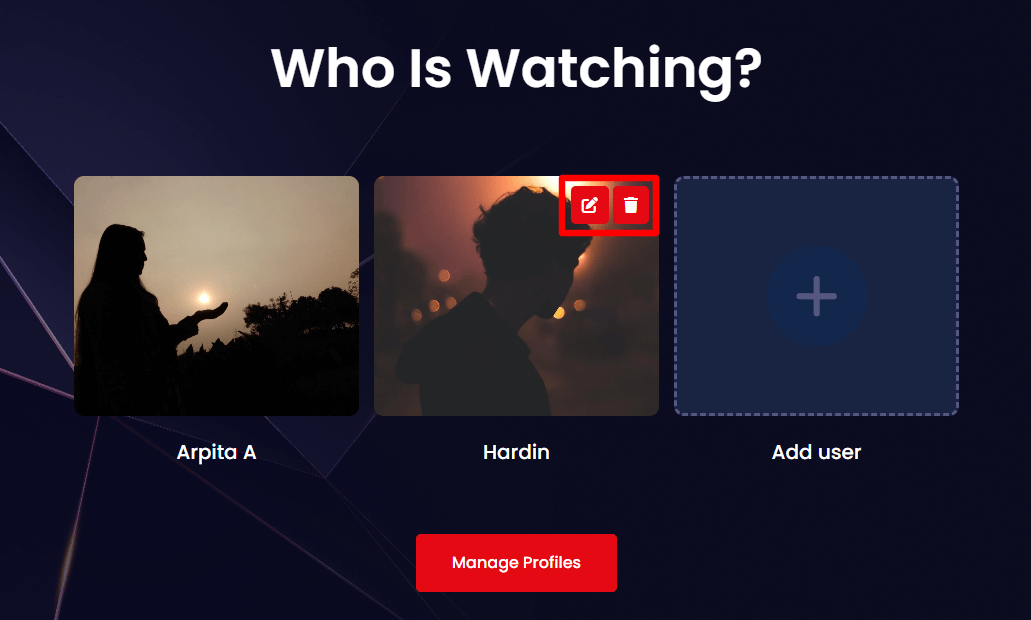
They can cancel their membership anytime by clicking on the "Cancel Subscription" button from the user profile.
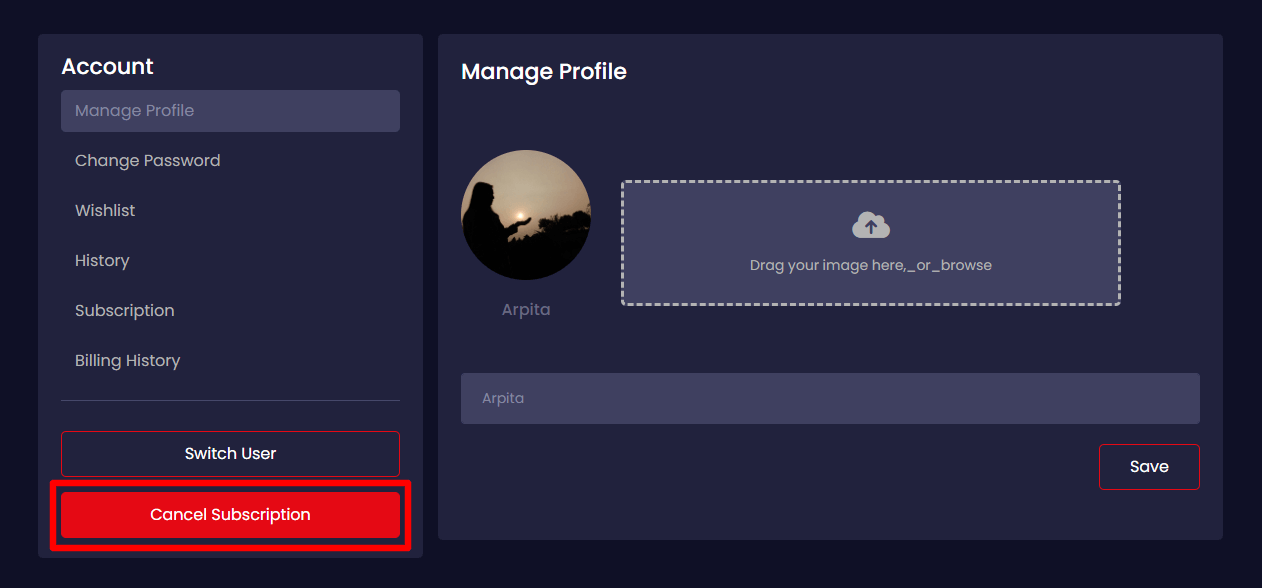
Was this article helpful to you?
Contact us and we will get back to you as soon as possible

