How to Manage Agent
In Atlas, Users are business owners, clients, or customers using the platform. Admins can manage user roles, permissions, and profiles to keep everything organized. This helps businesses provide better experiences, boost engagement, and build strong connections for greater success.
How to Add a New Agent
- Log in to the Admin and access the Dashboard from the Admin Panel.
- Navigate to Users from the left menu and select Agent.
- Click Add New to open the entry form.
- Fill in the required details:
-
-
-
Enter the full name in the User Full Name field.
-
Enter the email address in the Email Address field.
-
Provide the phone number in the Phone Number field.
-
Select the Gender from the dropdown menu.
-
Choose the Country Name from the dropdown menu.
-
Enter the Facebook link in the Facebook Link field.
-
Select the City from the dropdown menu.
-
Enter the LinkedIn link in the LinkedIn Link field.
-
Upload a user image in the User Image field.
-
Enter the Twitter link in the Twitter Link field.
-
Create a password in the Password field and confirm it in the Confirm Password field.
-
-
- Finally, click Create to save the user information.
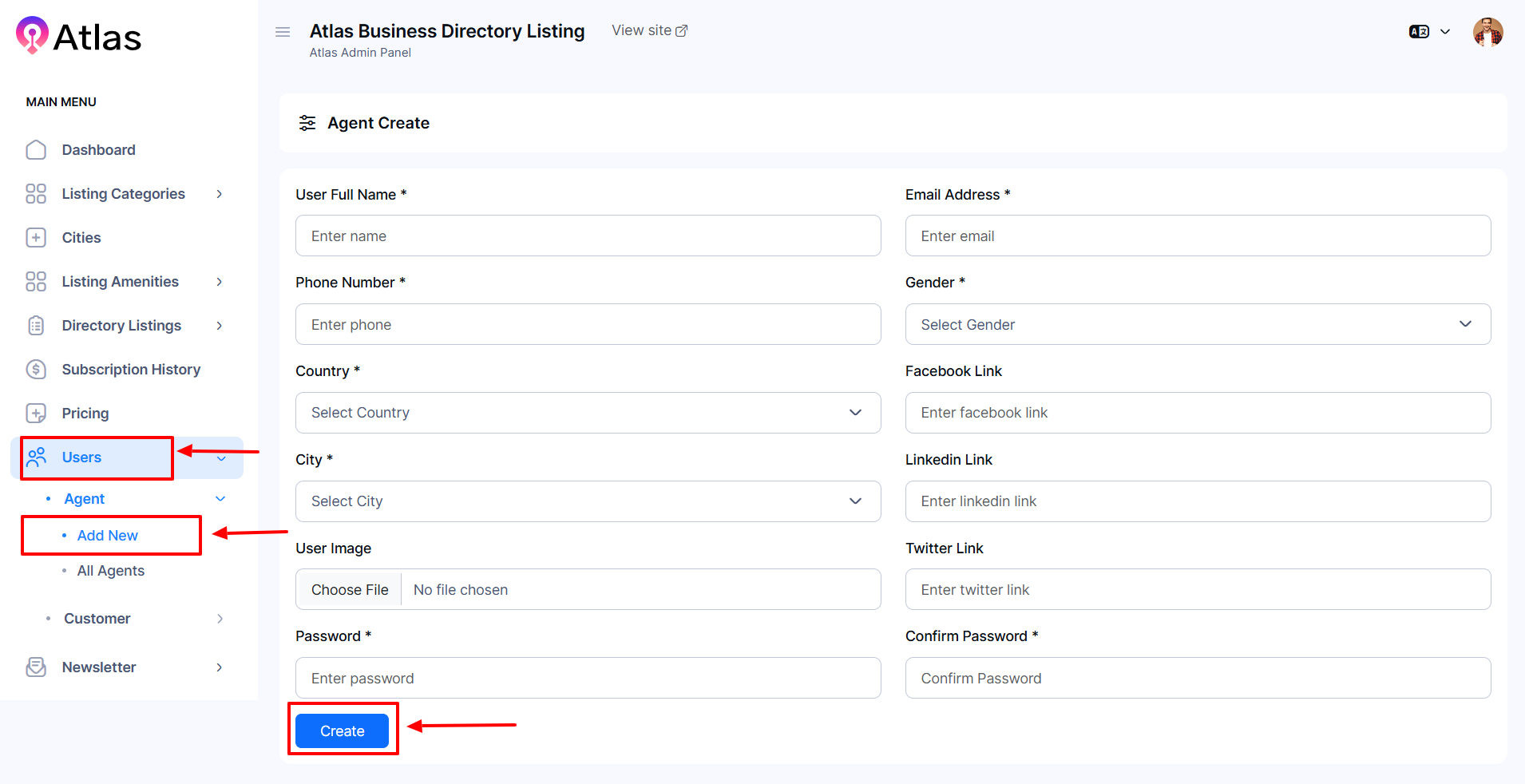
How to Update Agent
- Log in to the Admin and access the Dashboard from the Admin Panel.
- Navigate to Users from the left menu and select Agent.
- Next, click All Agents from the left menu a new window will pop up.
- Click the Action button (represented by three dots), and a menu will appear with the following options: Edit User and Delete.
- Click the Edit button to open a new entry form.
- Fill in the following details:
-
-
-
Enter the full name in the User Full Name field.
-
Enter the email address in the Email Address field.
-
Provide the phone number in the Phone Number field.
-
Select the Gender from the dropdown menu.
-
Choose the Country Name from the dropdown menu.
-
Enter the Facebook link in the Facebook Link field.
-
Select the City from the dropdown menu.
-
Enter the LinkedIn link in the LinkedIn Link field.
-
Upload a user image in the User Image field.
-
Enter the Twitter link in the Twitter Link field.
-
-
- Finally, click Update to save all the information.
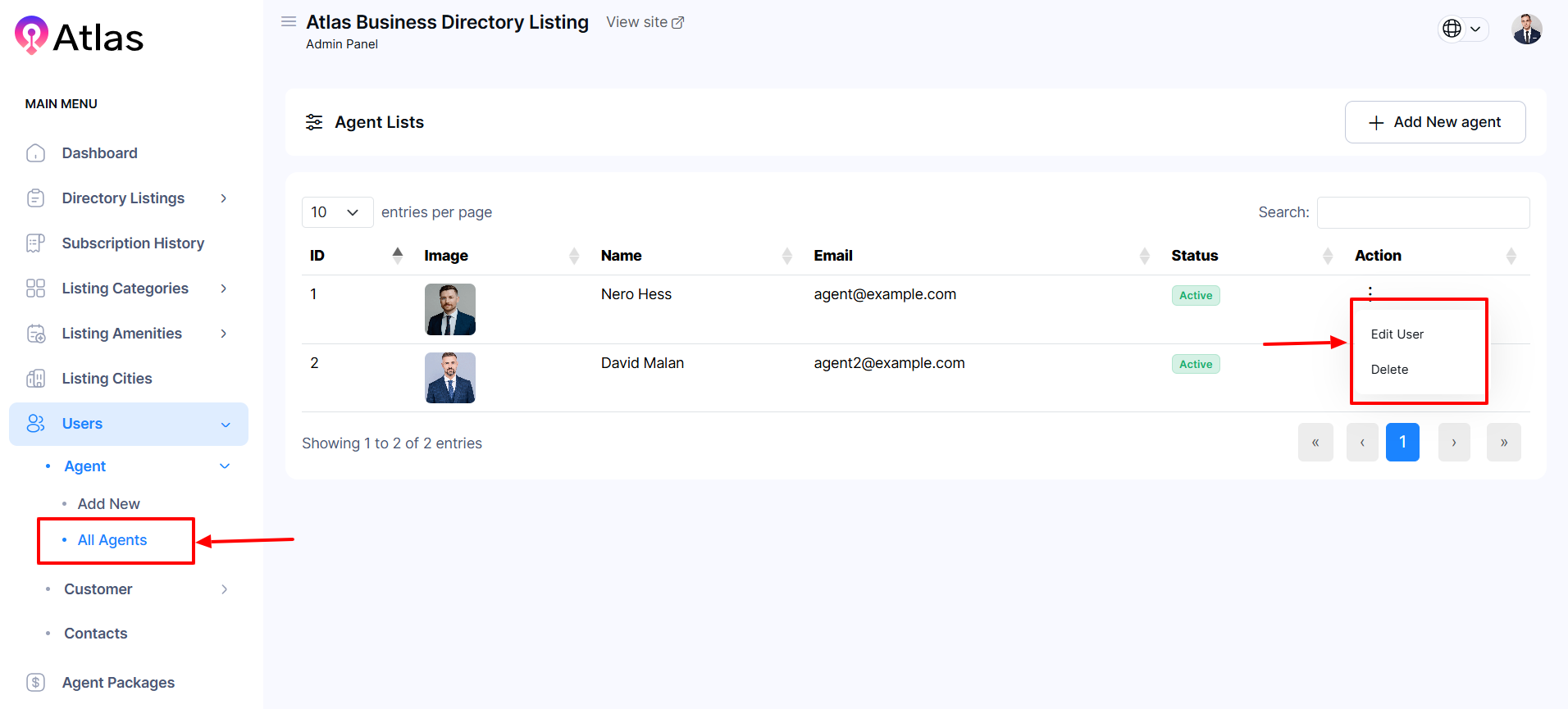
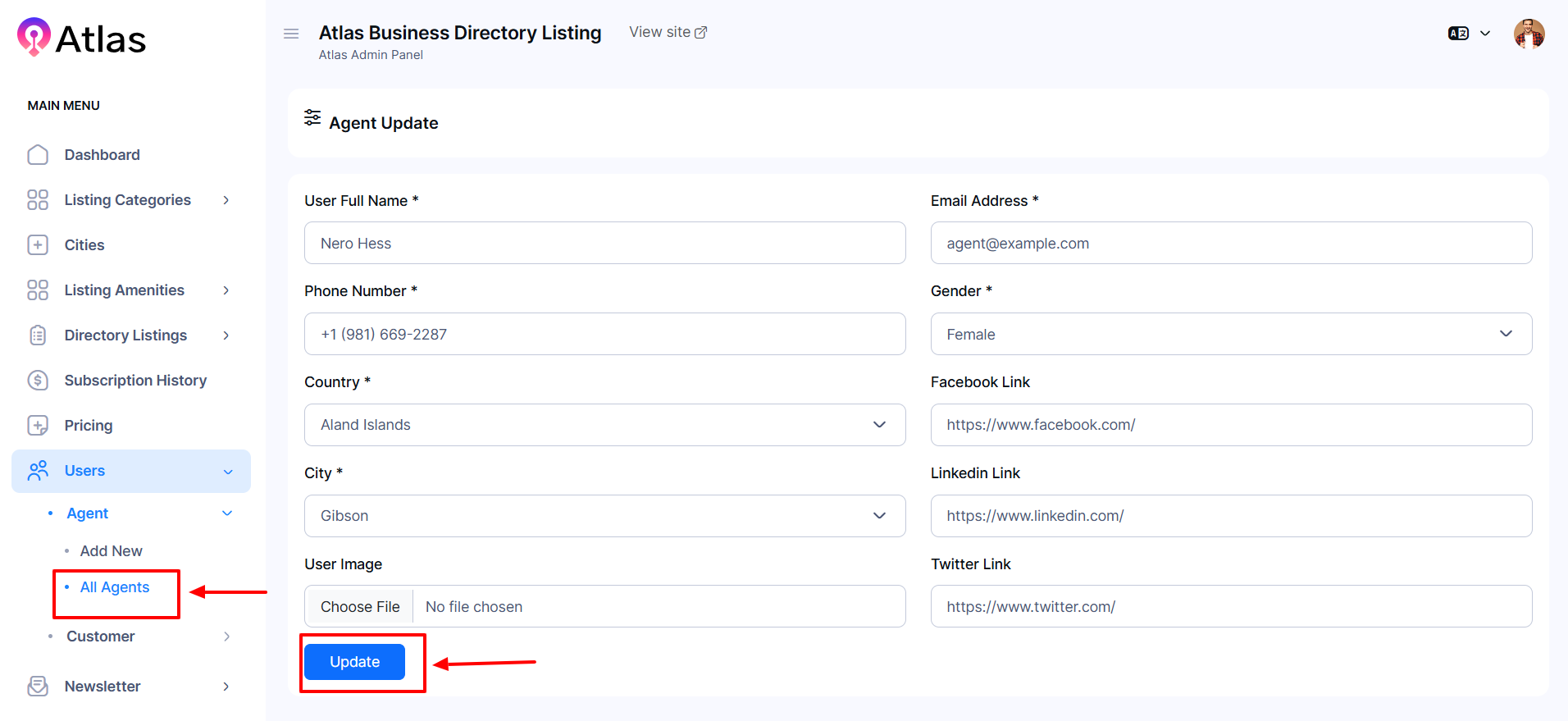
How to Delete an Agent
- Log in to the Admin and access the Dashboard from the Admin Panel.
- Navigate to Users from the left menu and select Agent.
- Next, click All Agents from the left menu a new window will pop up.
- Select the Agent Name, then click the Delete option.
- If you click Delete, a confirmation window will pop up.
- If you click the Confirm agent will be deleted permanently; otherwise, Cancel. Note: Never back it again.
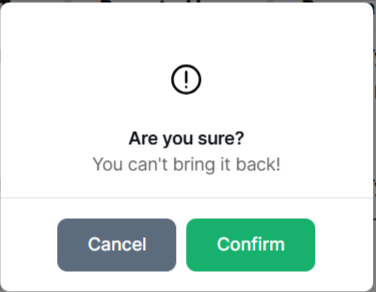
Was this article helpful to you?
Contact us and we will get back to you as soon as possible

