Documentation
-
Introduction
-
Getting Started
-
Manage Directory Listing
-
Manage Subscription History
-
Manage Listing Categories
-
Manage Listing Amenities
-
Manage Listing Cities
-
Manage Users
-
Manage Agent Packages
-
Manage Blogs
-
Manage Newsletter
-
Manage Addons
-
Administrative Control
-
Manage My Profile
-
Customers Management
-
Agent Management
How to Manage Blogs
In Atlas Laravel, Manage Blog helps businesses share valuable content to boost visibility and engagement. Admins can create, edit, and organize blog posts, delivering insights, updates, and promotions that attract customers, enhance brand presence, and support long-term business growth.
How to Add a New Blog
- Log in to the Admin and access the Dashboard from the Admin Panel.
- Navigate to Blogs from the left menu and select All Blogs.
- Type the Title of Blog in the Search option desired result will appear.
- Click the Add Blogs from the left menu, or click the Add New Blog button to open the entry form.
- Fill in the required details:
-
- Enter the Blog Title in the Blog Title field.
- Select Blog Category for the Blog Category dropdown menu.
- Enter the Blog Description in the Blog Description field.
- Provide the Blog Keyword in the Blog Keyword field.
- Click the Choose File to upload the applicable Image.
- If you want to mark it popular, click the Check Box button.
-
- Finally, click Save to save the user information.
- Back to the previous page, click the Back button.
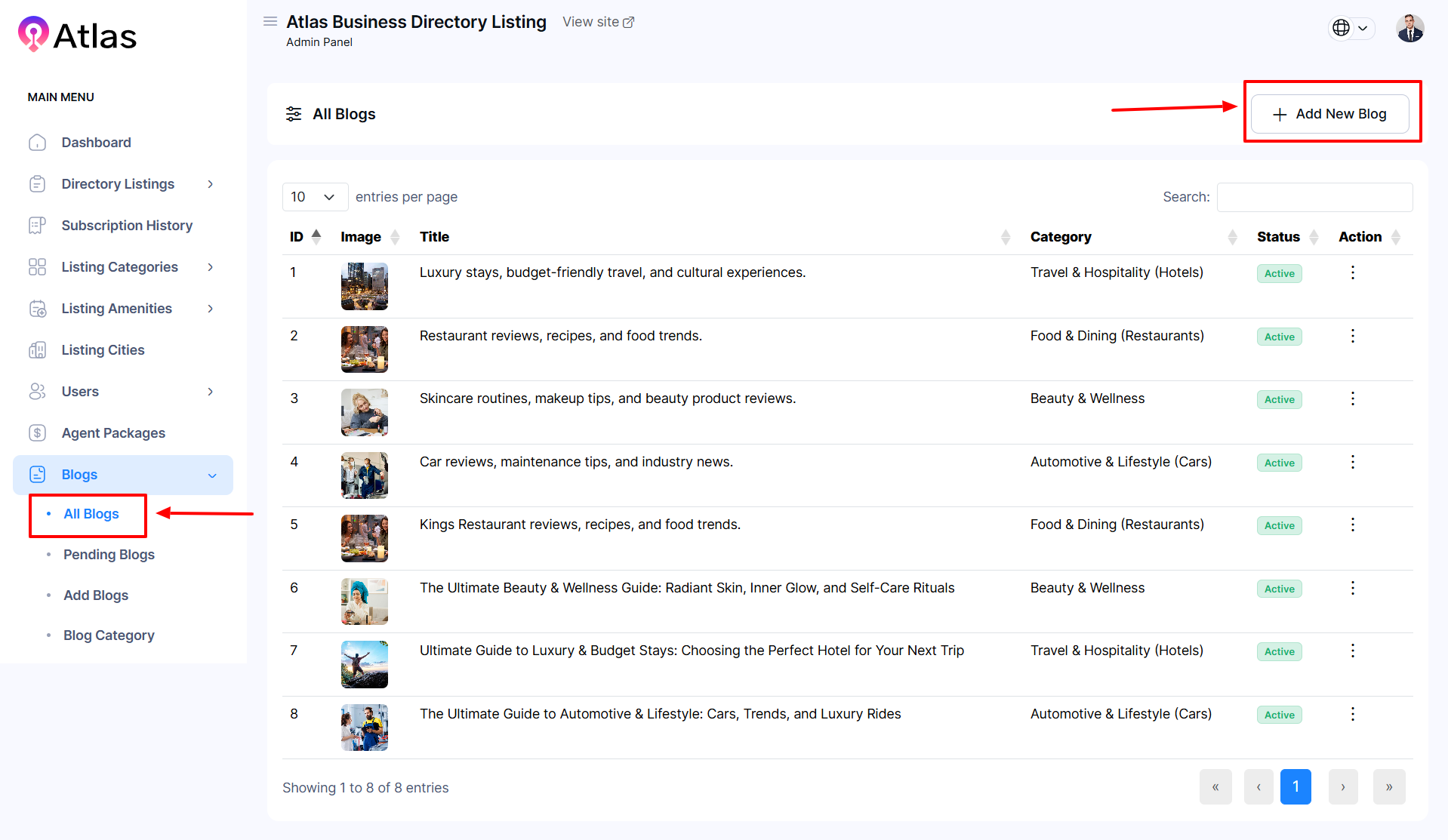
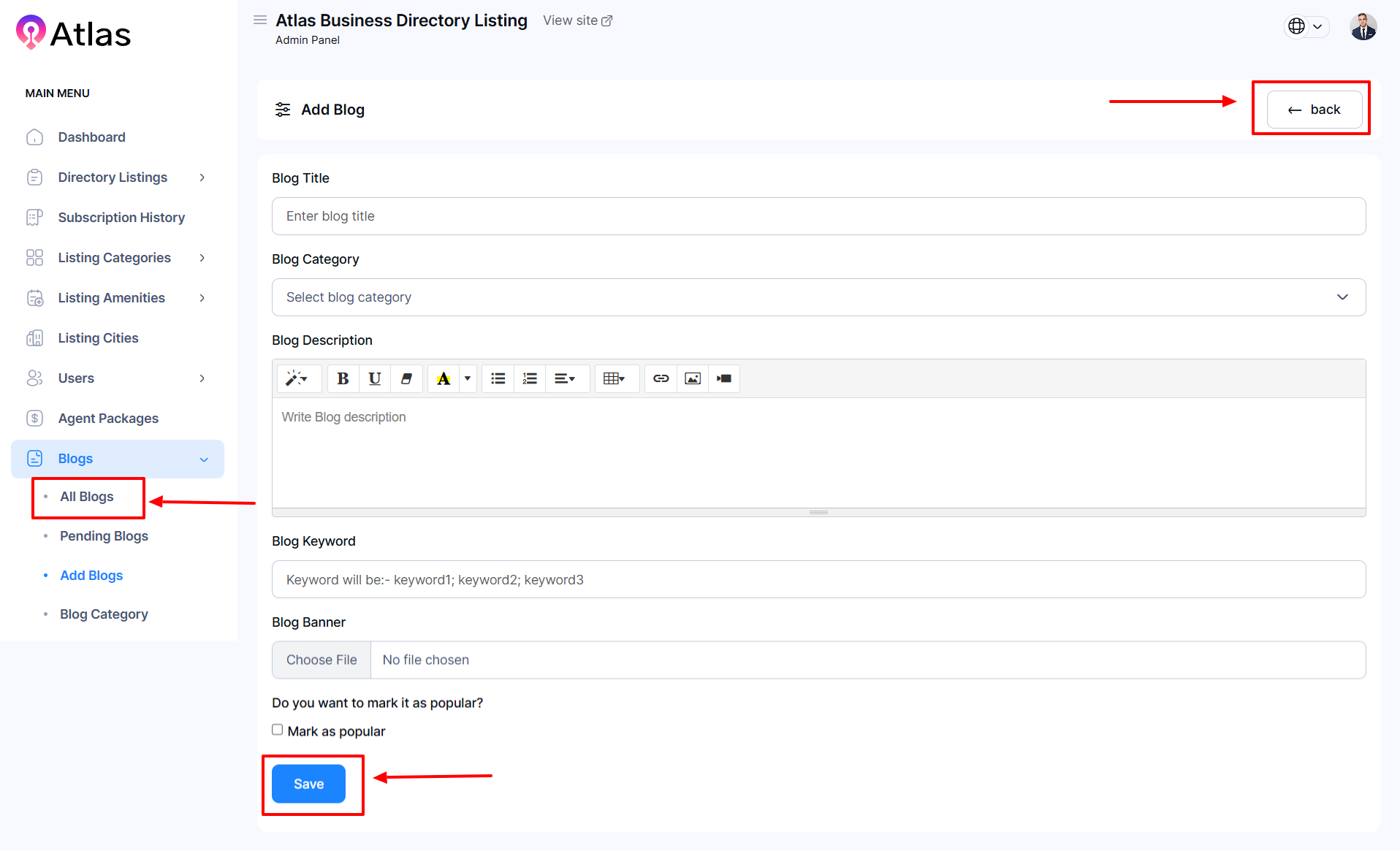
How to Edit a Blog
- Log in to the Admin and access the Dashboard from the Admin Panel.
- Navigate to Blogs from the left menu and select All Blogs.
- Next, click the Action button (represented by three dots), and a menu will appear with the following options: Edit, Pending, and Delete.
- If you click Edit, an entry form will pop up to enter information.
- Fill in the required details:
-
- Enter the Blog Title in the Blog Title field.
- Select Blog Category for the Blog Category dropdown menu.
- Enter the Blog Description in the Blog Description field.
- Provide the Blog Keyword in the Blog Keyword field.
- Click the Choose File to upload the applicable Image.
- If you want to mark it popular, click the Tik Box button.
- Finally, click Save to save the user information.
-
- Back to the previous page, click the Back button.
- If you click Pending selected blog will move to Pending Blogs.
- If you click the Delete button, a confirmation window will appear.
- If you click the Confirm item will be deleted permanently; otherwise, Cancel.
- Note: Never back it again.
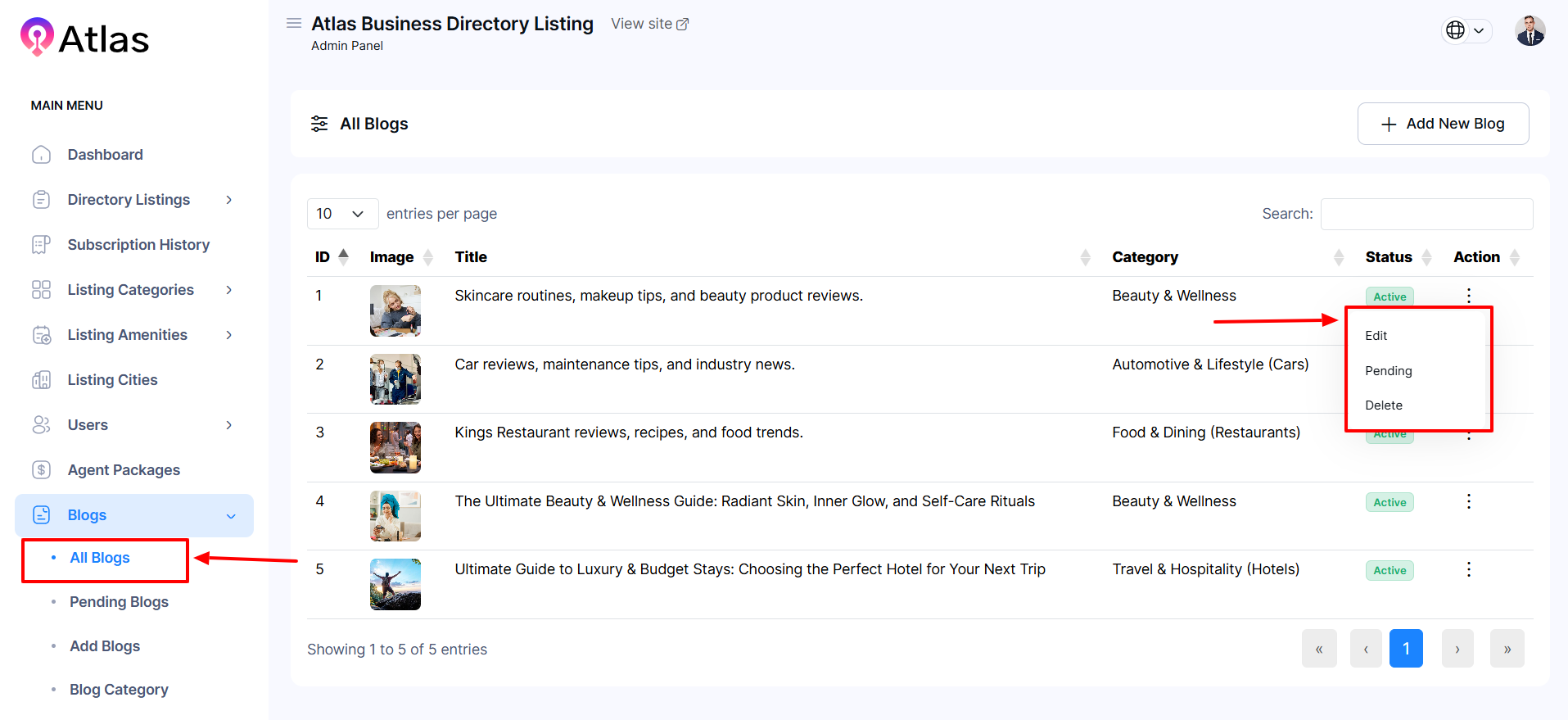
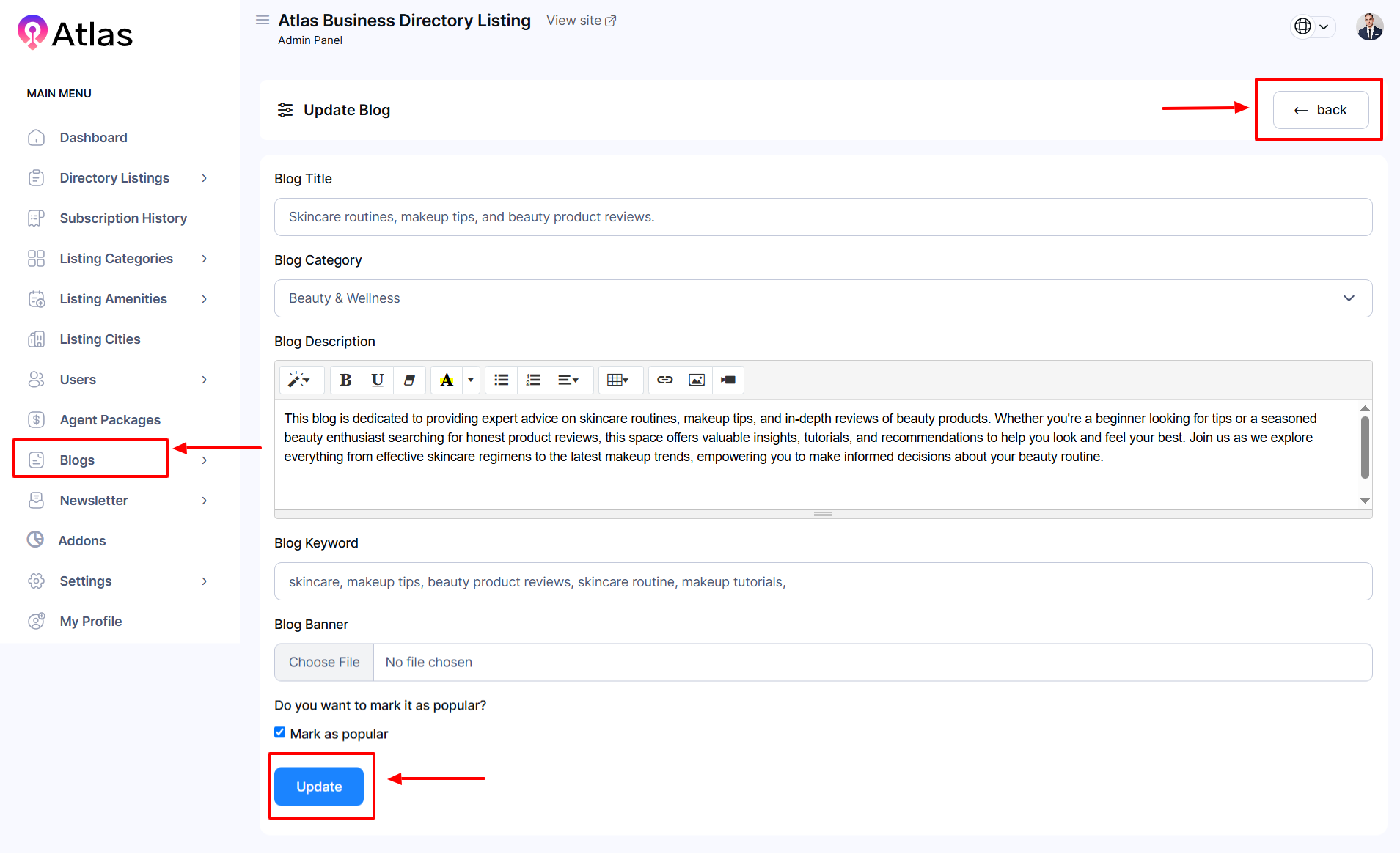
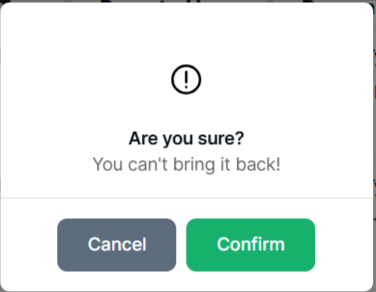
Was this article helpful to you?
How can we help?
Contact us and we will get back to you as soon as possible

