How to Manage Agent Packages
In Atlas Laravel, Pricing empowers businesses to showcase service or product rates transparently, enhancing trust and decision-making for clients. Admins can customize pricing structures, offer tiered packages, and highlight competitive rates, making it easier for businesses to attract customers, boost sales, and stand out in a competitive marketplace.
How to Add a Package
- Log in to the Admin and access the Dashboard from the Admin Panel.
- Navigate to Agent Packages from the left menu.
- Click the Add New Package button to open a new entry form.
- Fill in the following details:
-
-
-
Enter the package name in the Package Name field.
-
Select an icon from the Amenities Icon dropdown menu.
-
Enter the package subtitle in the Package Subtitle field.
-
Specify the price in the Package Price field or select from the dropdown menu.
-
Choose the Package Period from the dropdown menu.
-
Enter or select the number of listings in the Listing Number field.
-
Enter or select the number of categories in the Category Number field.
-
Choose Featured Listings, Contact Form, Listings Video, and Best Choice options from their respective dropdown menus.
-
-
- Finally, click Create to save all the information.
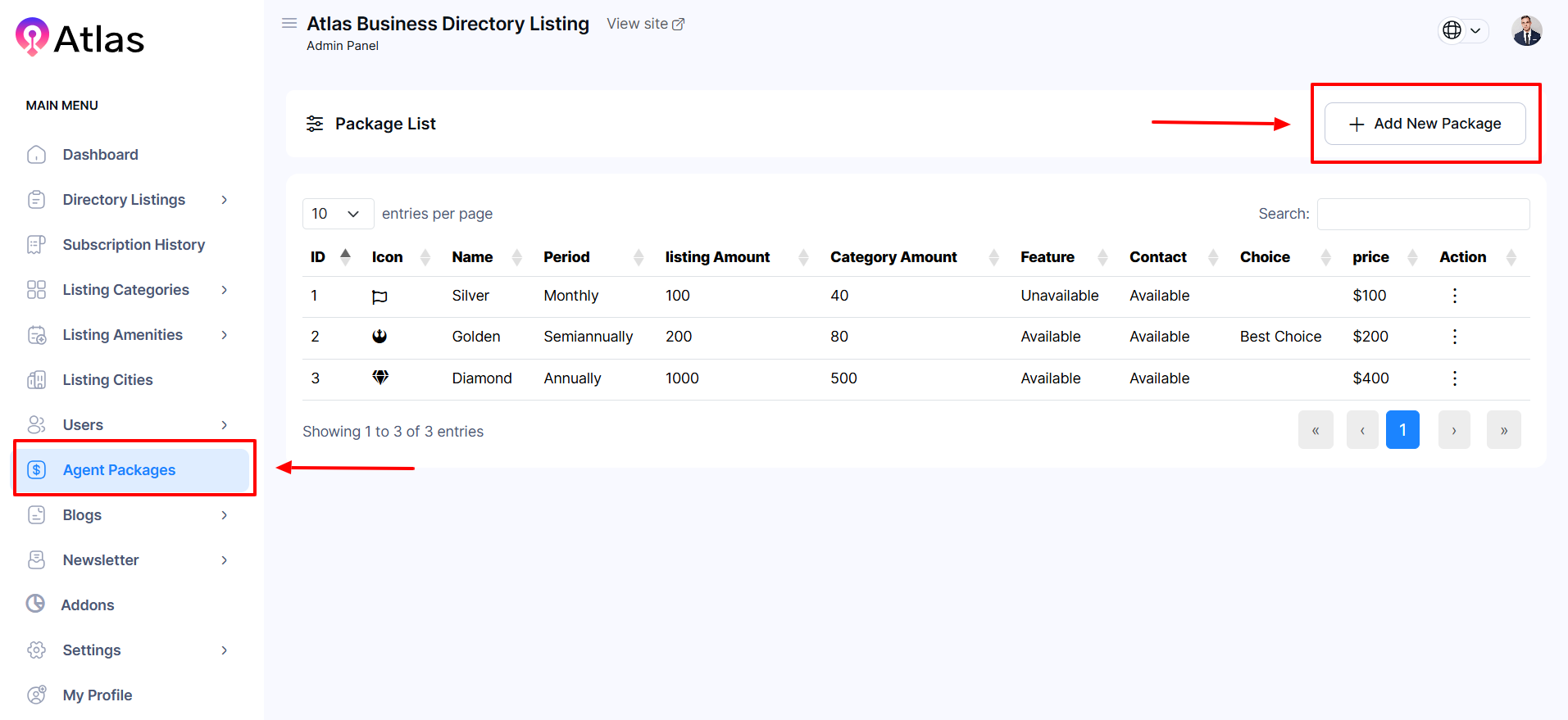
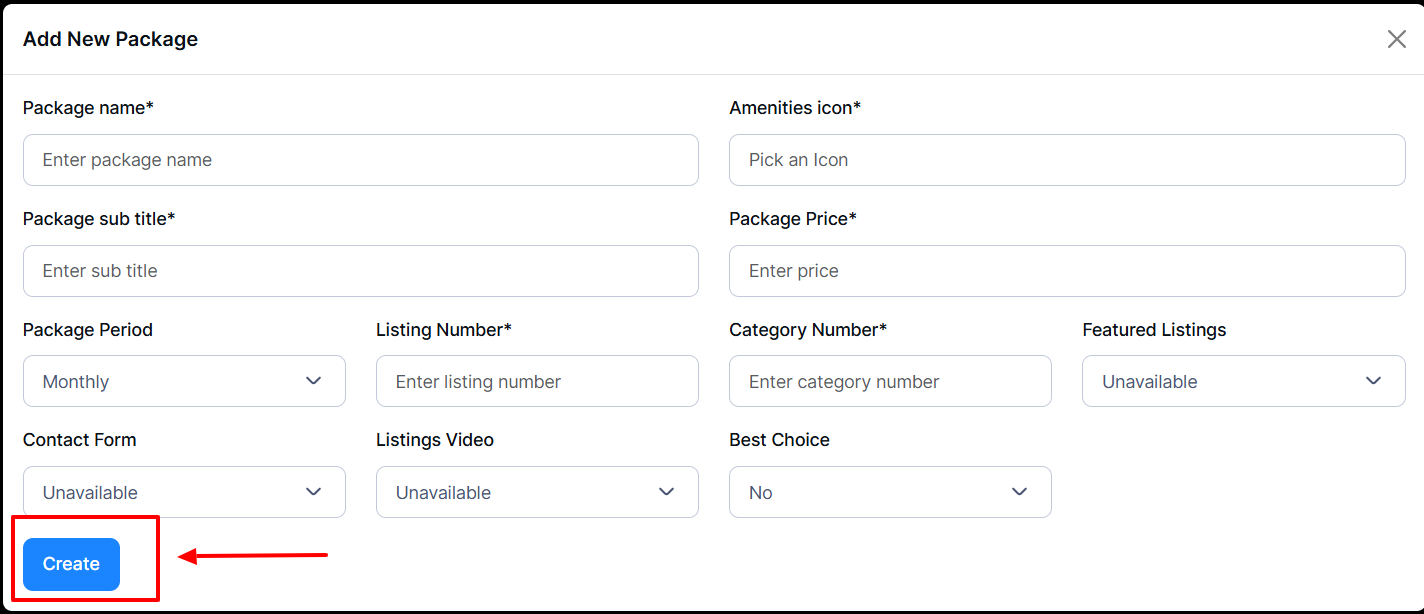
How to Update a Package
- Log in to the Admin and access the Dashboard from the Admin Panel.
- Navigate to Agent Packages from the left menu.
- Next, click the Action button (represented by three dots), and a menu will appear with the following options: Edit and Delete.
- Click the Edit button to open a new entry form.
- Fill in the following details:
-
-
-
Enter the package name in the Package Name field.
-
Select an icon from the Amenities Icon dropdown menu.
-
Enter the package subtitle in the Package Subtitle field.
-
Specify the price in the Package Price field or select from the dropdown menu.
-
Choose the Package Period from the dropdown menu.
-
Enter or select the number of listings in the Listing Number field.
-
Enter or select the number of categories in the Category Number field.
-
Choose Featured Listings, Contact Form, Listings Video, and Best Choice options from their respective dropdown menus.
-
-
- Finally, click Update to save all the information.

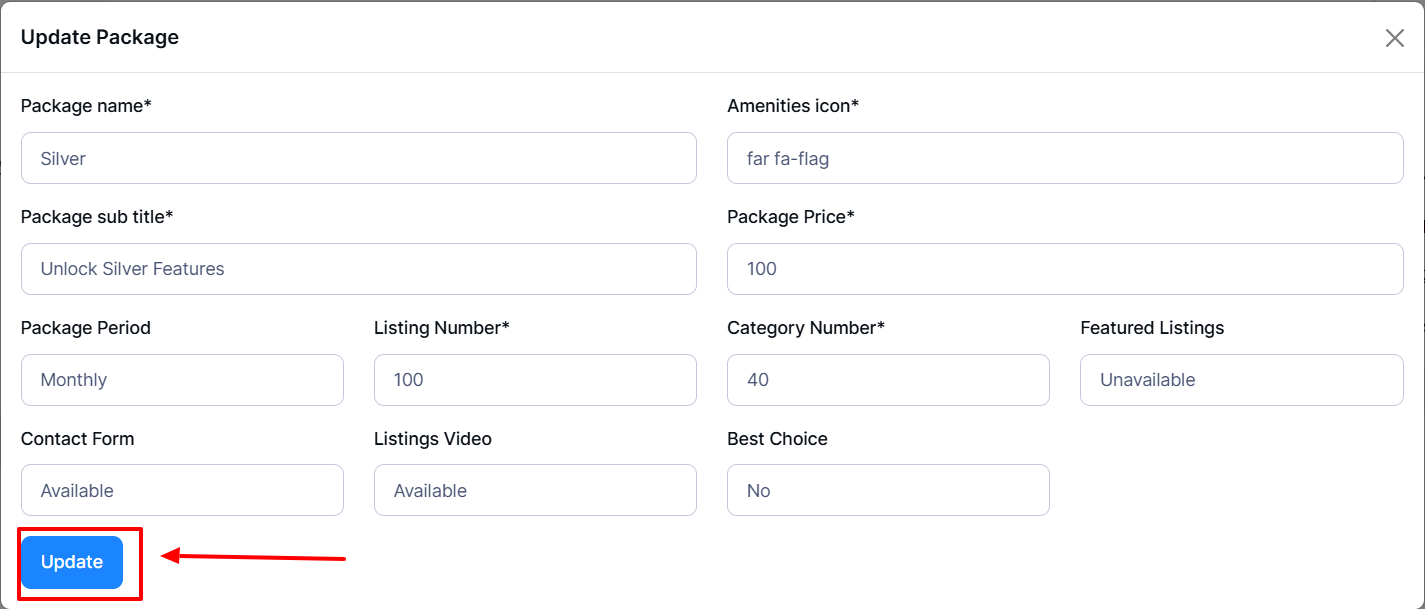
How to Delete a Package
- Log in to the Admin and access the Dashboard from the Admin Panel.
- Navigate to Agent Packages from the left menu.
- Next, click the Action button (represented by three dots), and a menu will appear with the following options: Edit and Delete.
- If you click the Delete button, a confirmation window will pop up.
- If you click the Delete button, the selected package will be deleted permanently; otherwise, Close.
- Note: Never back it again.

Was this article helpful to you?
Contact us and we will get back to you as soon as possible

