How to Manage Students
Managing Students involves a comprehensive set of tasks that instructors or administrators perform to support student learning and track their progress. Like: Enrollment and User Management, Course Access and Progress Monitoring, Guiding and Assessment, Communication, Attendance and Scheduling, etc.
How to add a new Student?
-
Log in to the Admin Panel.
-
Select the "Users" option from the left menu.
-
Choose the "Student" option from the left sub-menu.
-
Click the "Add New Student" option from the left sub-menu or click the "Add New Student" button a new window will pop up.
-
Type the Student Name in the Name Options.
-
Type the Biography in the Biography Options.
-
Type the Phone Number using the Phone Number options.
-
Type the Address in the Address Options.
-
Click the "Choose File" button to choose the user image.
-
Click the "Create Student" button to Update the information.
-
If you want back the previous window click the "Back" button.
- Click the "Login Credentials" button from the Student info menu.
- Type the email in the email option.
- Type the password in the password option.
- Click the "Create Student" button to Update the information.
- Click the "Social Links" button from the Student info menu.
- Type the Facebook link in the Facebook link option.
- Type the Twitter link in the Twitter link option.
- Type the LinkedIn link in the LinkedIn link option.
- Click the "Create Student" button to Update the information.
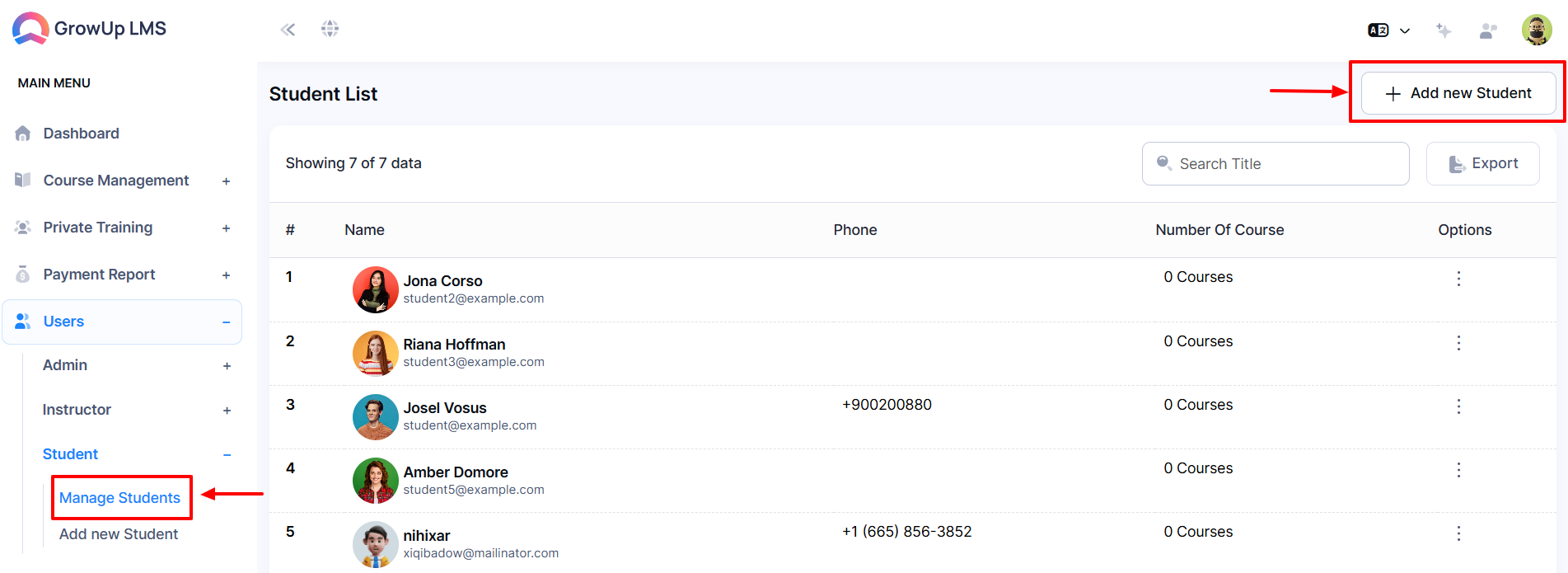
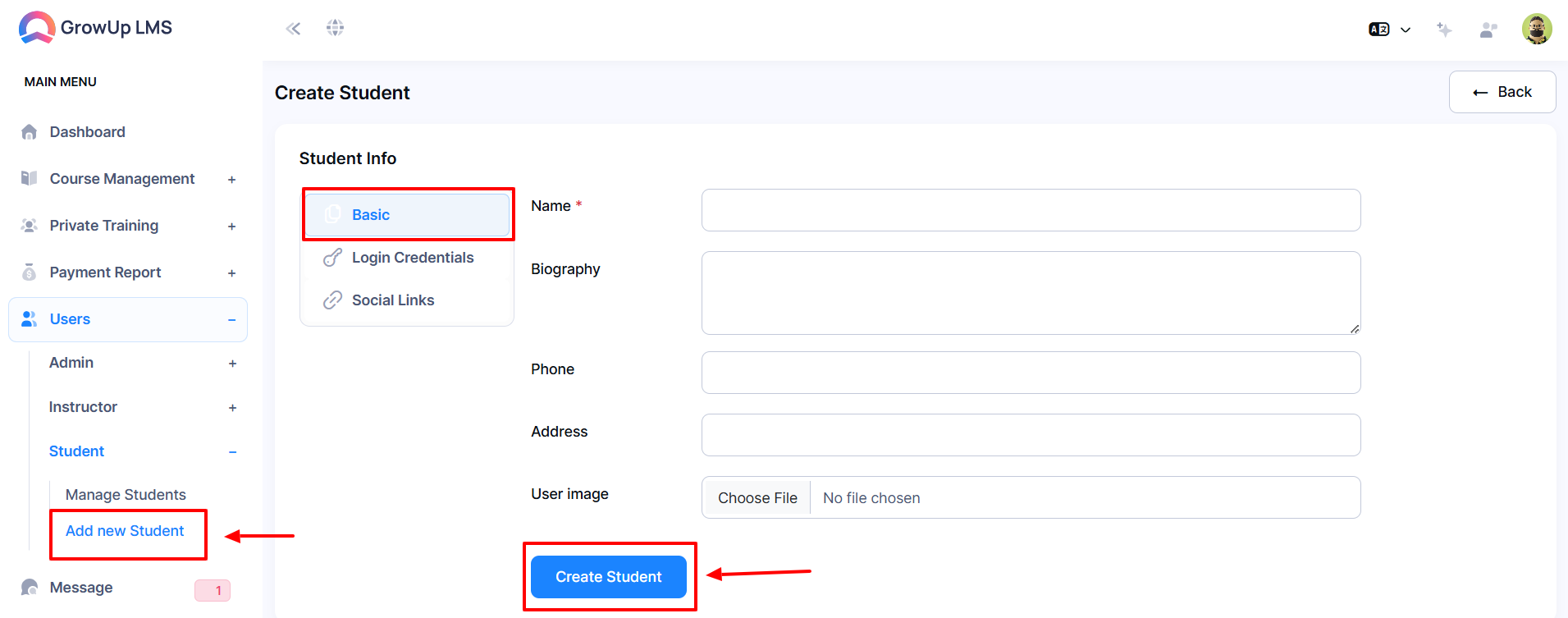
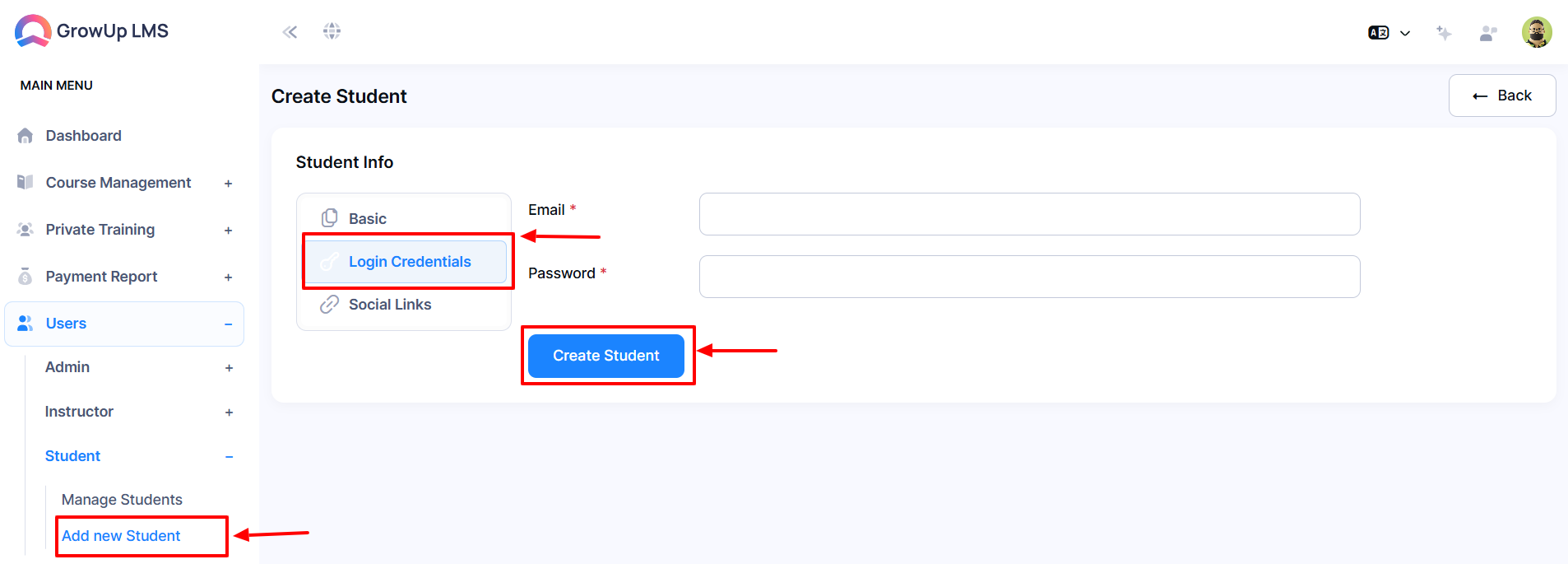
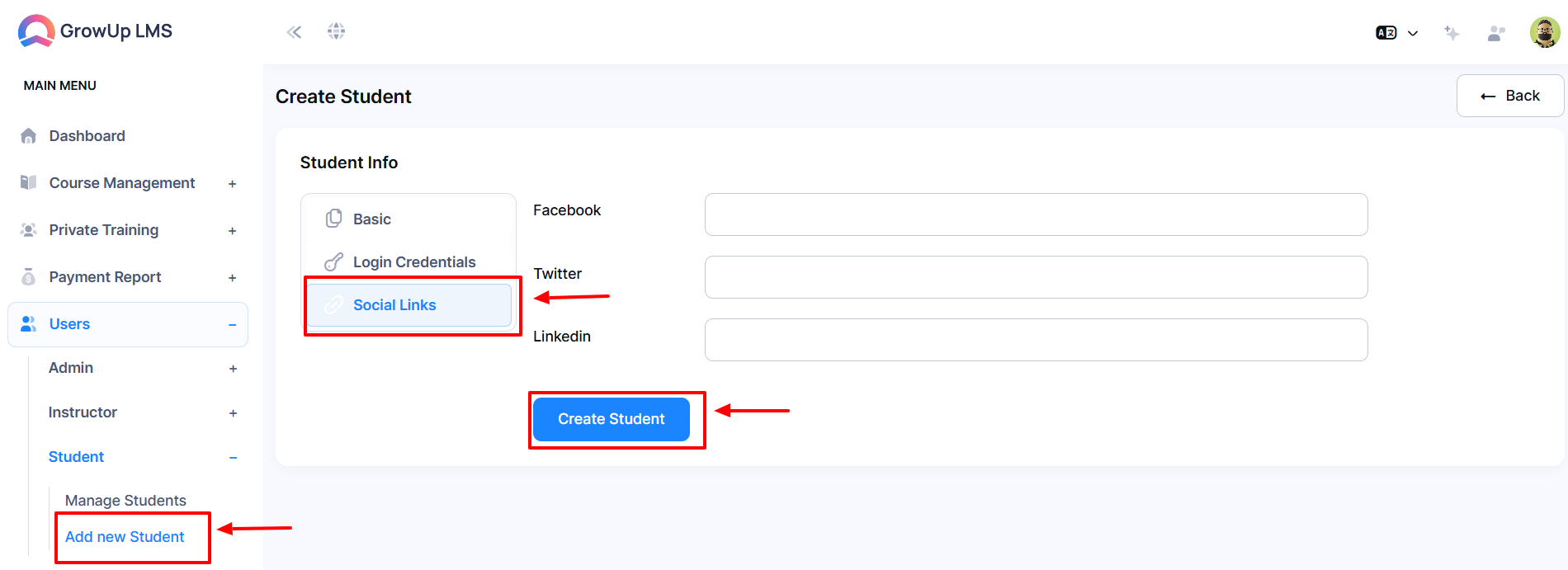
How to Manage Students:
-
Log in to the Admin Panel.
-
Select the "Users" option from the left menu.
-
Choose the "Student" option from the left sub-menu.
-
Choose the "Manage Student" option from the left sub-menu.
-
Type the Student Name in the Search option.
-
Click the "Search" button new window will pop up as you desire.
-
When you click the three dots in the "Options" a new window will pop up with Edit and Delete.
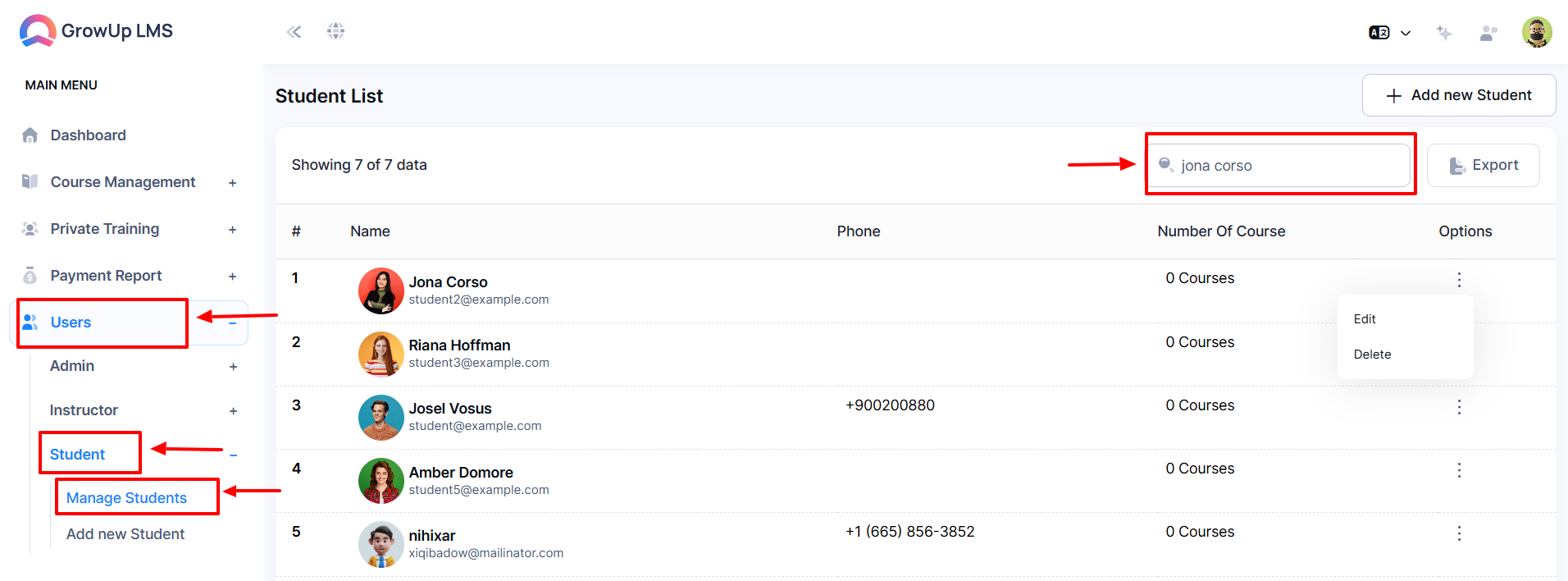
How to Edit Student?
-
Log in to the Admin Panel.
-
Select the "Users" option from the left menu.
-
Choose the "Student" option from the left sub-menu.
-
Choose the "Manage Student" option from left the sub-menu.
-
Click the "Edit" button from the three-dot options a new window will pop up.
-
Type the Name in the Name Options.
-
Type the Biography in the Biography Options.
-
Type the phone number using the phone number options.
-
Type the Address in the Address Options.
-
Click the "Choose File" button to choose the user image.
-
Click the "Update Student" button to Update the information.
-
You will return to the previous window if you click the "Back" button.
-
Click the "Login Credentials" button from the Student info menu.
-
Type the email in the email option.
-
Click the "Update Student" button to Update the information.
-
Click the "Social Links" button from the Student info menu.
-
Type the Facebook link in the Facebook link option.
-
Type the Twitter link in the Twitter link option.
-
Type the LinkedIn link in the LinkedIn link option.
-
Click the "Update Student" button to Update the information.
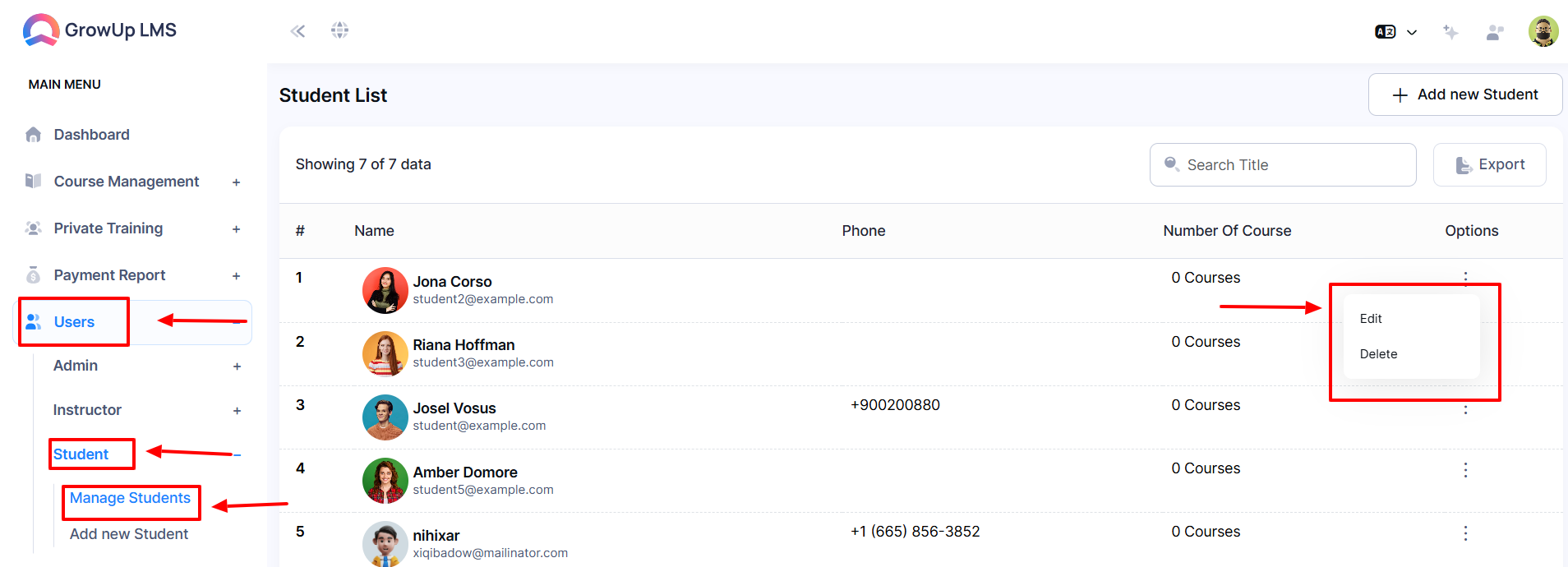
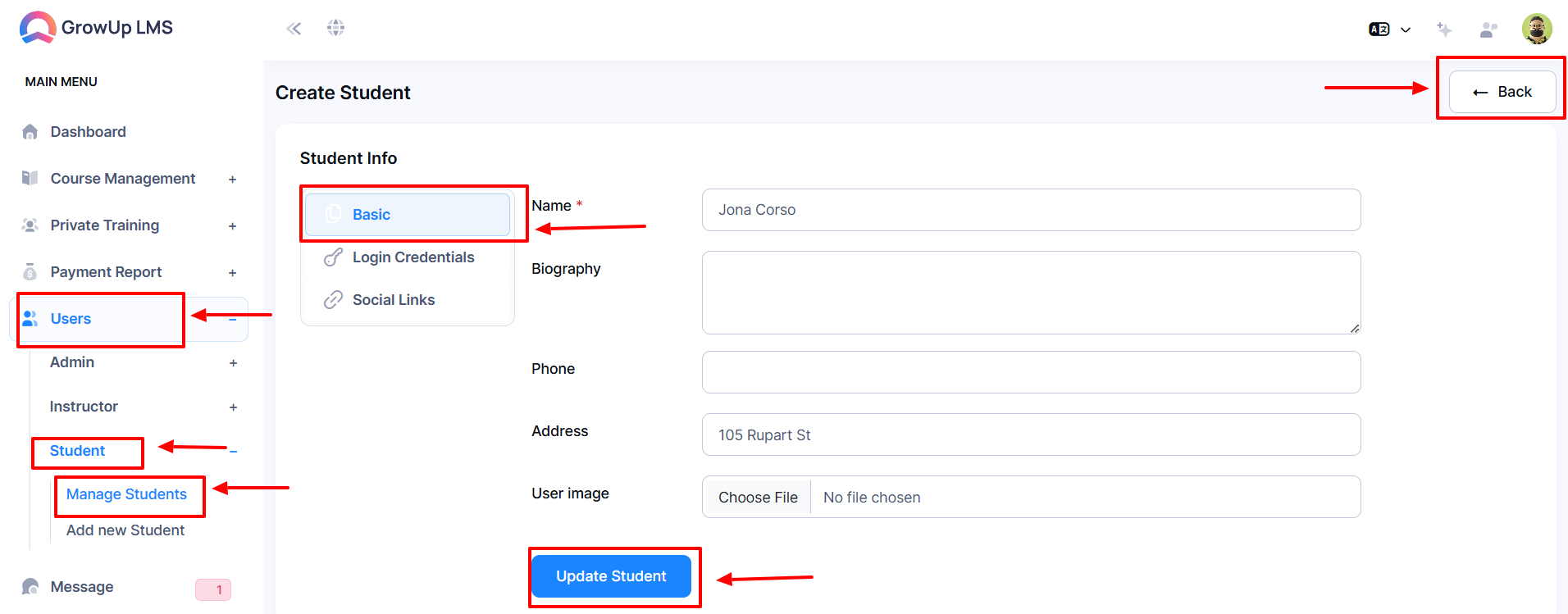
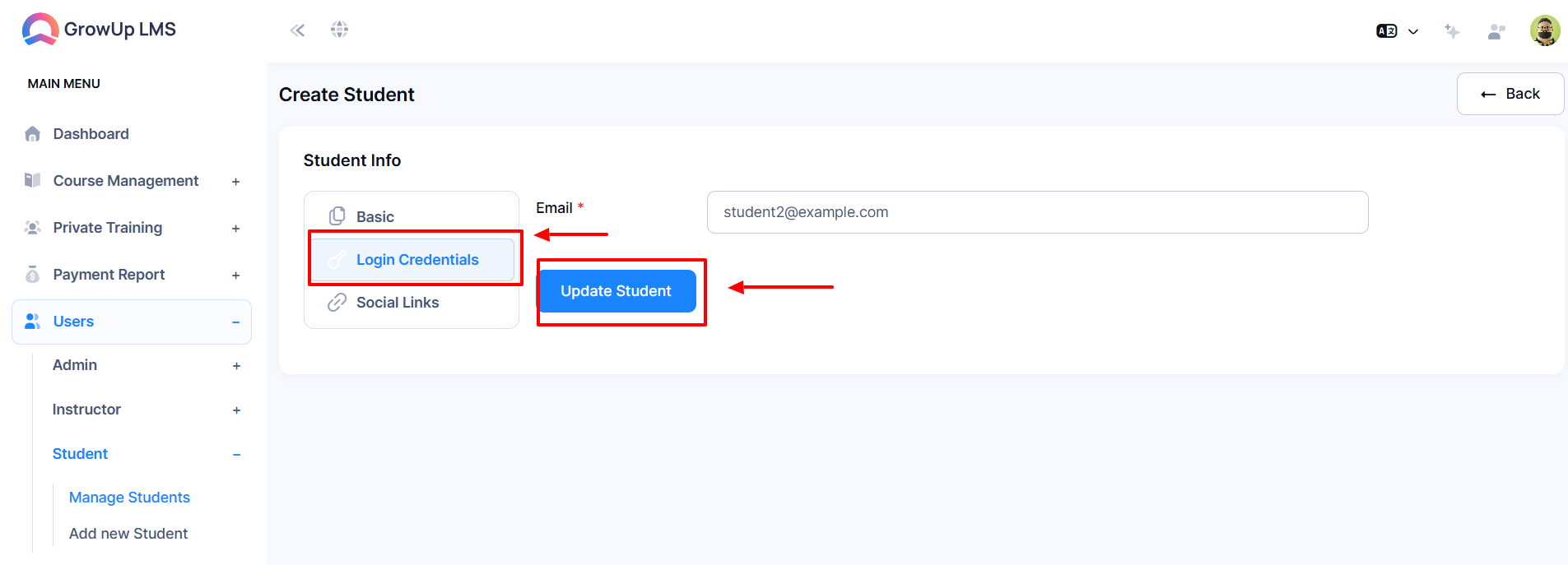
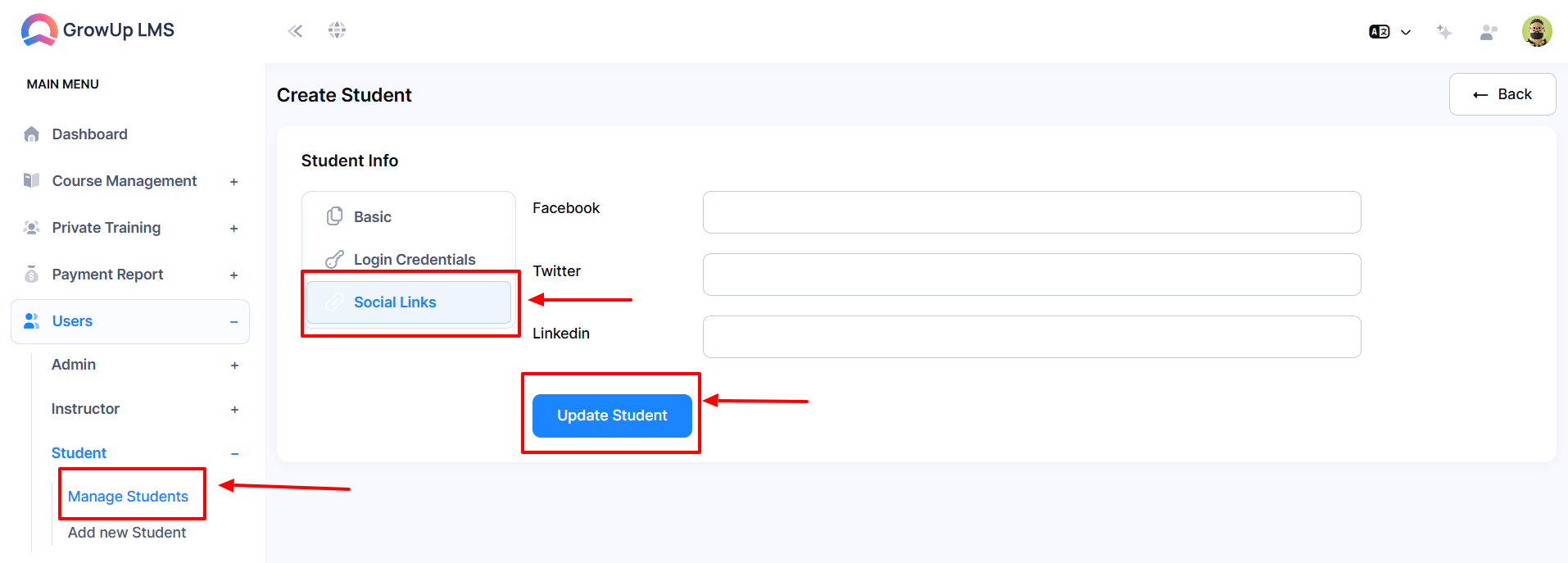
How to Delete Students?
-
Log in to the Admin Panel.
-
Select the "Users" option from the left menu.
-
Choose the "Student" option from the left sub-menu.
-
Choose the "Manage Student" option from the left sub-menu.
-
Click the "Delete" button from the three-dot options a new window will pop up.
-
If you click the "Confirm" button the student will never back again.
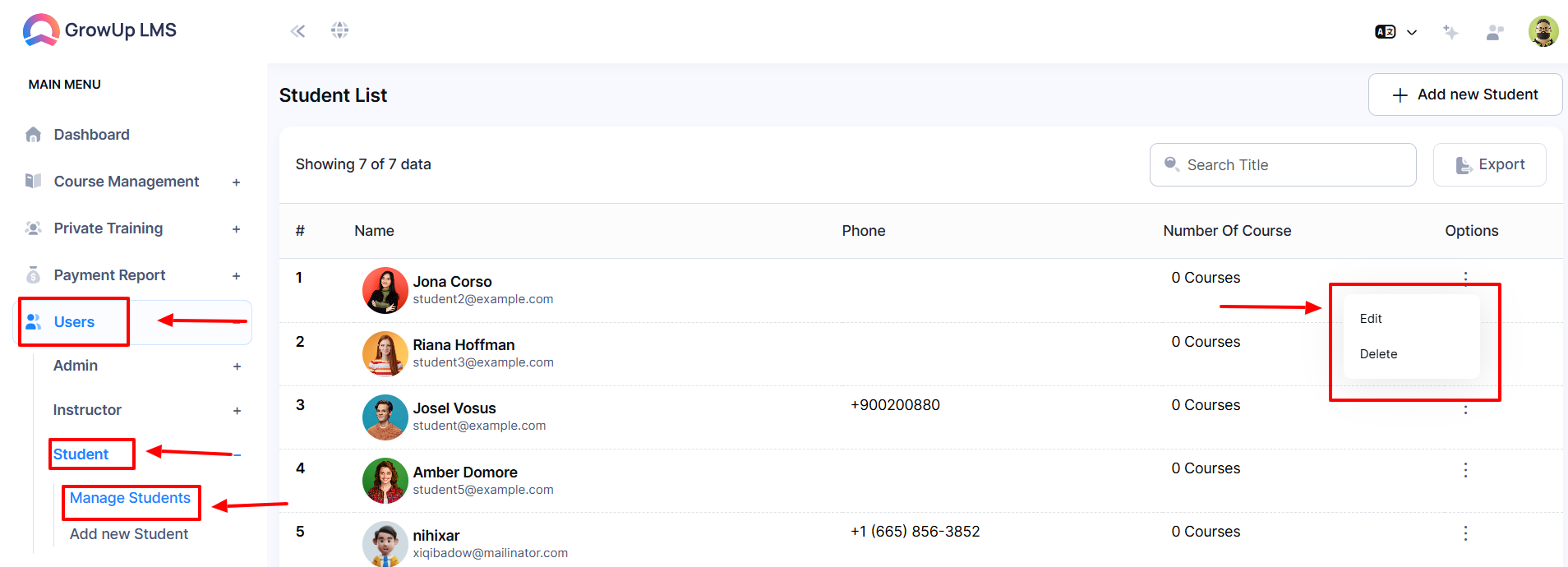
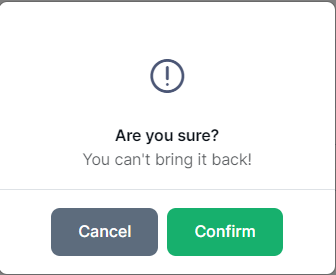
Was this article helpful to you?
Contact us and we will get back to you as soon as possible

