Documentation
-
Introduction
-
Getting Started
-
Listing Management
-
Configuring Atlas
-
Earning from Atlas
-
Customers account
-
Installable addons
-
FAQ
How to add cities
You can add and manage multiple cities within a few clicks on your website. Your customers can search/filter directories through your added cities.
Adding a new city
To add a new city, you can follow the steps below:
- Login to the website as an admin.
- Select the "Cities" option from the left menu.
- Click on the "Add new city" option from the sub-menu.
- Provide city name.
- Choose and select the county name.
- Click on the "Add city" button to save your data.
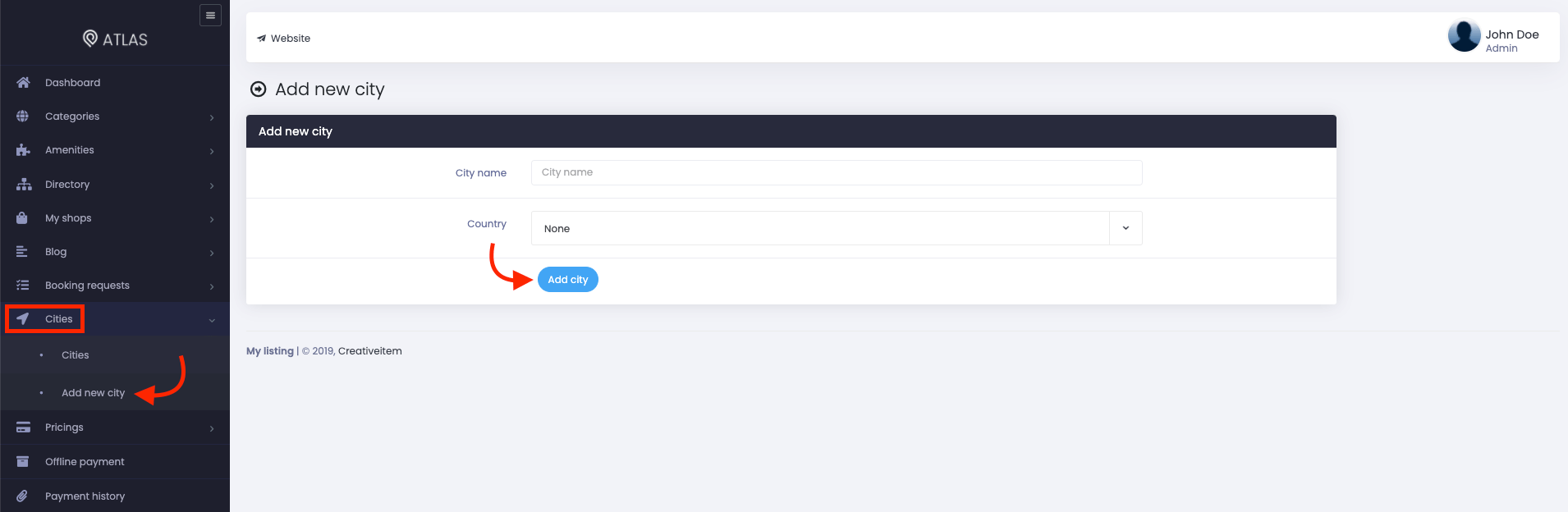
Figure 1. Atlas Adding A City
Updating a city
As an admin, only you can manage the cities on the website. To update a city, you can navigate:
- Select the "Cities" option from the left menu.
- Again click on the "Cities" option from the sub-menu.
- Select a city from the list.
- Click on the "Action" button from the selected city.
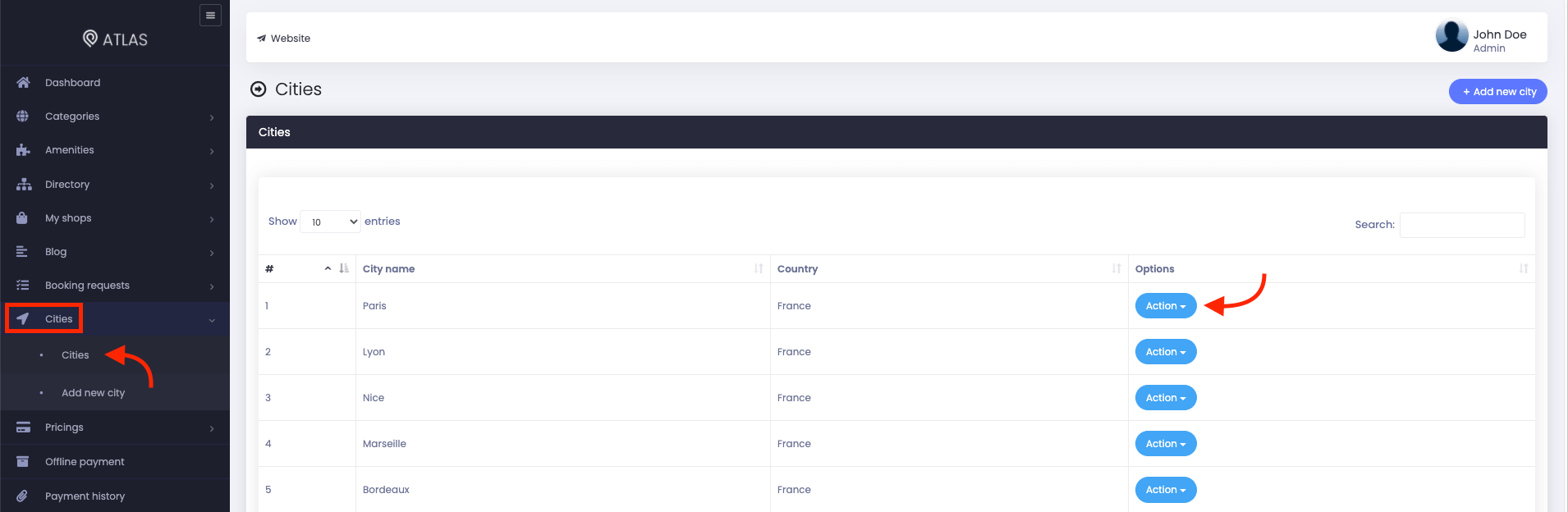
Figure 2. Atlas Managing Cities
- Click on the "Edit" button.
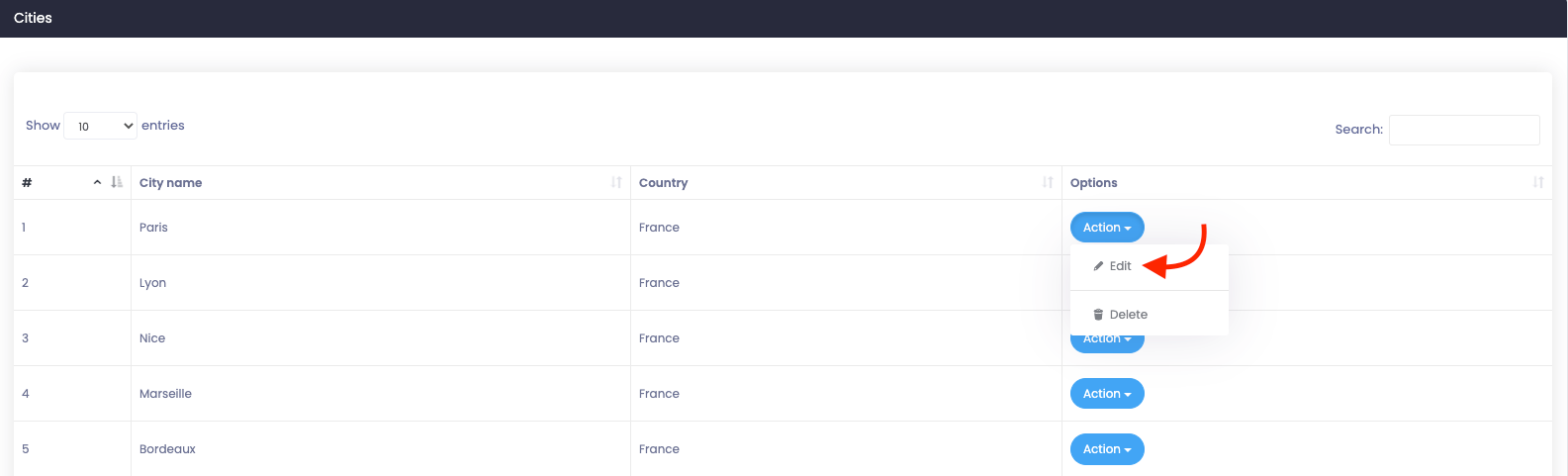
Figure 3. Atlas Editing A City
- Update required information.
- Select the "Update city" button to save your data.

Figure 4. Atlas Updating A City
Deleting a city
You can remove a city any time you want. For this, you can follow the steps below:
- Select the "Cities" option from the left menu.
- Again click on the "Cities" option from the sub-menu.
- Select a city from the list.
- Click on the "Action" button from the selected city.
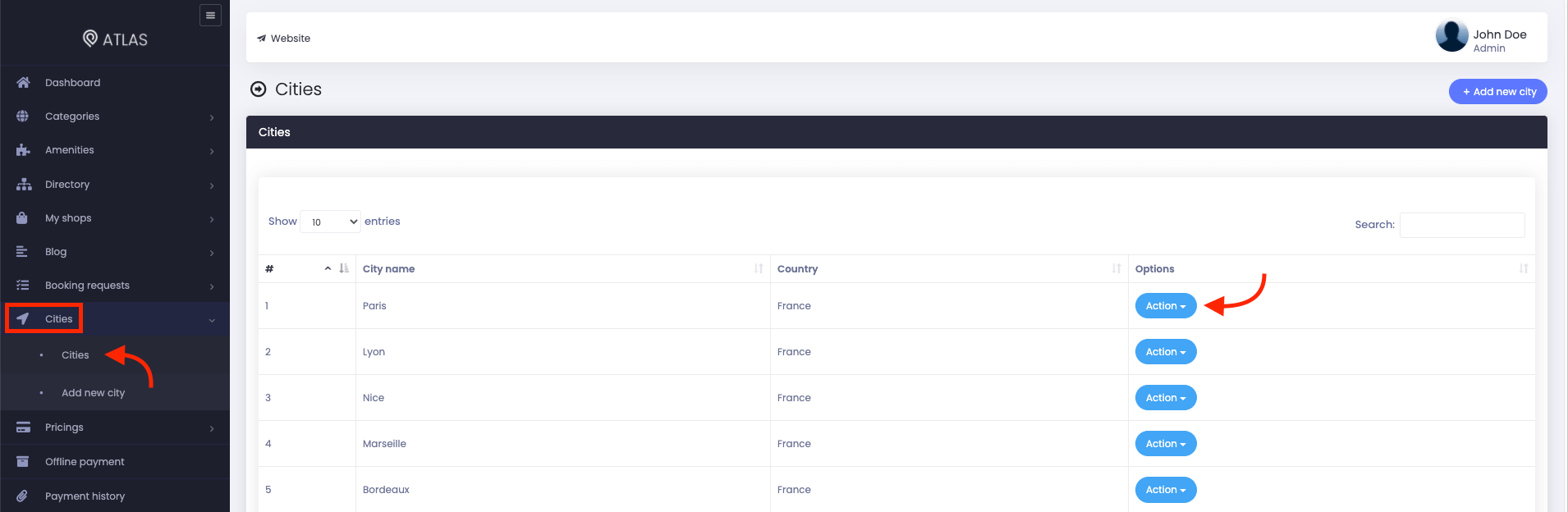
Figure 5. Atlas Managing A City
- Click on the "Delete" button.
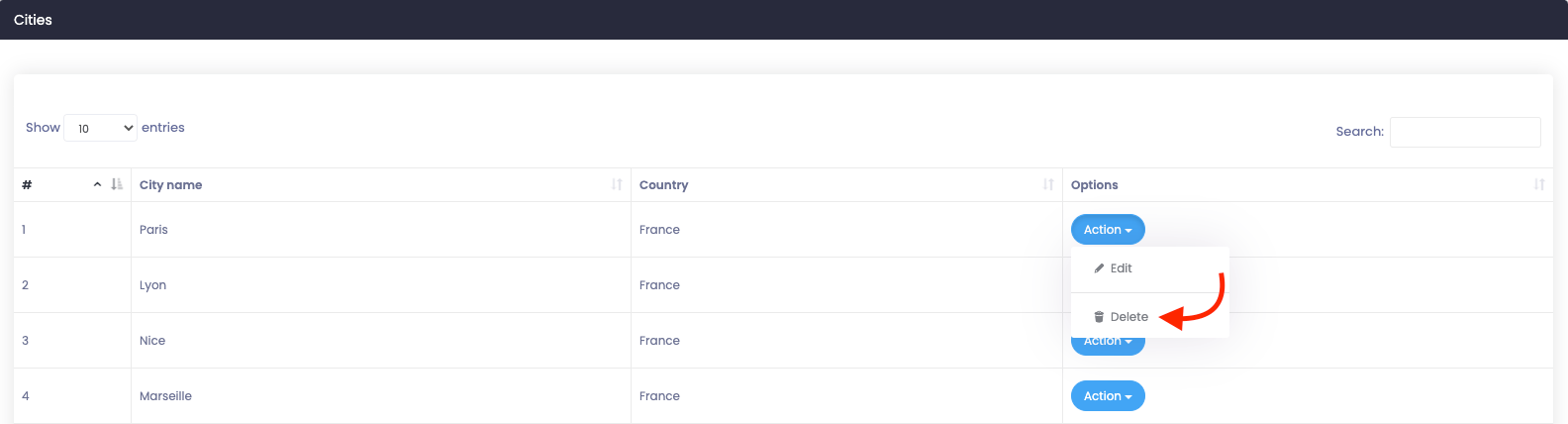
Figure 6. Atlas Deleting A City
- Again click on the "Delete" button for confirmation.
Was this article helpful to you?
How can we help?
Contact us and we will get back to you as soon as possible

