Documentation
-
Introduction
-
Basics
-
Getting Started
-
Managing users
-
Academic activities
-
Exam management
-
Accounting
-
Back office
-
Settings
-
Parent’s panel
-
Addon bundle
-
FAQ
Paying fees
Parents can pay the fees from their panel. Within a few steps, they can pay their fees with Ekattor 8. To pay the fees, the parents can follow the steps below:
- Log in to the application.
- Select the "Accounting" option from the left menu.
- Click on the "Fee manager" option from the sub-menu.
- Provide the required information to find the fee and click on the "Filter" option.
- Select an unpaid invoice.
- Click on the "Actions" button for more options.
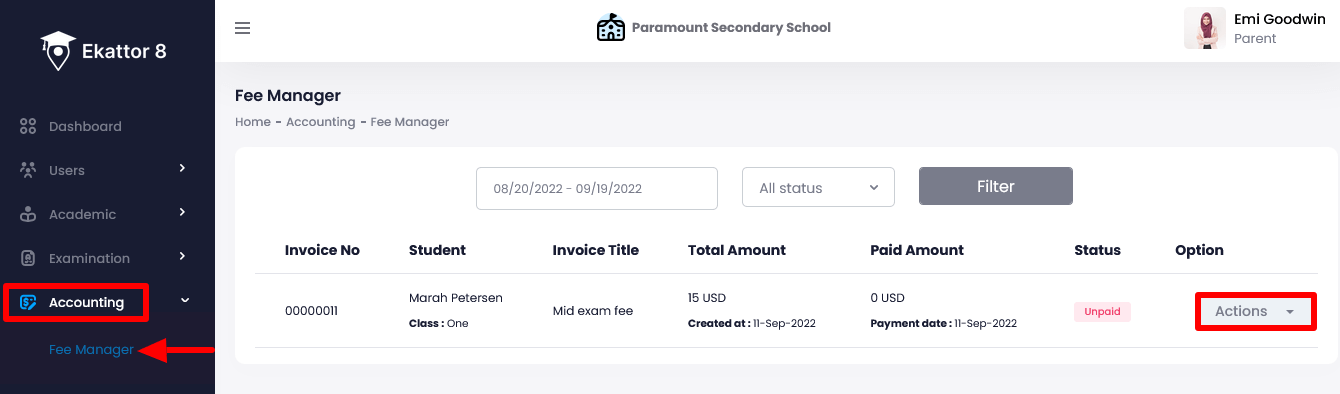
- Select the "Pay" button to pay the invoice.
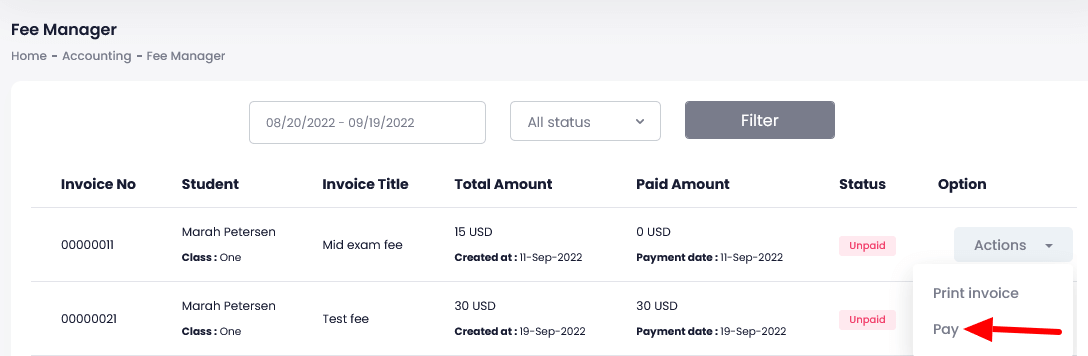
- Choose a suitable payment gateway.
- Provide the required information to complete the payment.
Parents can also download individual invoices. To download an invoice, they can follow below:
- Log in to the application.
- Select the "Accounting" option from the left menu.
- Click on the "Fee manager" option from the sub-menu.
- Provide the required information to find the fee and click on the "Filter" option.
- Select an invoice.
- Click on the "Actions" button for more options.
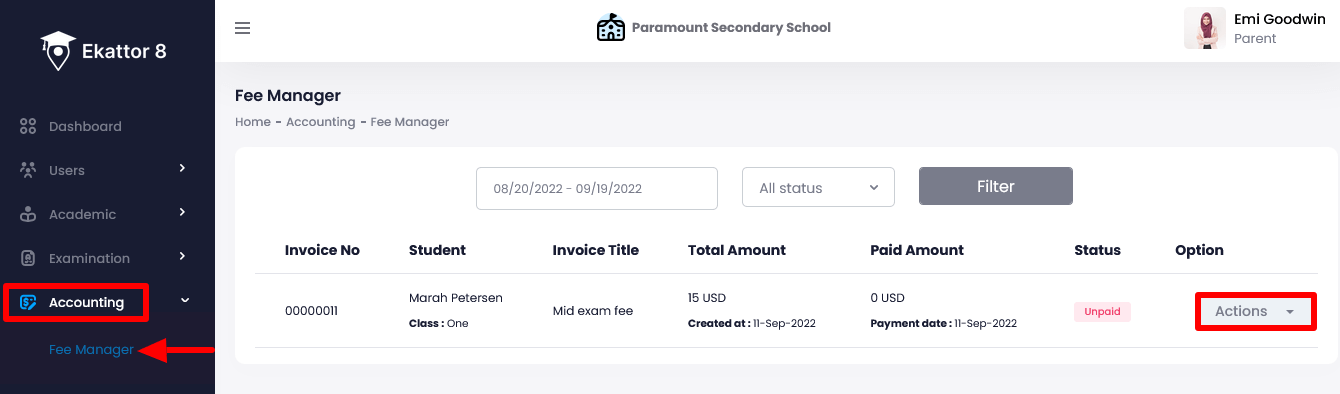
- Select the "Print invoice" option.
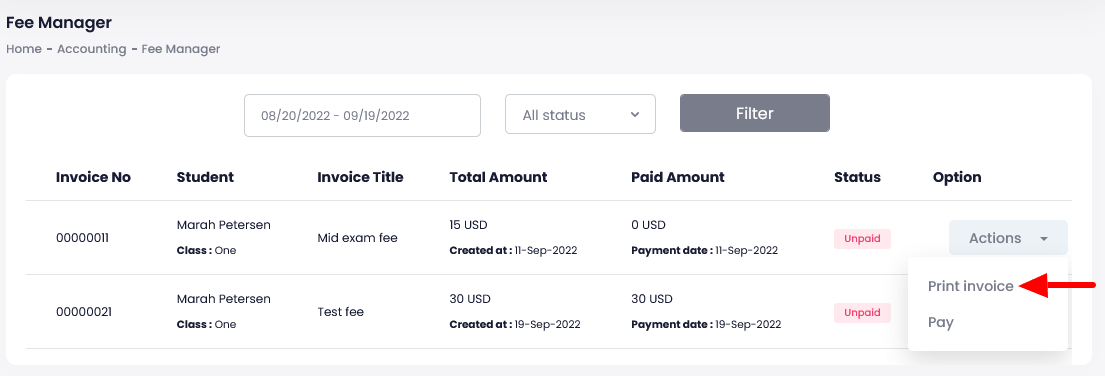
- Click on the "Print" button from the invoice.
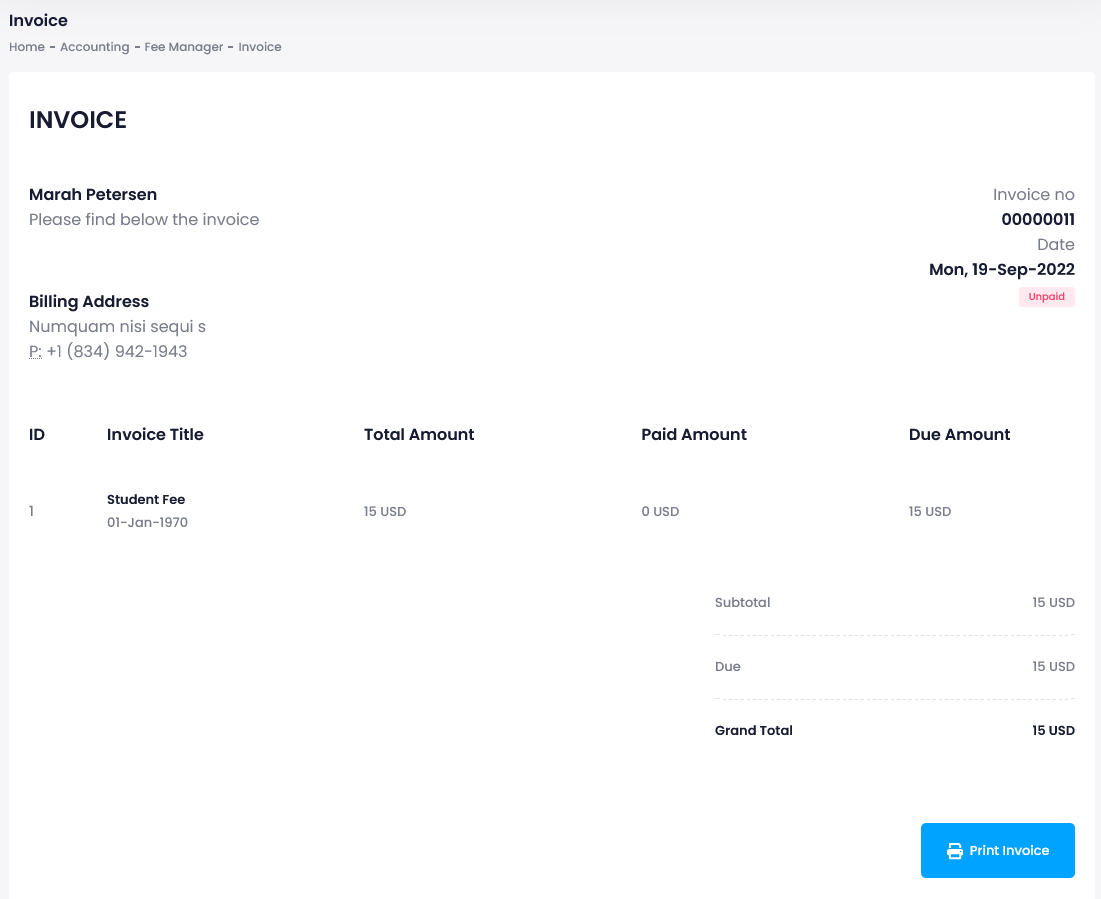
The parents can also download the fees list by selecting the "Export report" button after clicking on the "Filter" button. They can download the fees list in 3 different ways. They are:
- As PDF file
- Get the hardcopy through Printout
Was this article helpful to you?
How can we help?
Contact us and we will get back to you as soon as possible

