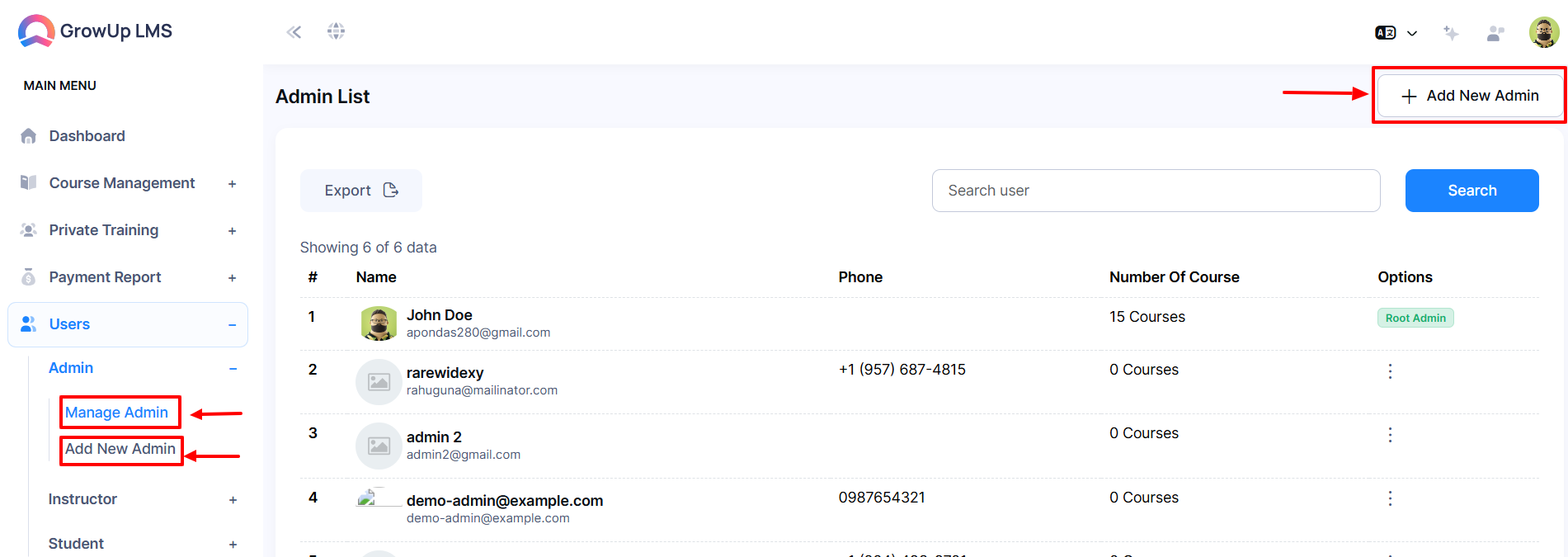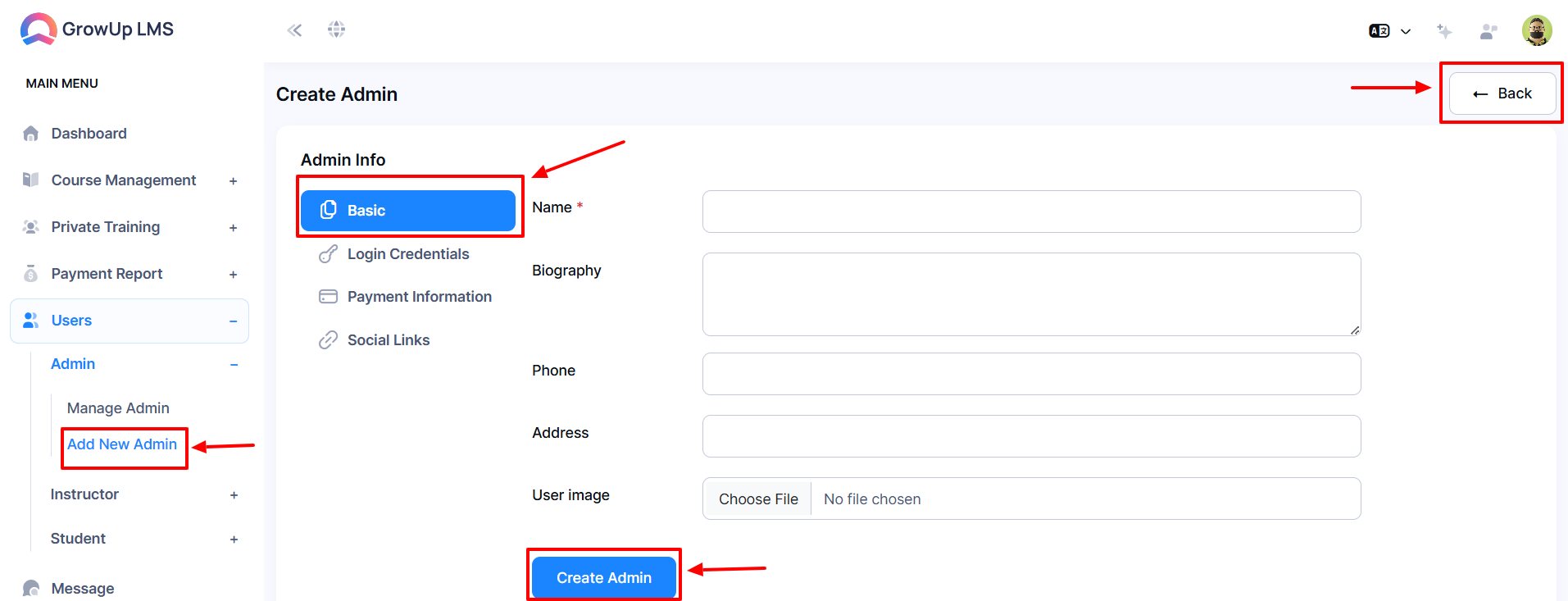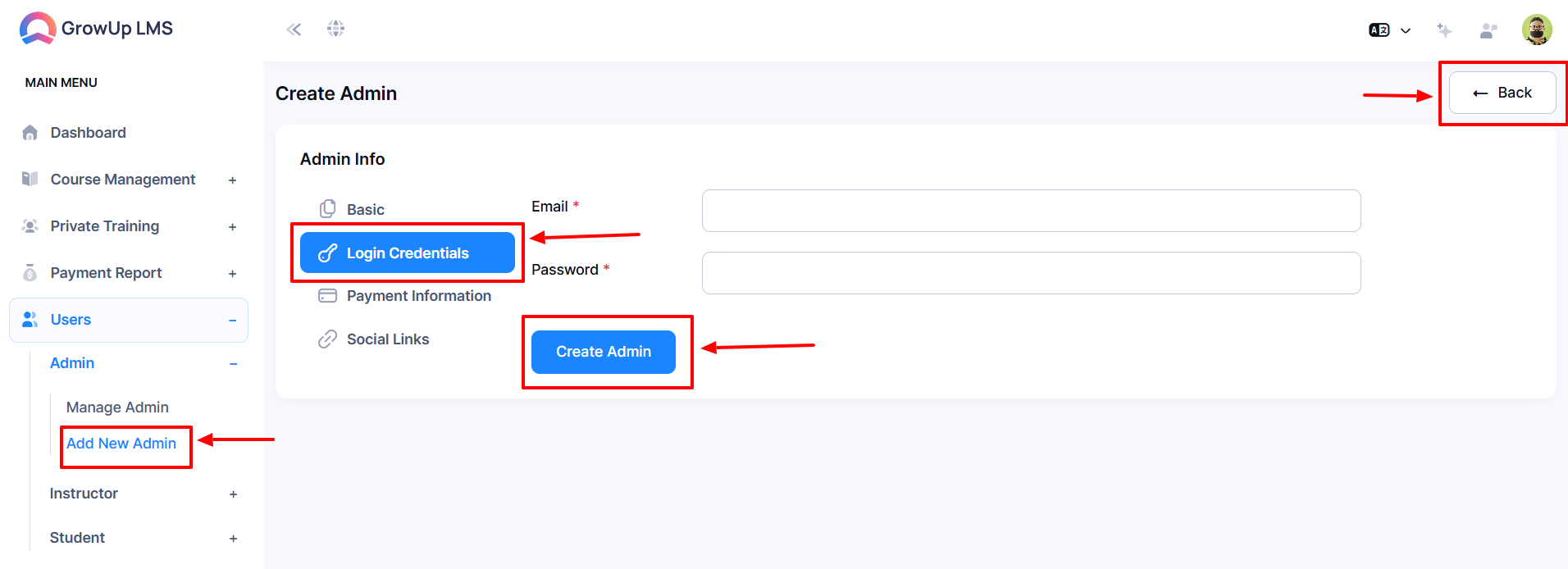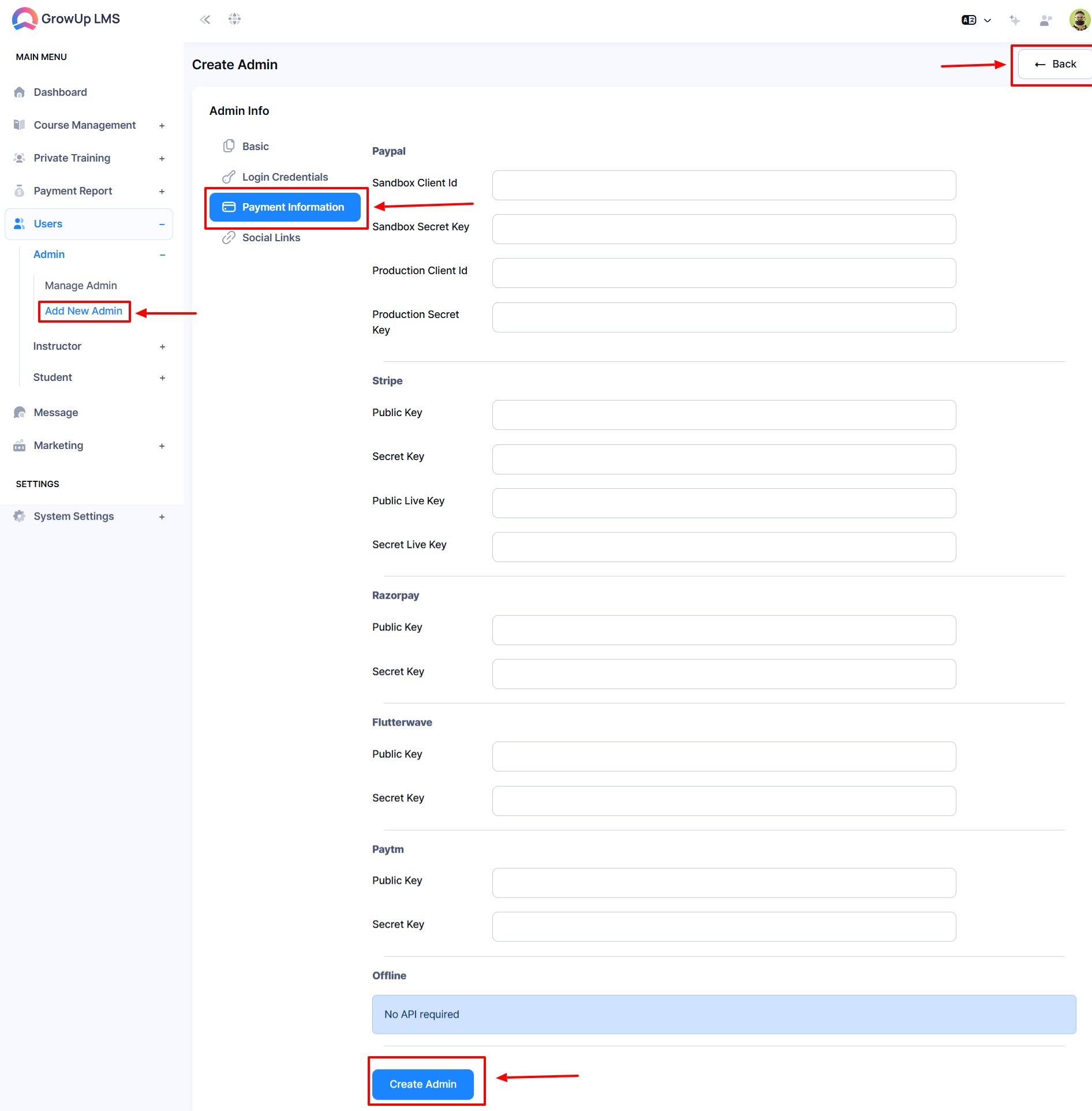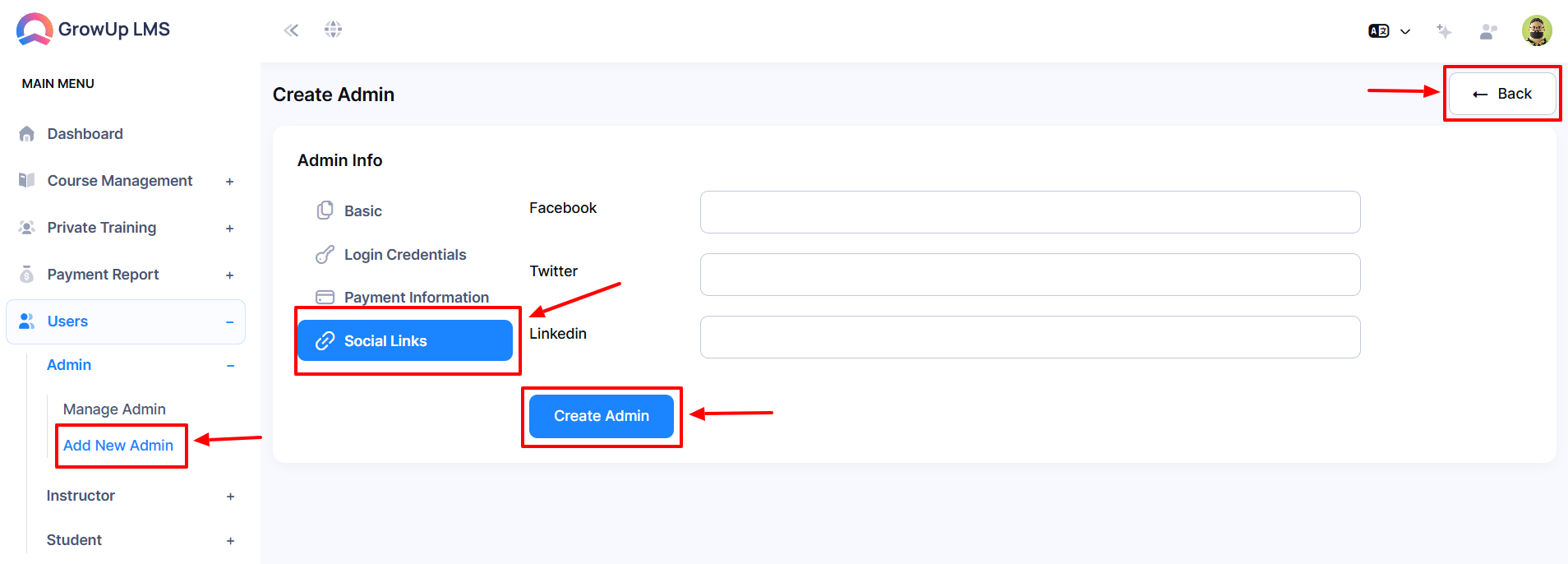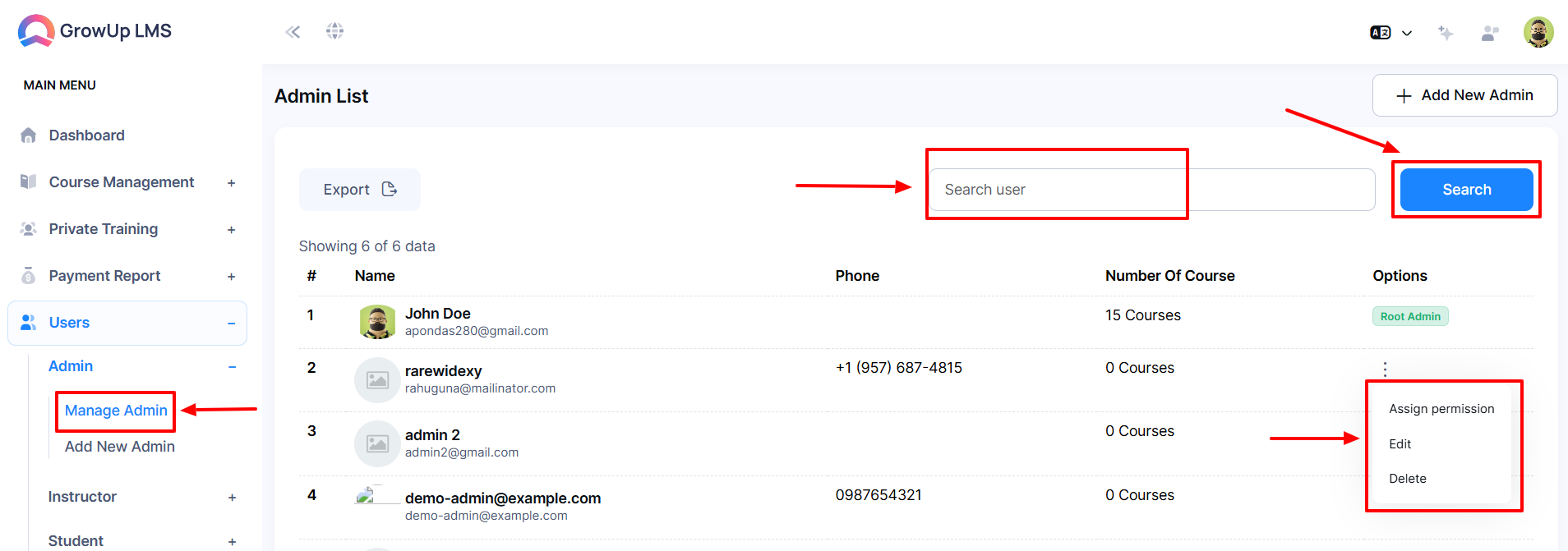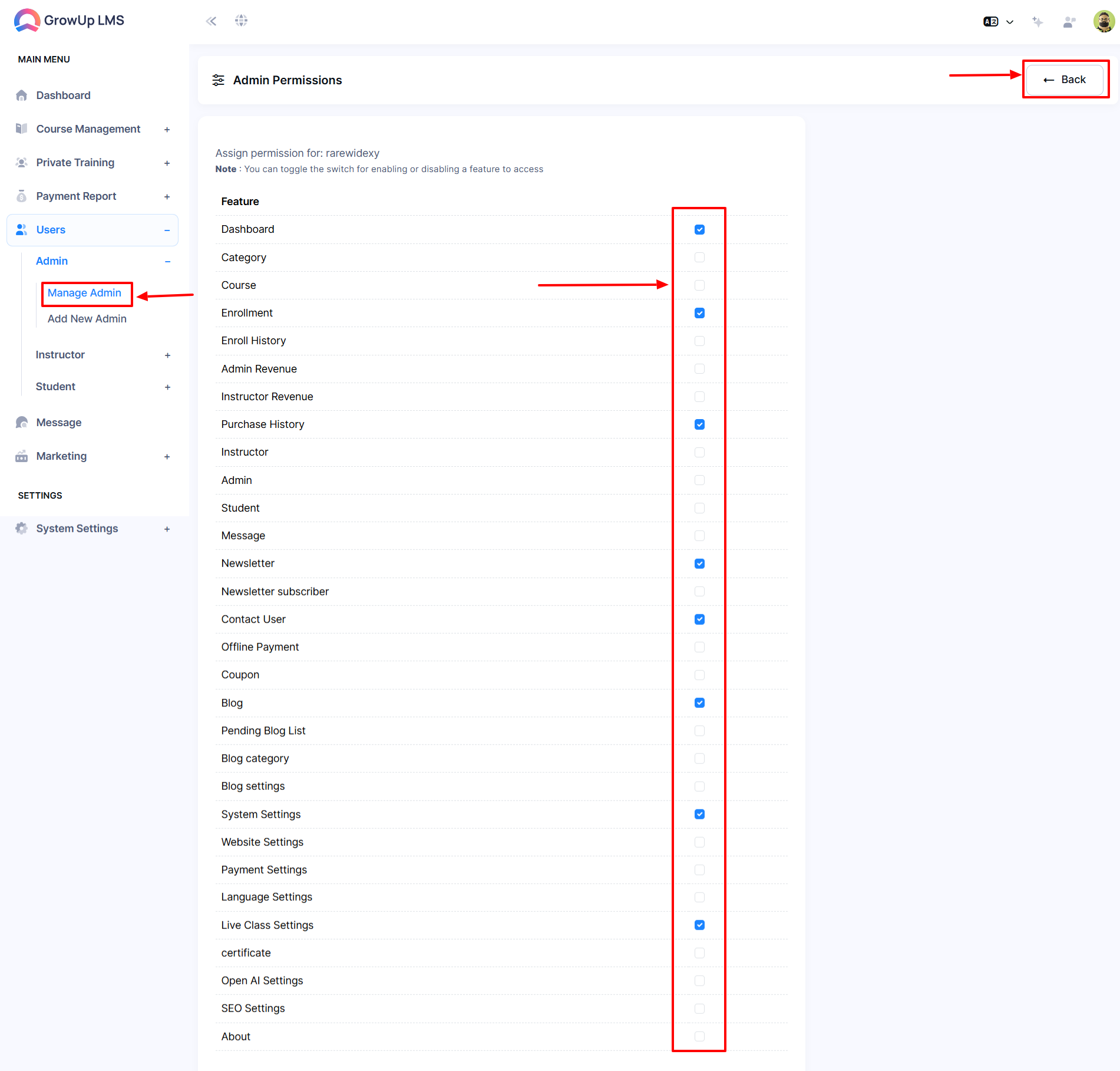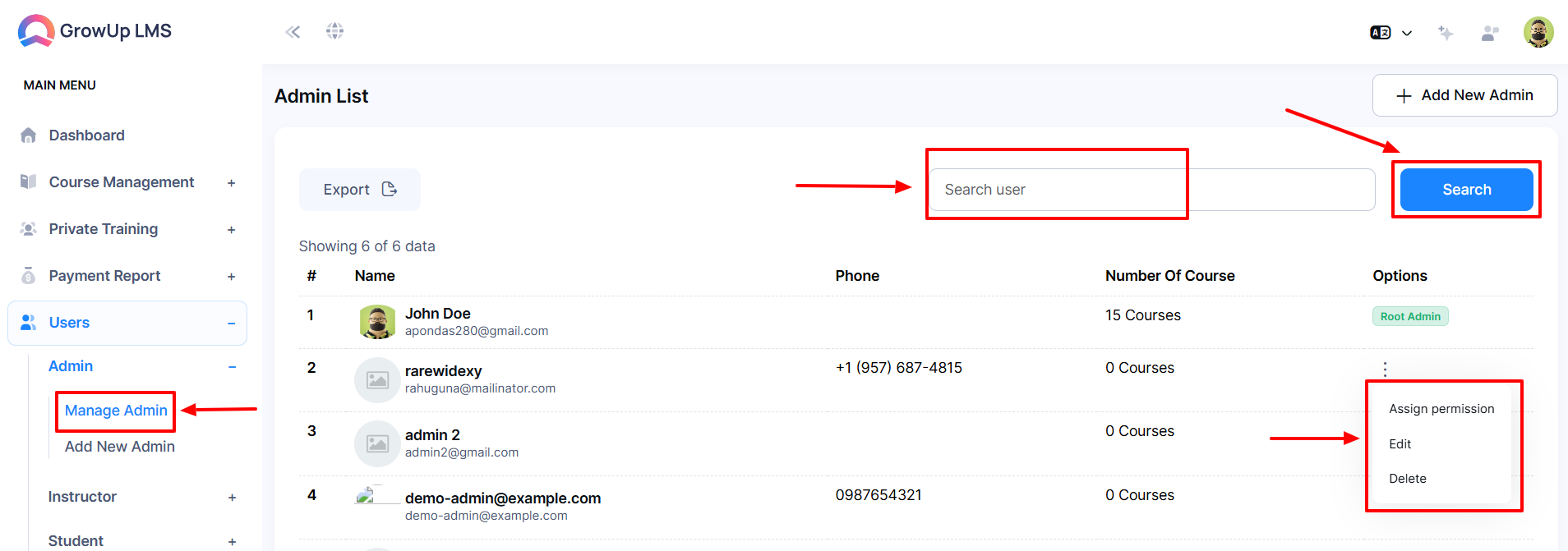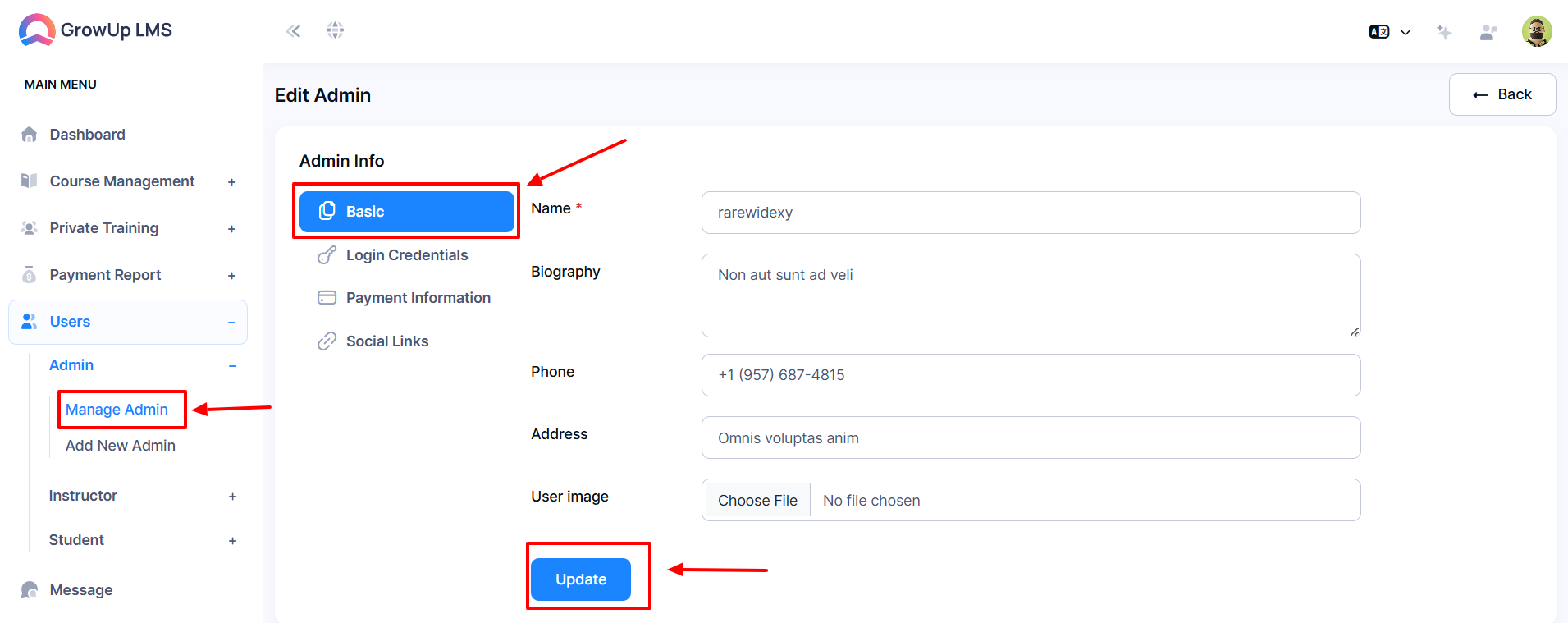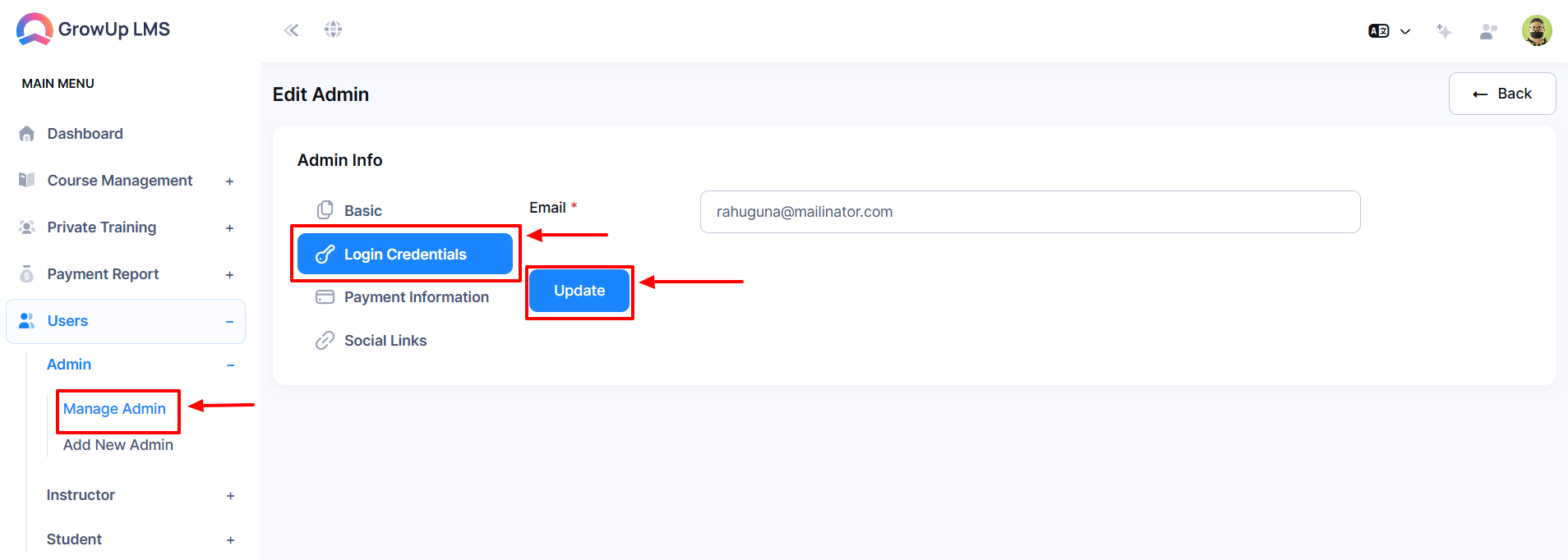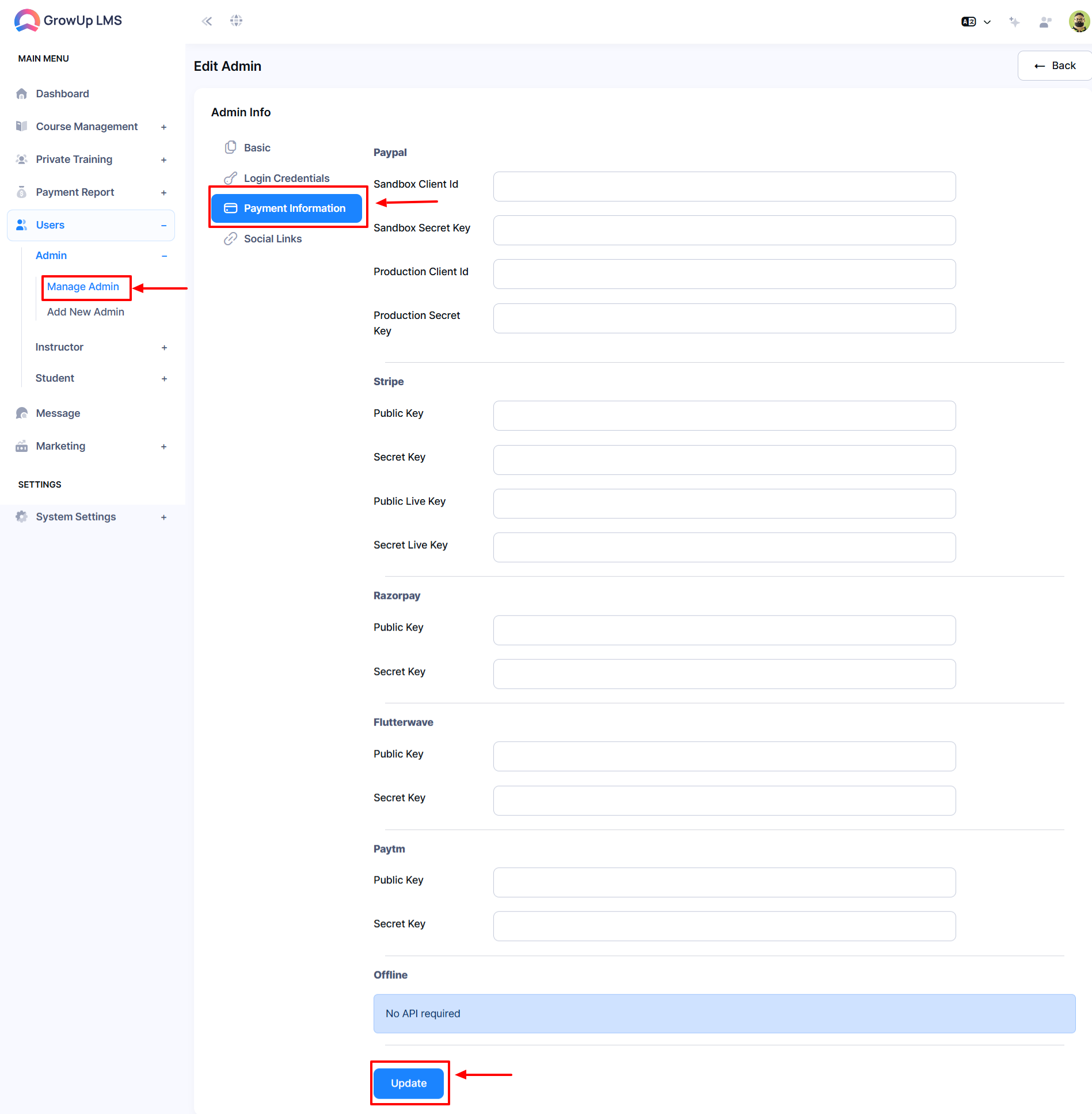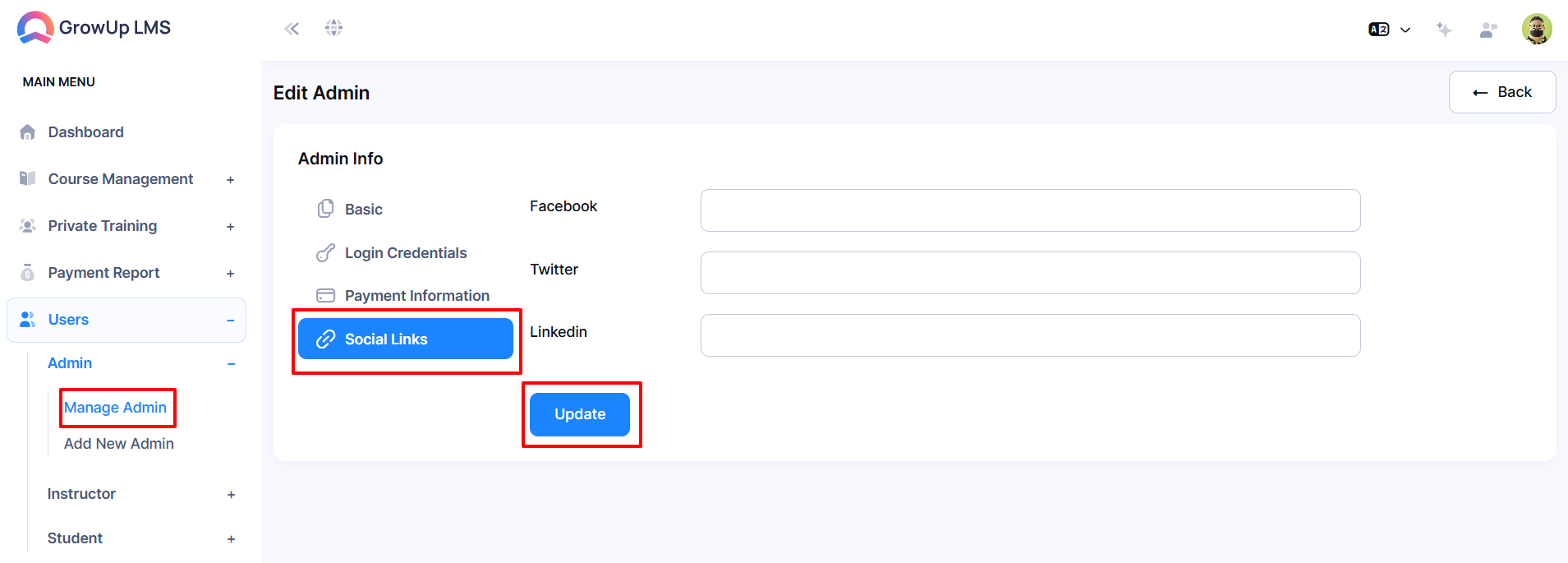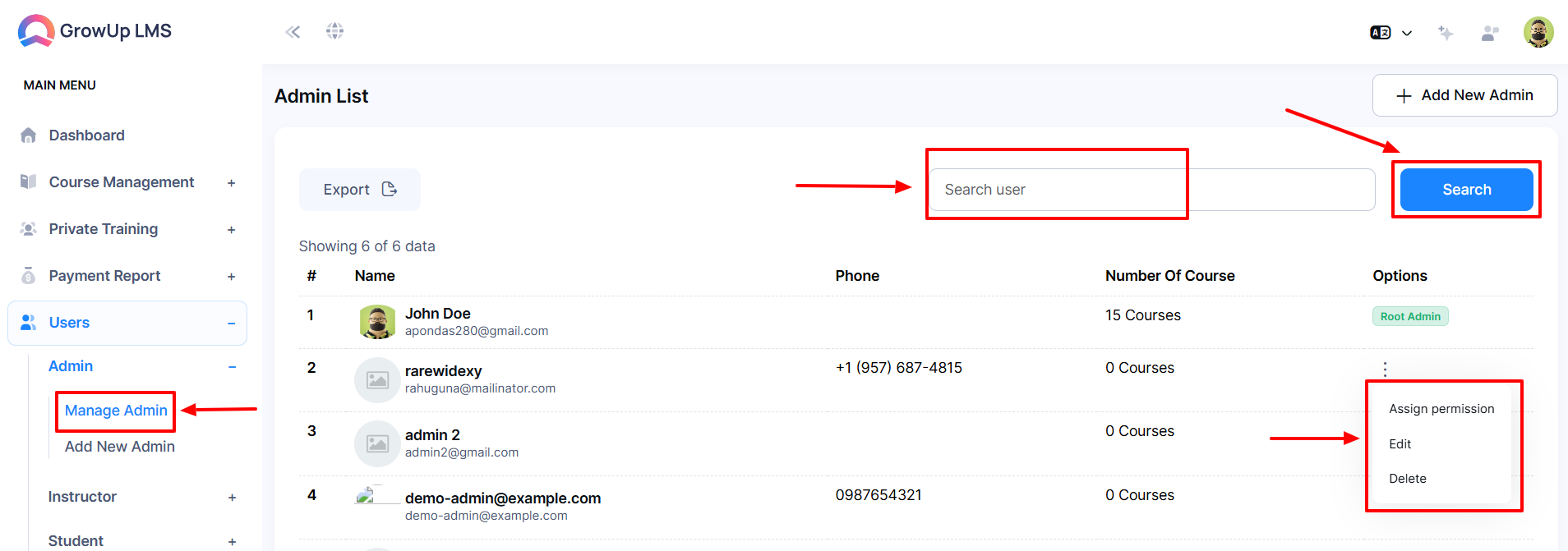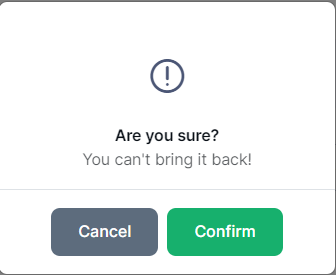How to Manage Admins
The Manage Admins feature allows the creation, assignment, and control of additional administrative roles within the GrowUp LMS. This feature is essential for distributing administrative tasks, managing permissions, and maintaining the security of the platform by assigning different levels of control to different users.
How to Add New Admin
- Log in to the Admin Panel.
- From the left menu, select Users and finally navigate to Manage Admin in the sub-menu.
- Choose Add New Admin from the sub-menu or click the Add New Admin button to open a new window.
- Enter the following details:
-
- Name: Type the admin's name.
- Biography: Add the admin's biography.
- Phone: Enter the phone number.
- Address: Provide the address.
- Click the Choose File button to upload the admin's profile image.
- Click Create Admin to save the details.
- To configure login credentials, click the Login Credential button to open a new window.
- Enter the following:
-
- Email: Type the admin's email address.
- Password: Set a password.
- Click Create Admin to update the login credentials.
- To configure payment information, click the Payment Information button to open a new window.
- Enter the required details for each payment method:
-
- PayPal: Provide the necessary information in the designated fields.
- Stripe: Enter the required details.
- Razorpay: Input the required credentials.
- Flutterwave: Add the necessary details.
- Paytm: Provide the relevant information.
- Click Create Admin to save the payment details.
- Click the Social Links button to open a new window and configure the admin’s social links.
- Click Create Admin to finalize the setup.
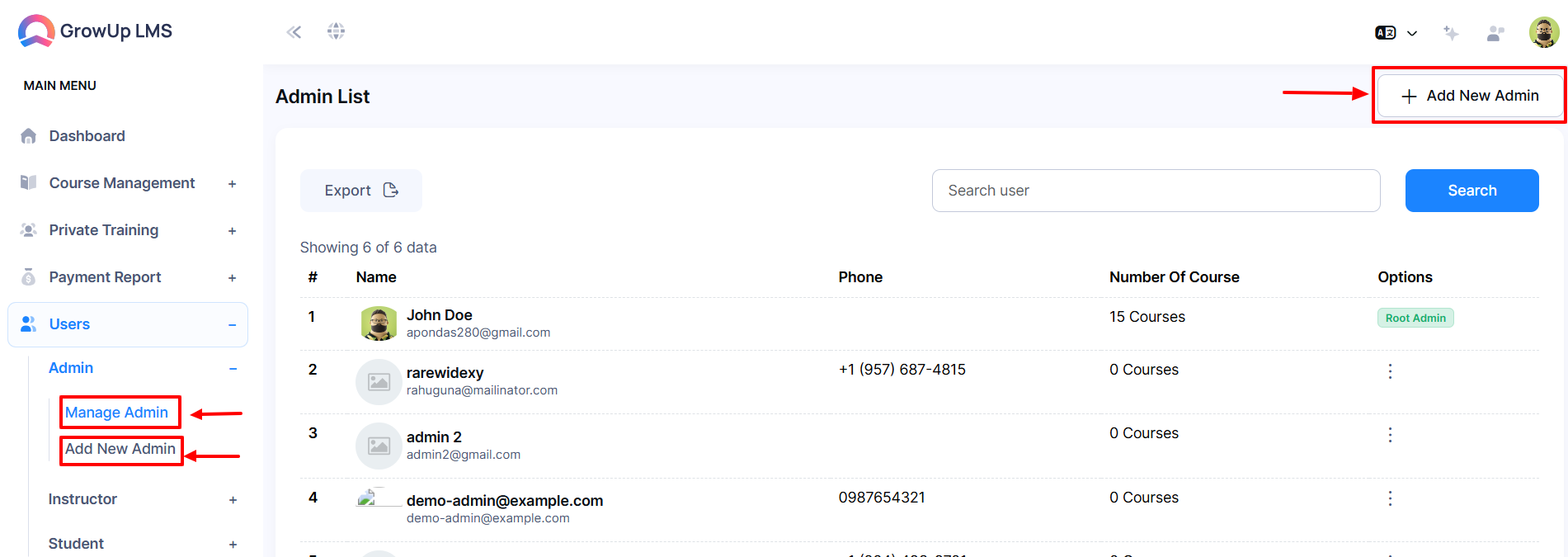
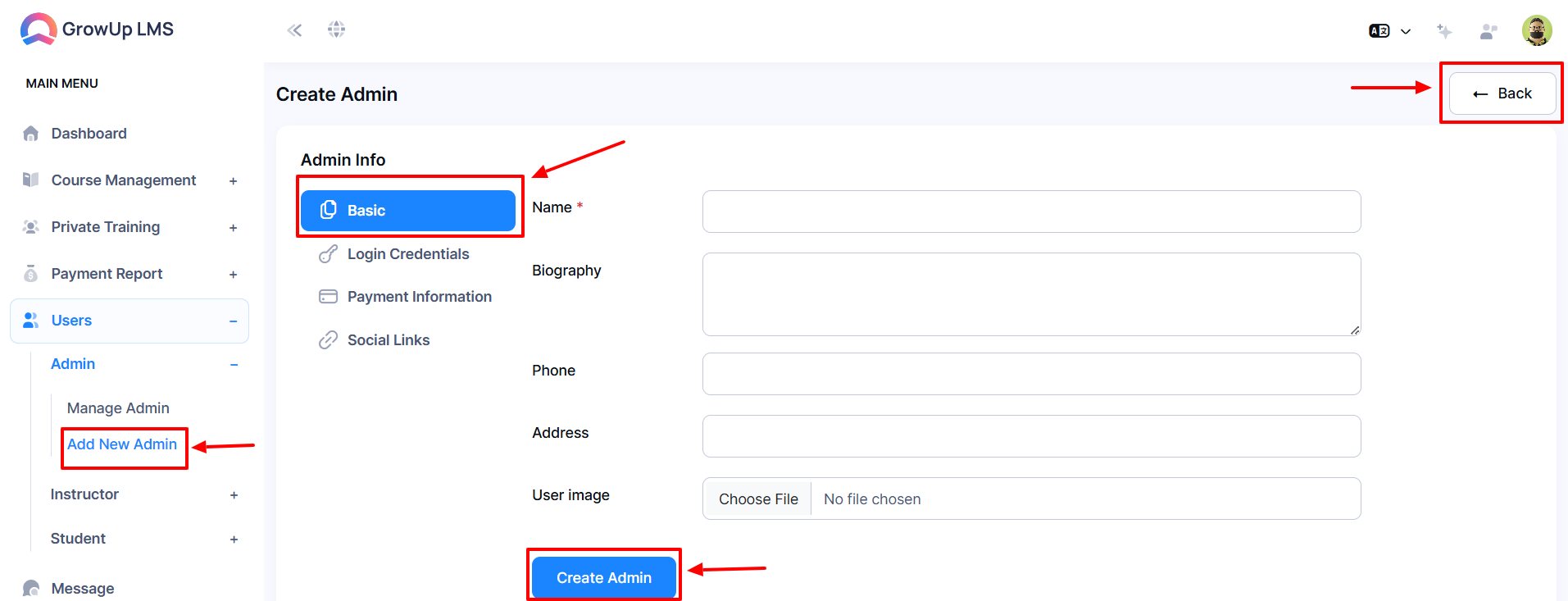
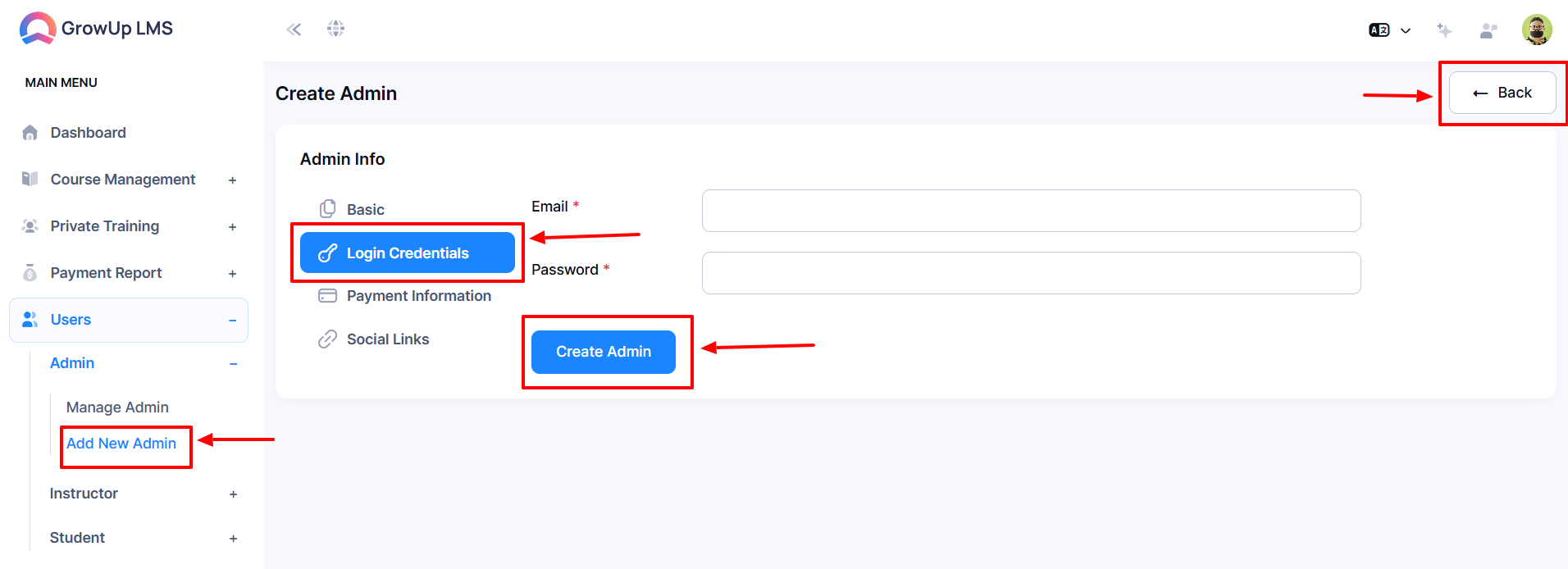
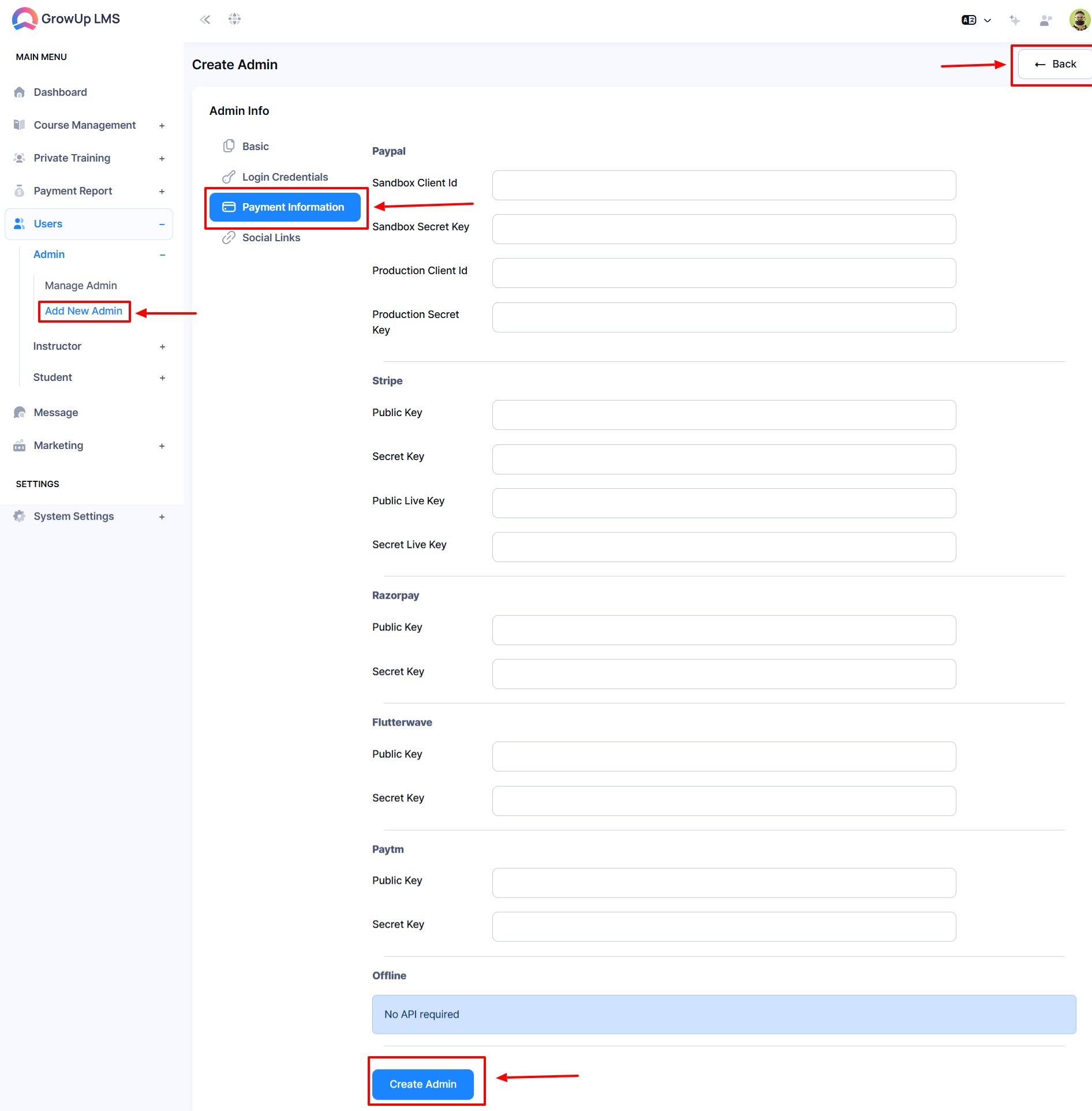
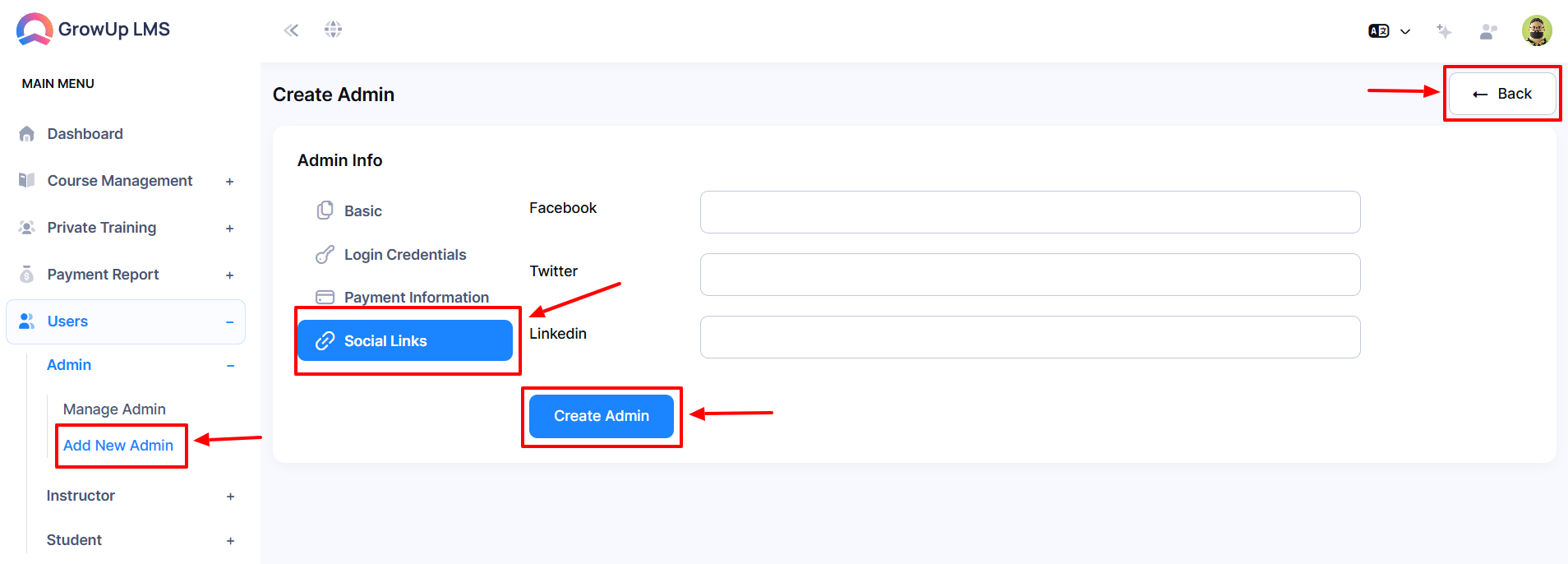
How to Assign Permission
- Log in to the Admin Panel.
- Navigate to the User option in the left menu.
- Select Manage Admin from the sub-menu.
- In the Options column, click the three-dot menu to open a pop-up window.
- Click the Assign Permission button to access the permissions settings.
- Use the checkboxes to enable or disable features as needed.
- To return to the previous page, click the Back button.
How to Edit Admin
- Log in to the Admin Panel.
- Navigate to the User option in the left menu.
- Select Admin from the sub-menu and Finally, choose Manage Admin.
- Click the Edit button from the options. A new window will open.
- Enter the following details:
-
- Admin Name: Type the new or updated name in the Name field.
- Biography: Update the biography in the Biography field.
- Phone Number: Enter the new phone number.
- Address: Modify the address details as needed.
- To update the admin’s profile picture, click Choose File and select the desired image.
- Click Create Admin to save the updated information.
- To configure login credentials, click the Login Credential button to open a new window.
- Enter the following:
-
- Email: Type the admin's email address
- Click "Update" to save the changes.
- To configure payment information, click the Payment Information button to open a new window.
- Enter the required details for each payment method:
-
- PayPal: Provide the necessary information in the designated fields.
- Stripe: Enter the required details.
- Razorpay: Input the required credentials.
- Flutterwave: Add the necessary details.
- Paytm: Provide the relevant information.
- Click Update to save the updated payment information.
- Click the Social Links button to open a new window and configure the admin’s social links.
- Click Update to save the changes.
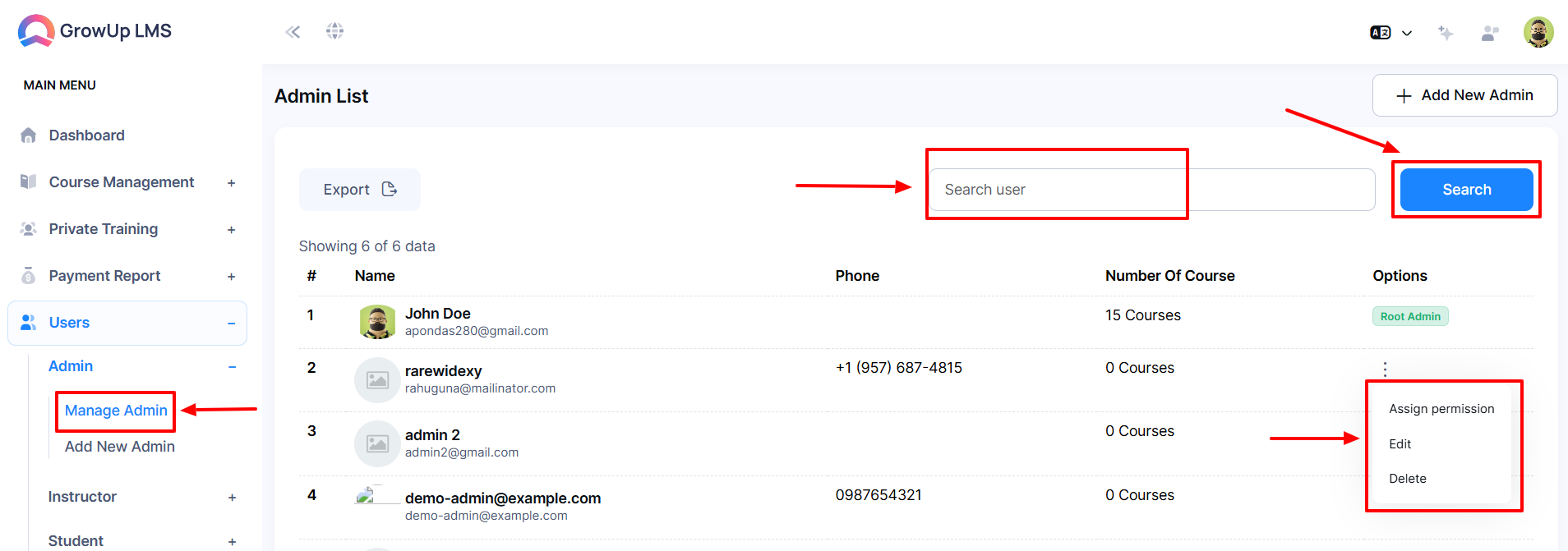
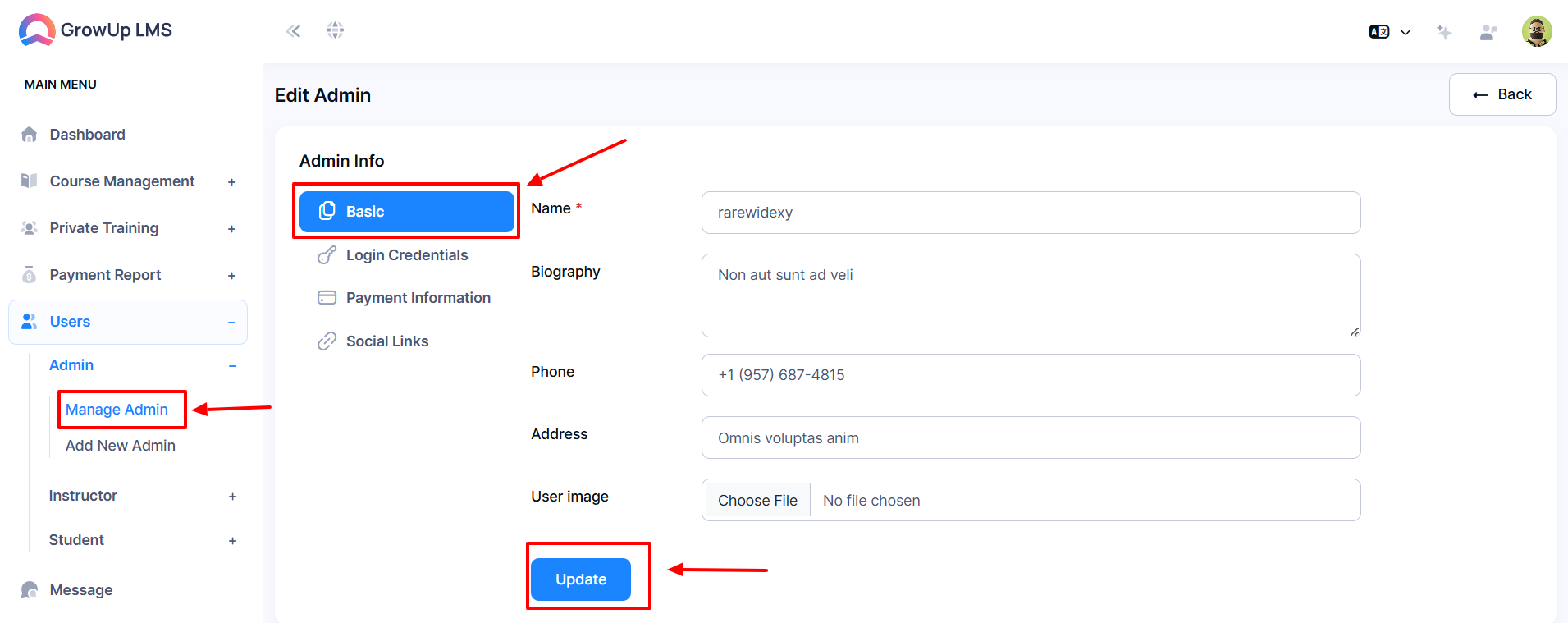
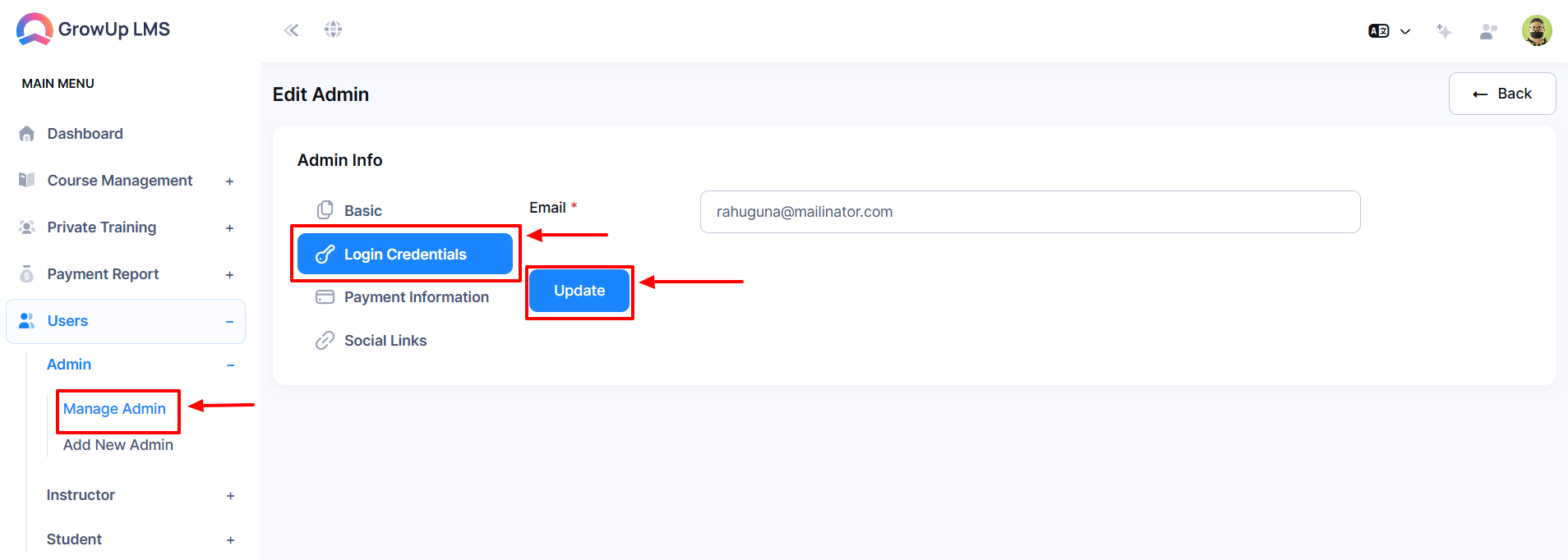
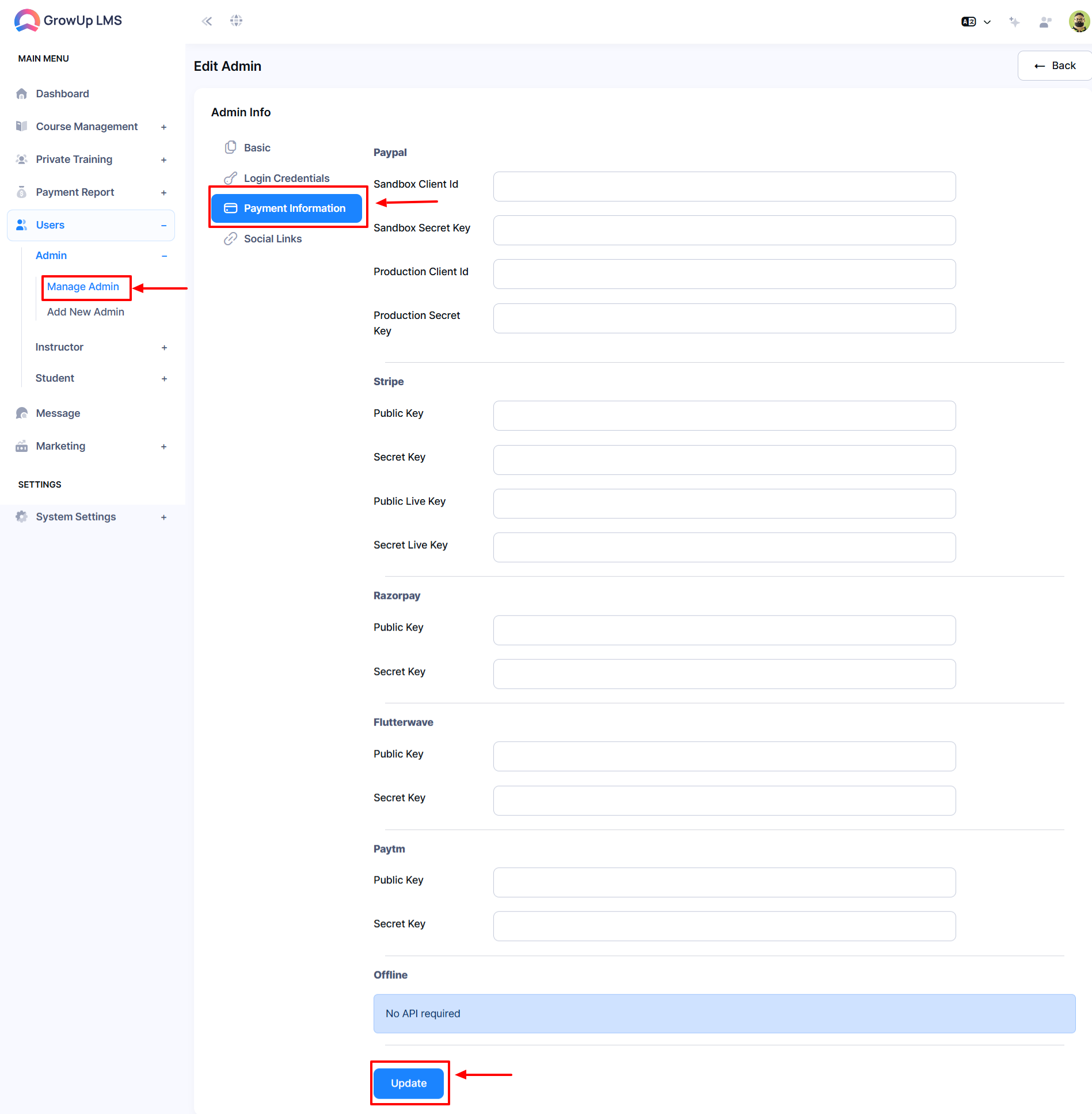
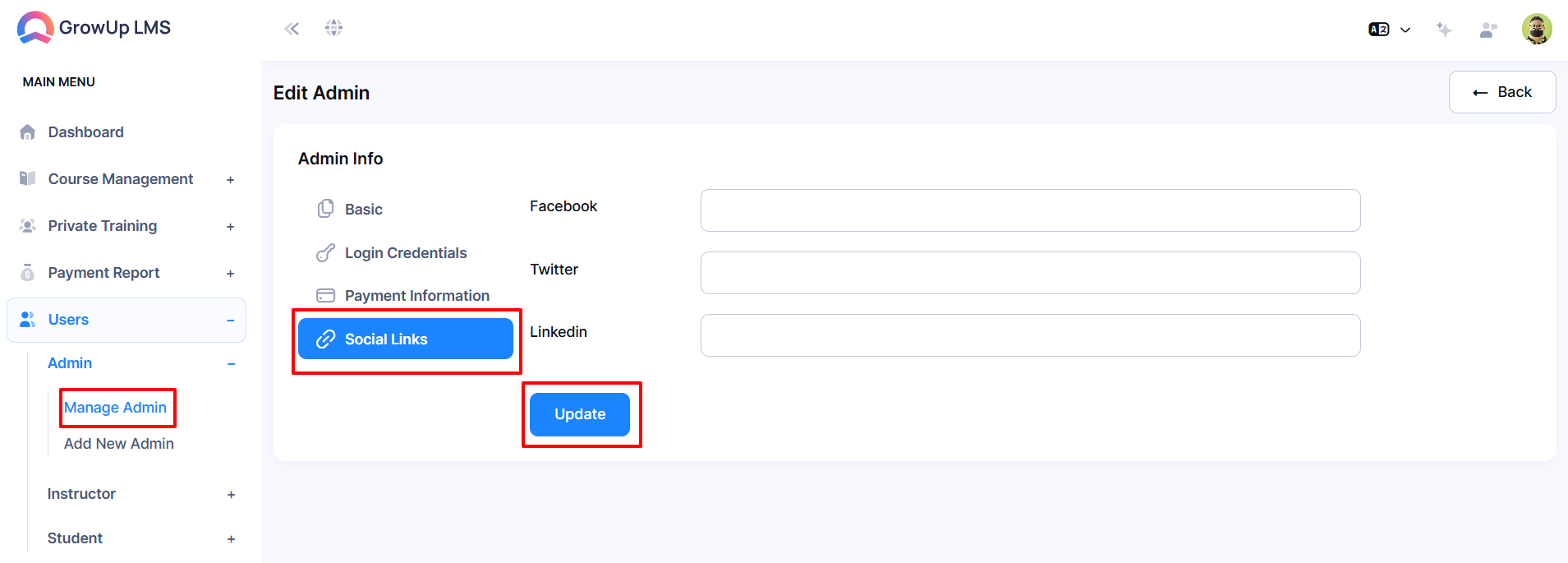
How to Delete Admin
- Log in to the Admin Panel.
- Navigate to User from the left menu.
- Select Admin from the submenu, then choose Manage Admin.
- Click the Delete button next to the admin you wish to remove. A confirmation window will appear.
- Click Confirm to permanently delete the admin. Note: This action is irreversible.
Was this article helpful to you?
How can we help?
Contact us and we will get back to you as soon as possible