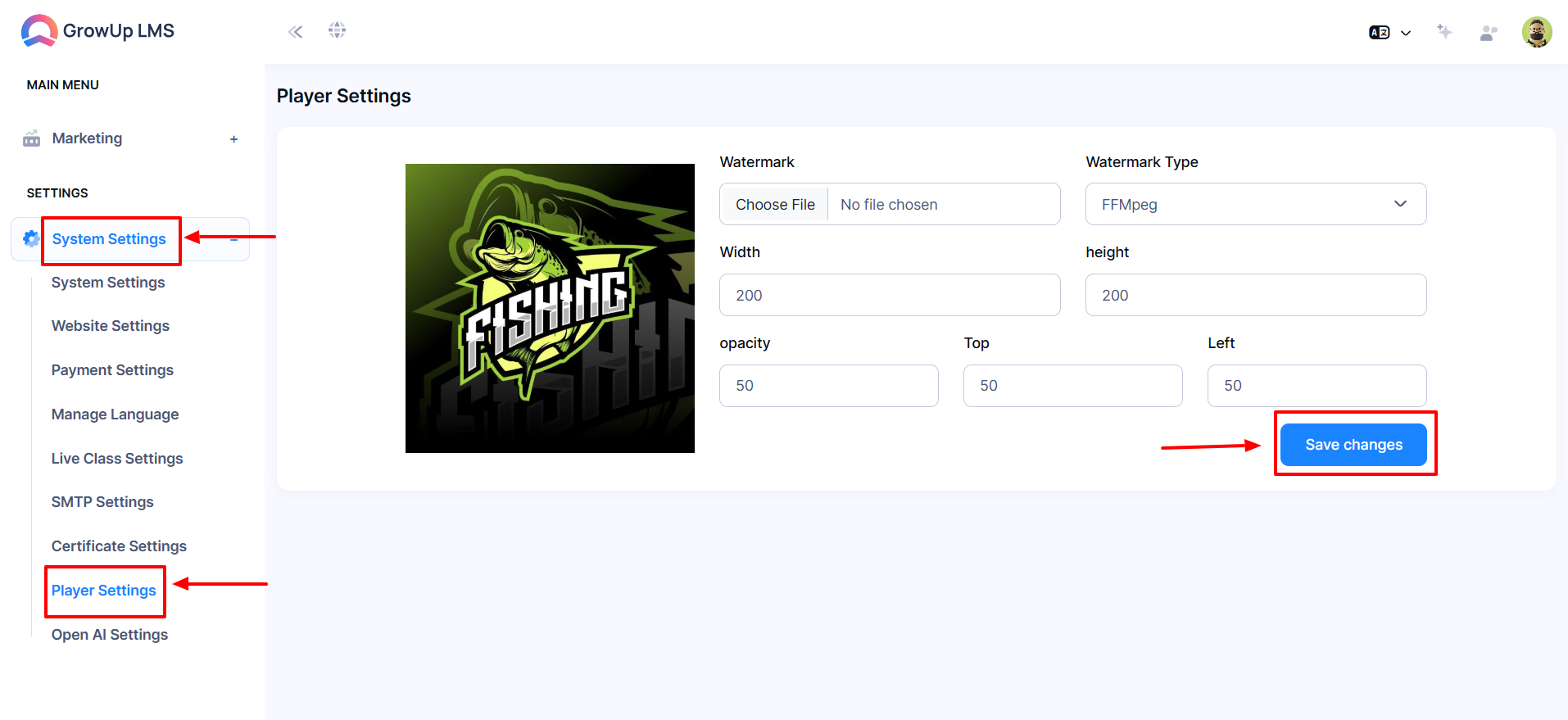How to Manage Player Settings
Play settings allow businesses to manage video playback options for courses. Configure settings like autoplay, playback speed, and resolution to enhance the learning experience. These features ensure seamless content delivery, providing learners with a smooth and flexible viewing experience tailored to their needs.
- Log in to the Admin Panel.
- Navigate to System Settings from the left menu.
- Select Player Settings from the sub-menu to open the entry form.
- Click Choose File to upload the watermark.
- Select the Watermark Type from the dropdown menu.
- Enter or select the Width and Height from the dropdown menus.
- Specify the Opacity level in the corresponding field.
- Enter the Top and Left positions in their respective fields.
- Once all details are entered, click Save Changes to save the settings.
Was this article helpful to you?
How can we help?
Contact us and we will get back to you as soon as possible