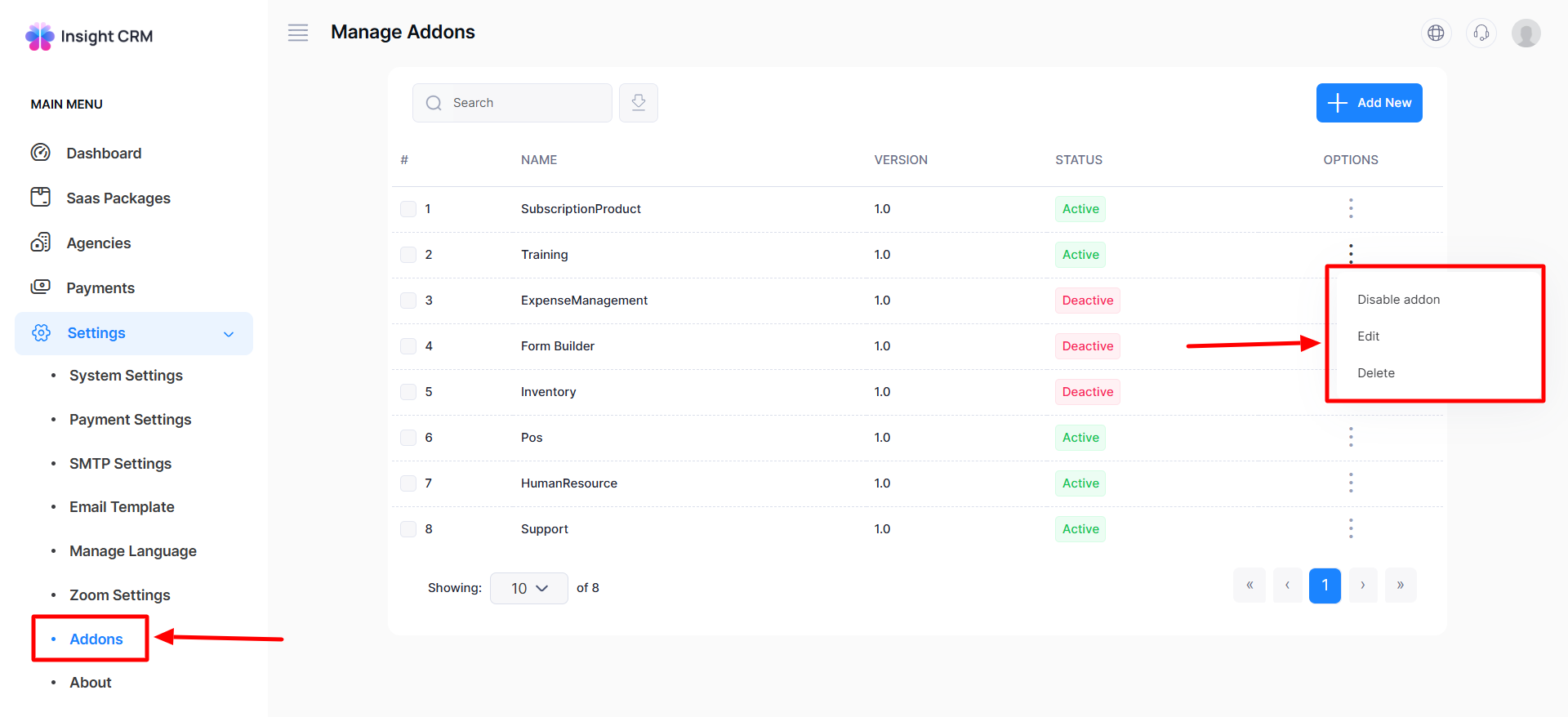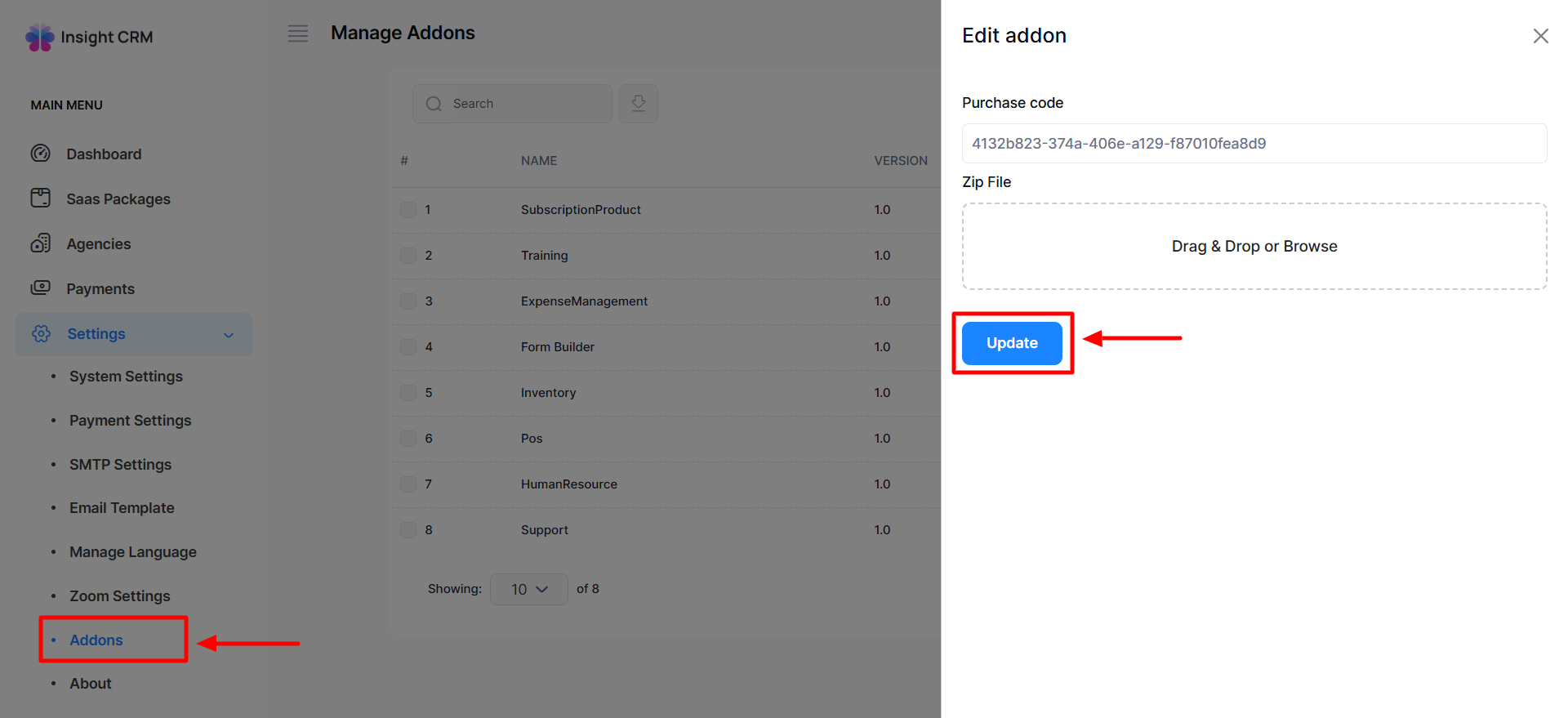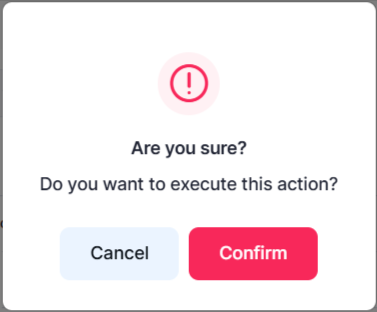# Customer Support 12
Customer Support Add-on: Smarter, Faster, and More Flexible Support Management
The Customer Support Add-on in Insight CRM provides businesses with a simple yet powerful way to manage customer support operations. It consolidates all support activities into a single platform, reducing the need for multiple tools and ensuring a smooth, efficient workflow. That is, manage all your support tasks in one place without relying on separate systems, whether you are a small business or a growing enterprise.
This add-on allows both Super Admins and Admins to create, manage, and monitor customer support with ease. With just a few clicks, businesses gain real-time visibility into support requests, team performance, and resource allocation. This helps in making smarter decisions, avoiding errors, and improving overall customer experience.
Key Benefits at a Glance
-
Centralized Support Management
-
User-Friendly Setup
-
Real-Time Monitoring
-
Scalability
-
Increased Productivity
The Customer Support Add-on of Insight CRM is a reliable solution for businesses that want to deliver professional, flexible, and scalable customer support. By combining simplicity with powerful features, it helps organizations manage support tasks more effectively and ensure long-term customer satisfaction.
The Super Admin in the Insight CRM Customer Support Add-on holds full control to manage and oversee all support operations. From adding admins to tracking performance, the Super Admin ensures smooth workflows, real-time monitoring, and professional support delivery that keeps customers satisfied and businesses growing.
How to Manage Customer Support Add-ons
-
Log in to the Super Admin panel and open the Dashboard.
-
Navigate to Settings from the left menu
-
Finally, click Addons from the left menu, and a new window will appear.
-
Click the Search button and type the desired Name to view.
-
Click the Export button, and the entire list will be exported as PDF, CSV, and Print.
-
If you click the Check button, the item will be selected for export. A pop-up will then appear below with options for PDF, CSV, and Print.
-
If you click the PDF button, the selected document will be downloaded.
-
If you click the CSV button, the selected document will be downloaded.
-
If you click the Print button, the selected document is automatically printed.
How to Add a New Customer Support Add-on
-
Log in to the Super Admin panel and open the Dashboard.
-
Navigate to Settings from the left menu.
-
Select the Addons from the left menu, and a window will appear.
-
Finally, click the Add New button, and an entry form will appear.
-
Fill in the following details:
-
Purchase Code: Enter the valid purchase code in the purchase code field.
-
Zip file: Drag & Drop the zip file in the respective field.
-
Once all the fields are completed, click the Submit button to save the information.
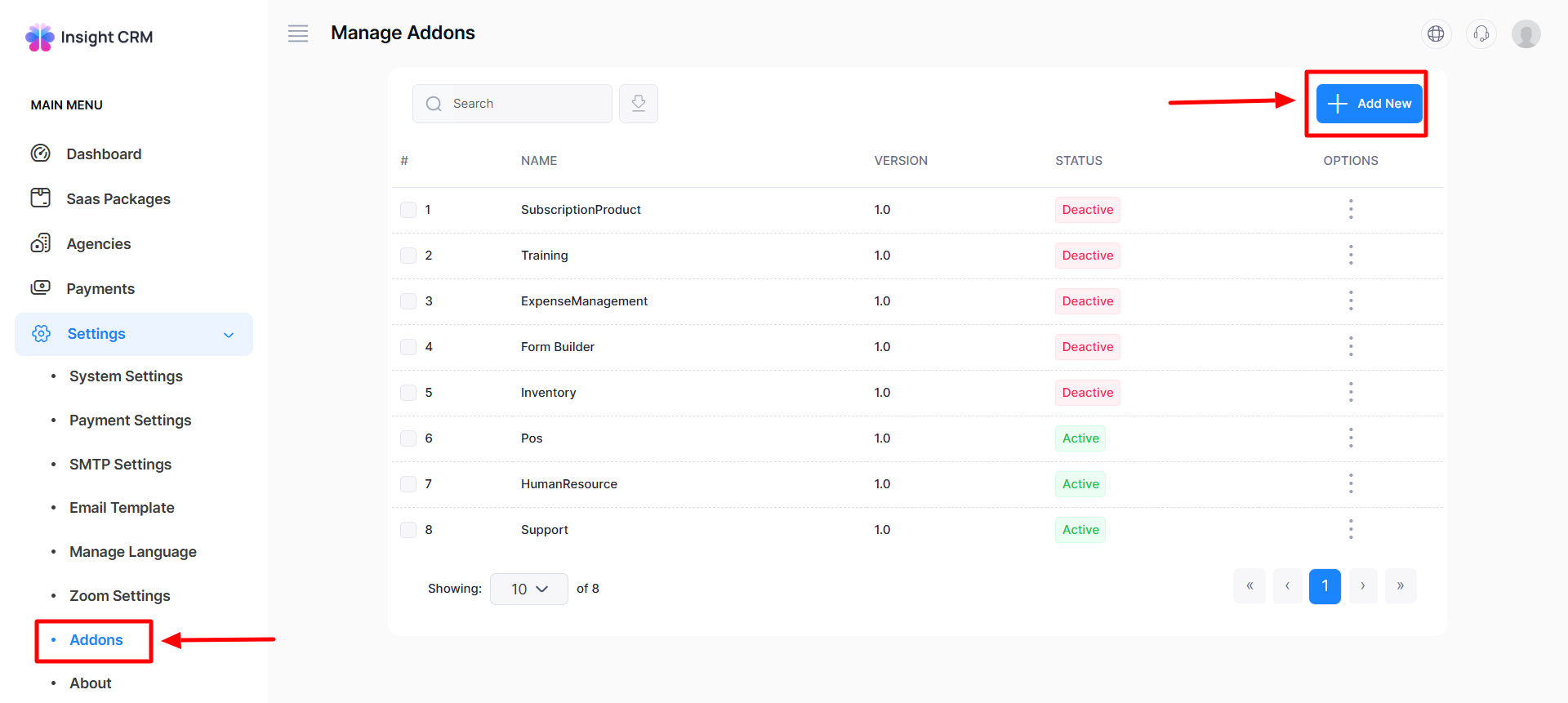
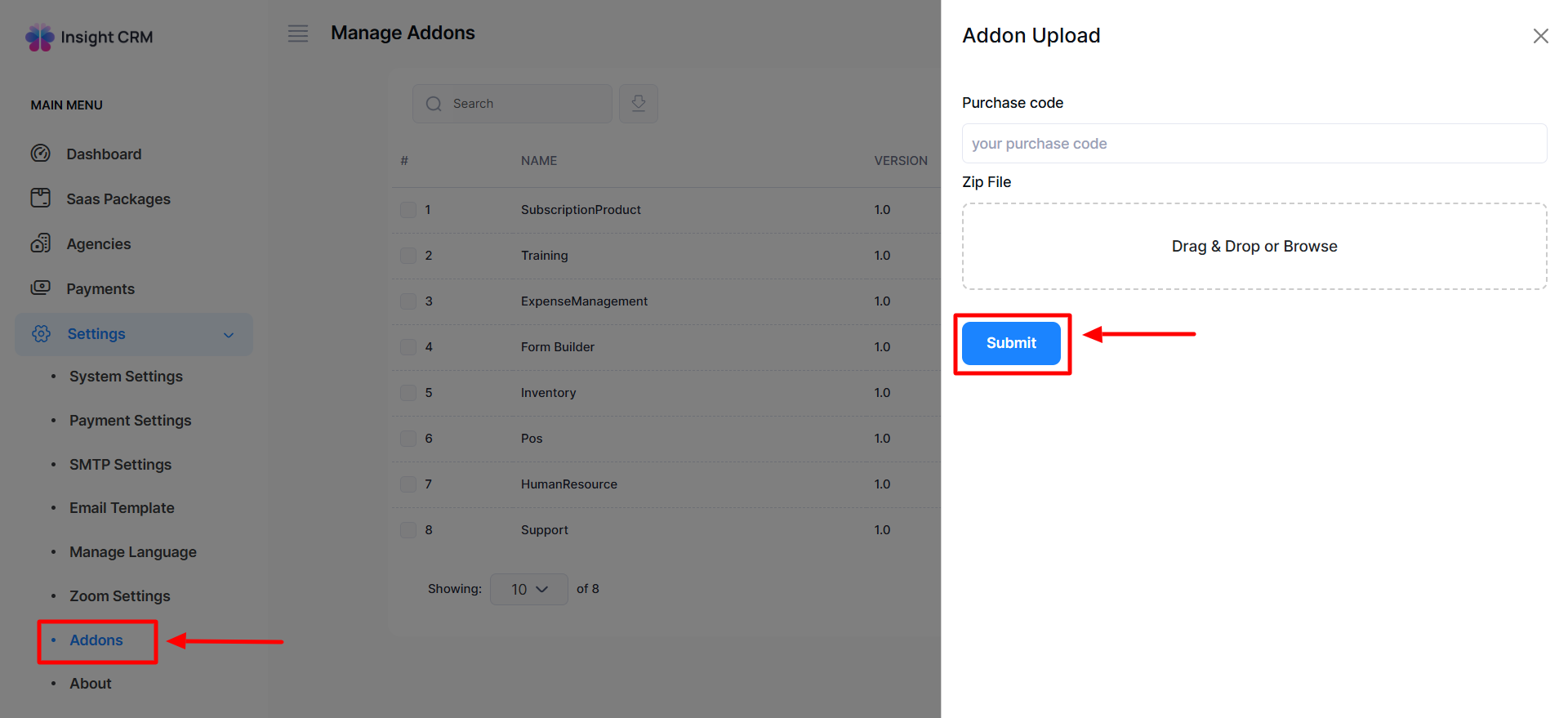
How to Edit Customer Support Add-ons
-
Log in to the Super Admin panel and open the Dashboard.
-
Navigate to Settings from the left menu.
-
Select the Addons from the left menu, and a window will appear.
-
When you click the three dots in the Options button, a new window will open with the options to Disable Addon, Edit, and Delete.
-
Click the Edit, and a new entry form will appear.
-
Fill in the following details:
-
Purchase Code: Enter the valid purchase code in the purchase code field.
-
Zip file: Drag & Drop the zip file in the respective field.
-
Once all the fields are completed, click the Update button to save the information.
-
If you click the Disable Addon button, a confirmation window will pop up.
-
By clicking Confirm, you automatically activate the addon; otherwise, Cancel.
-
If you click the Delete button, a confirmation window will pop up.
-
By clicking Confirm, the item will be deleted permanently; otherwise, click Cancel.