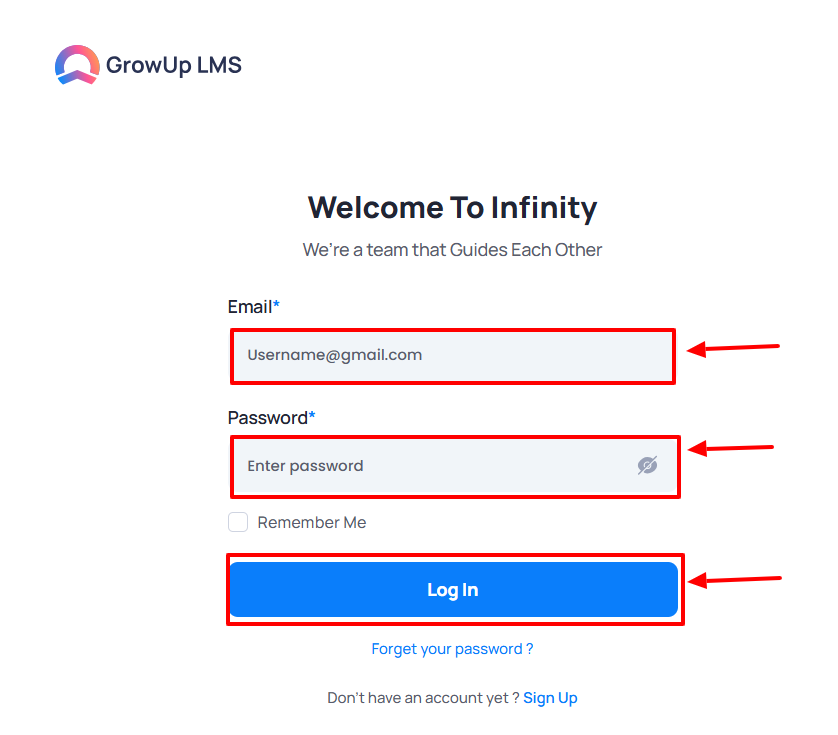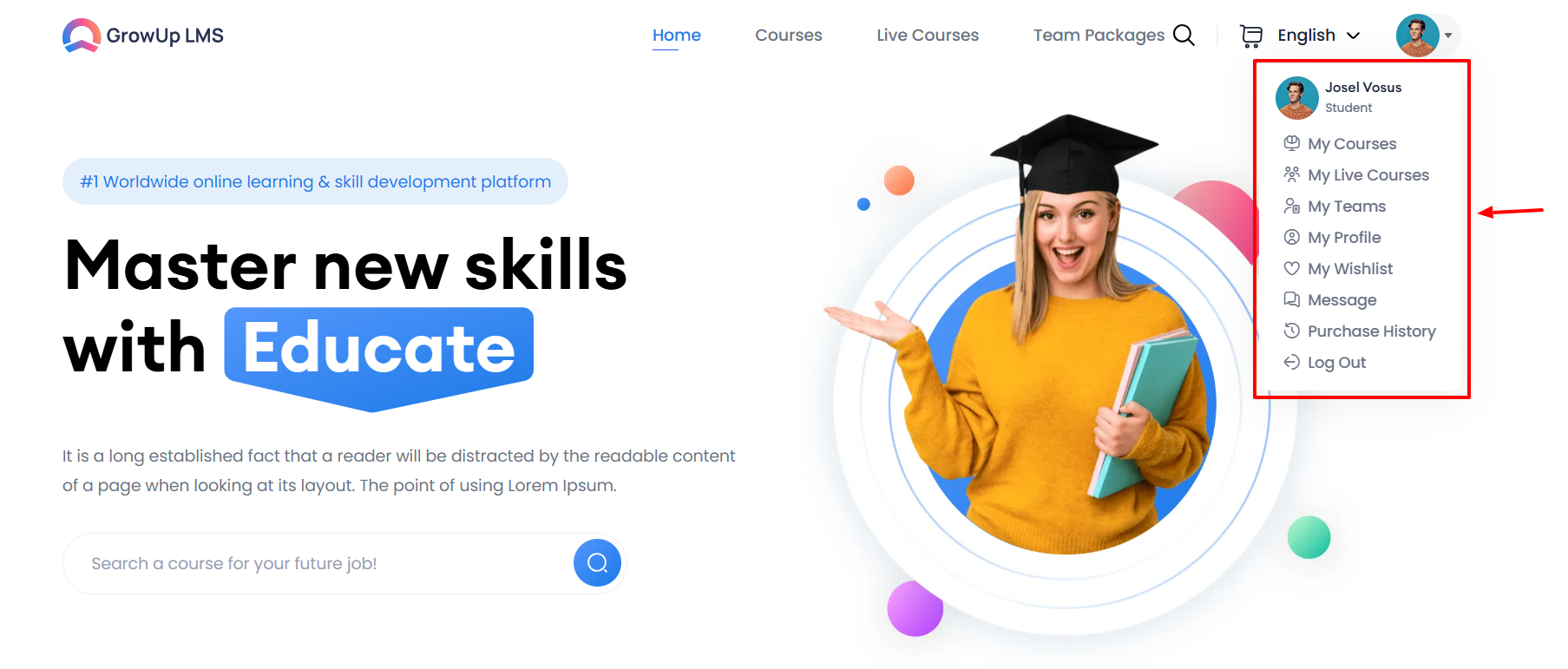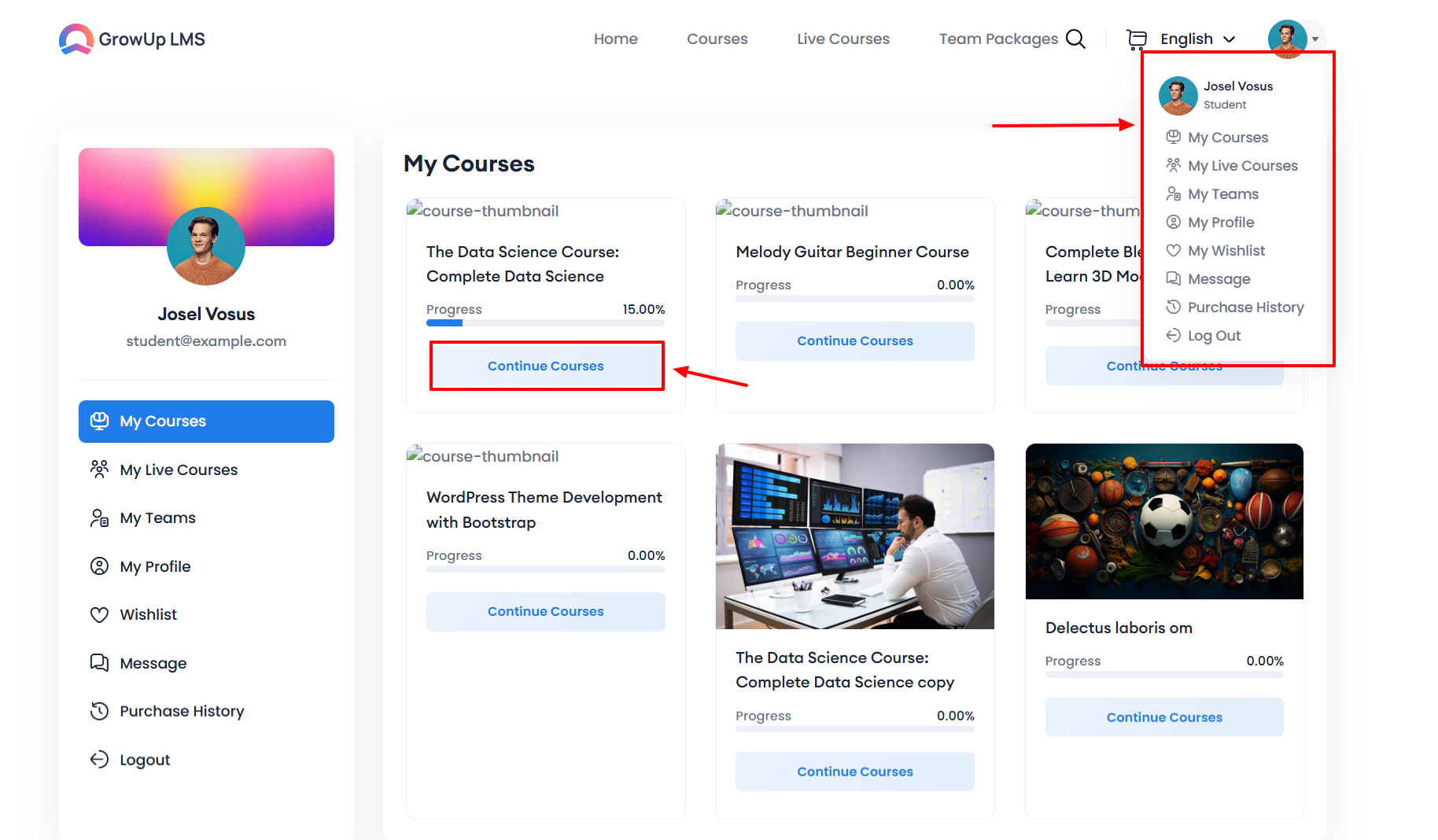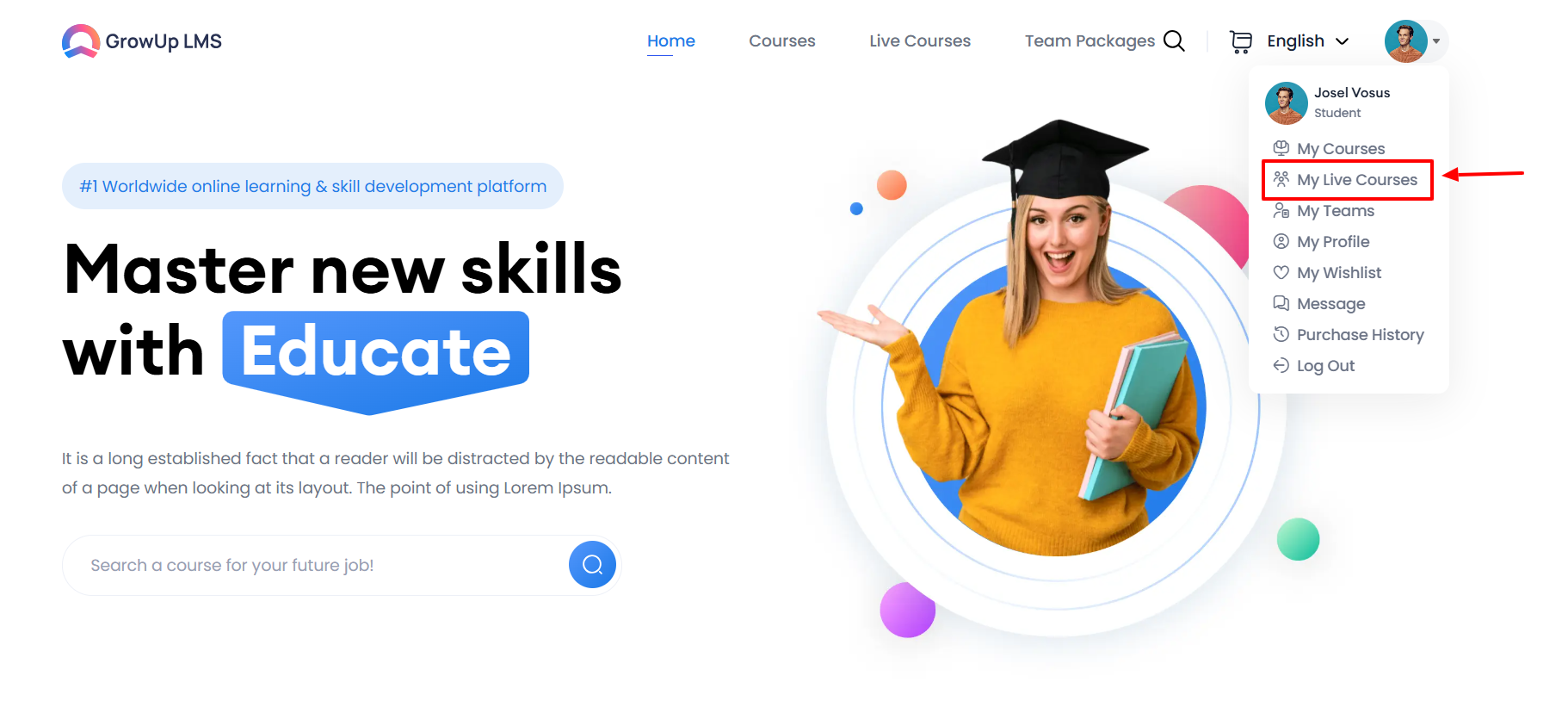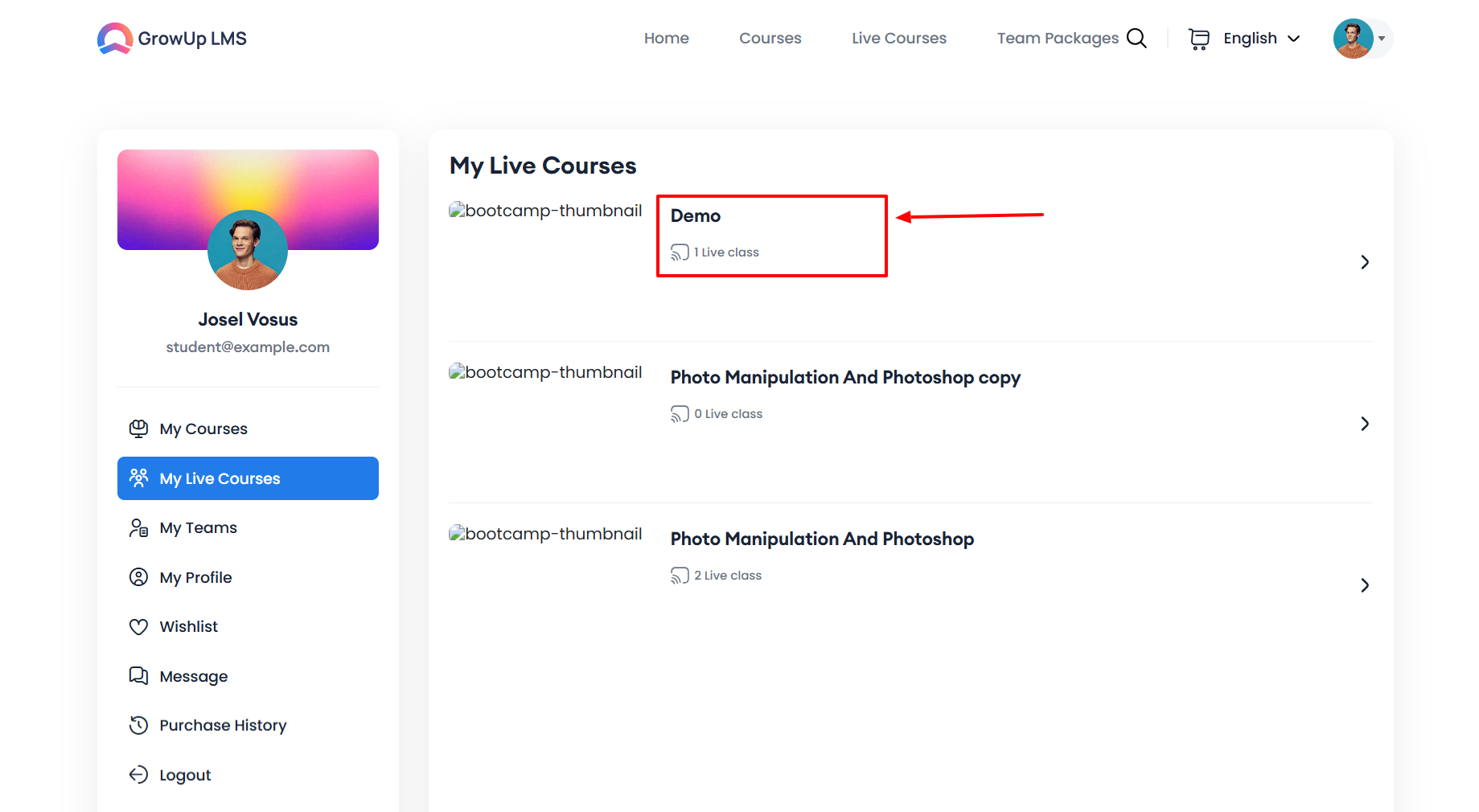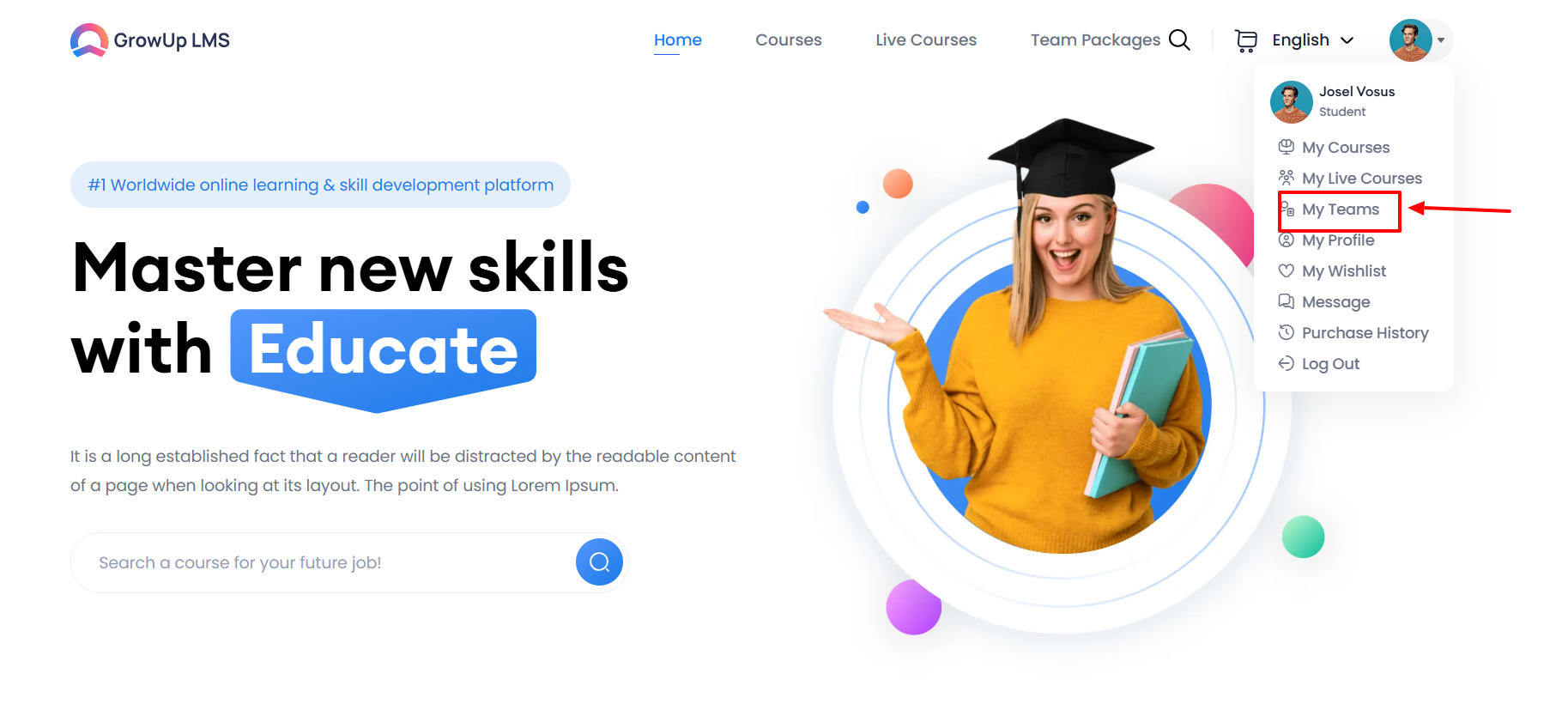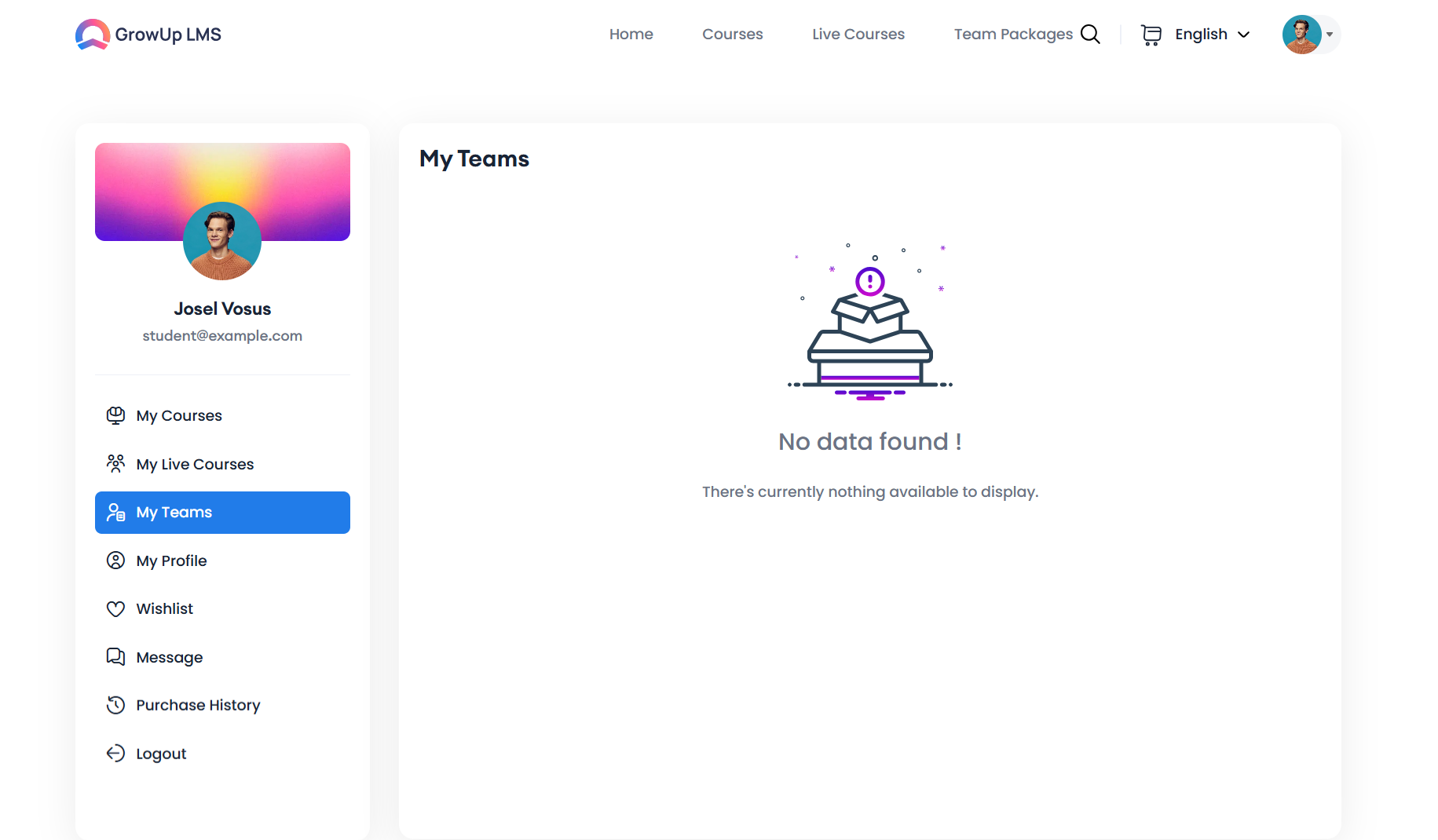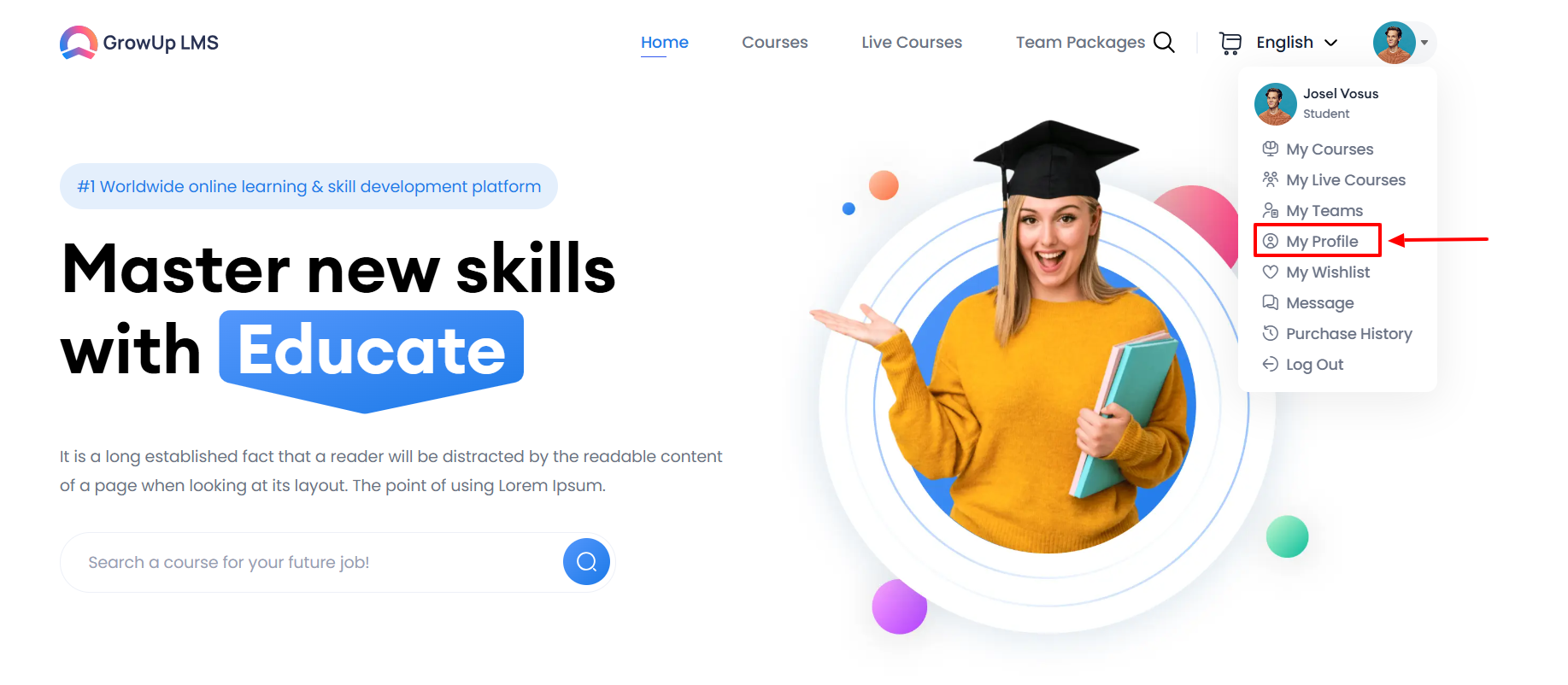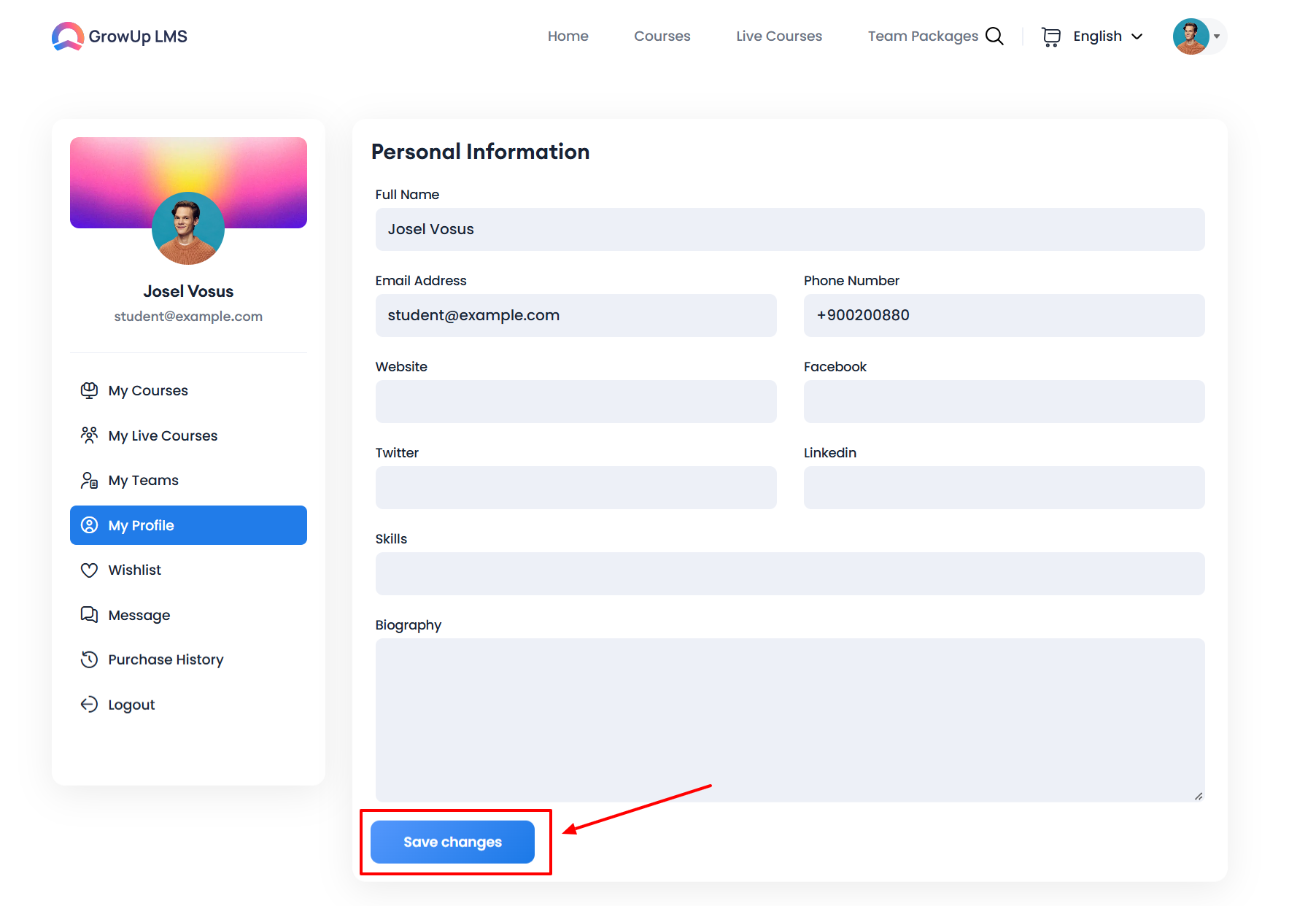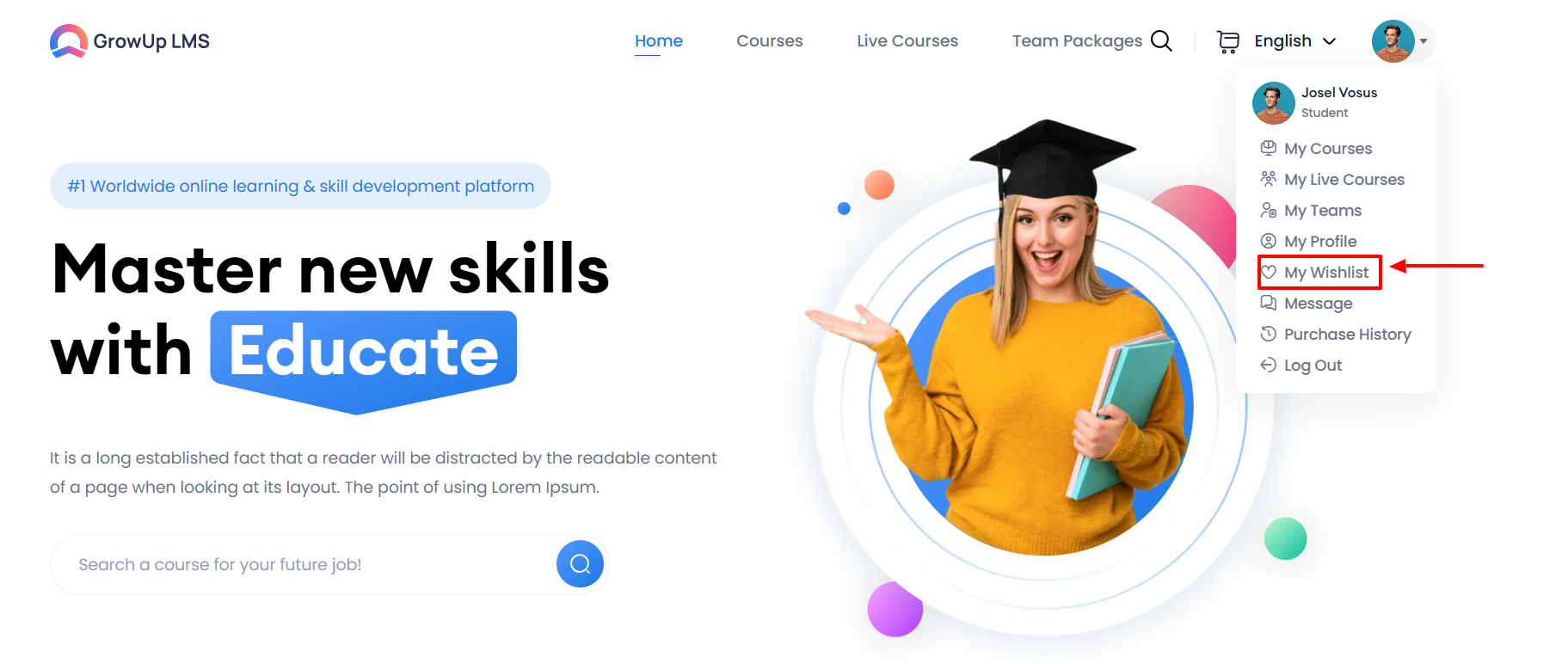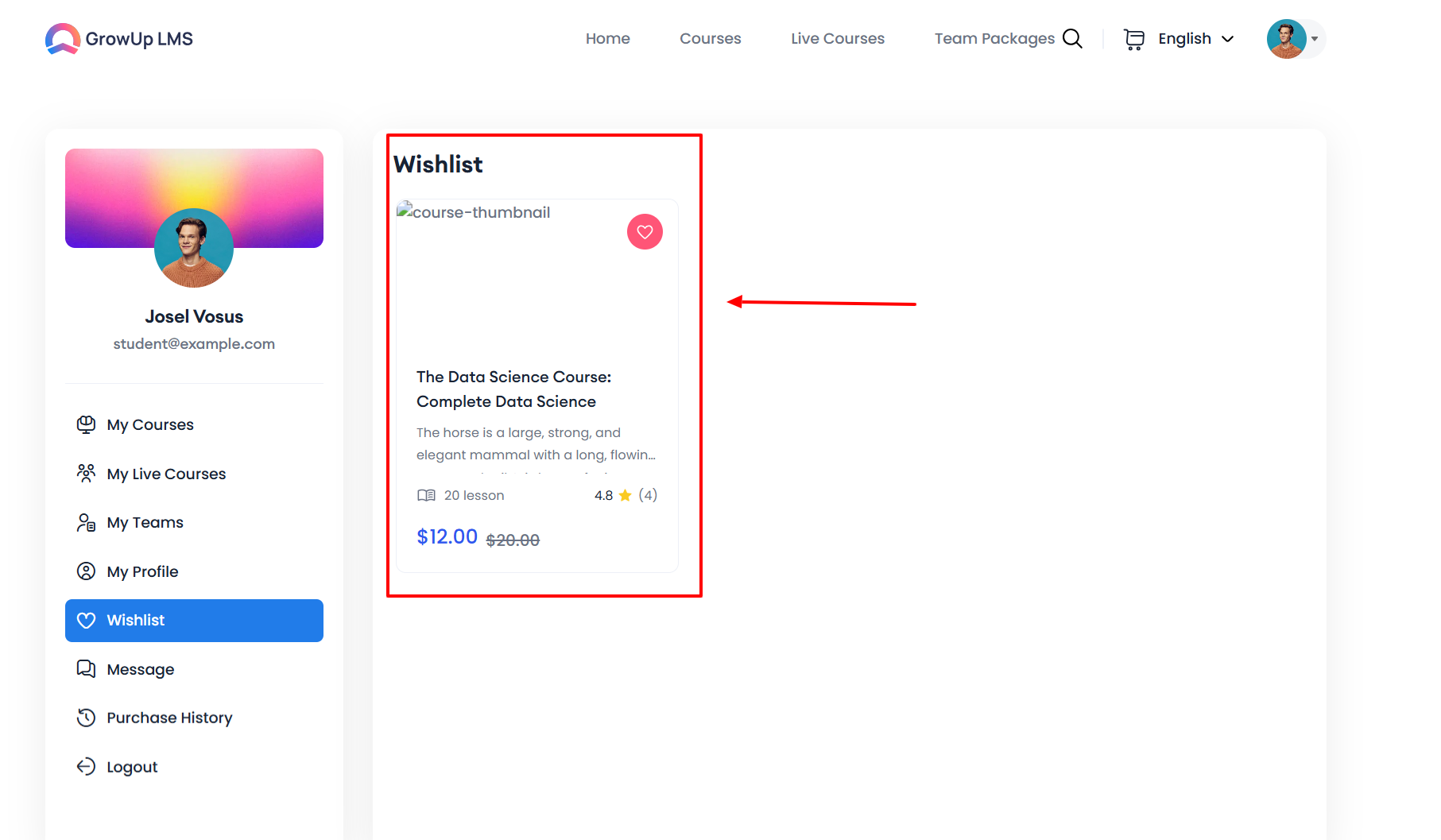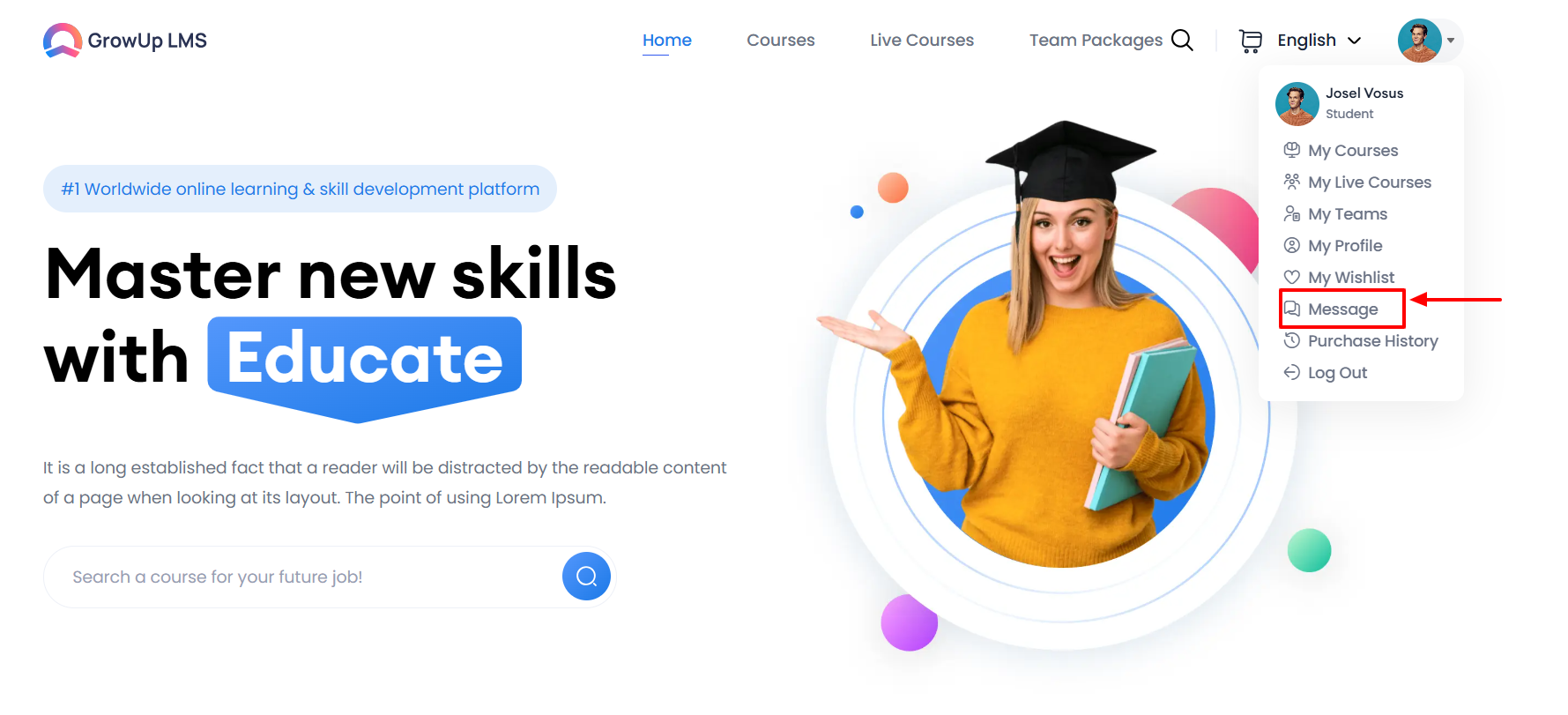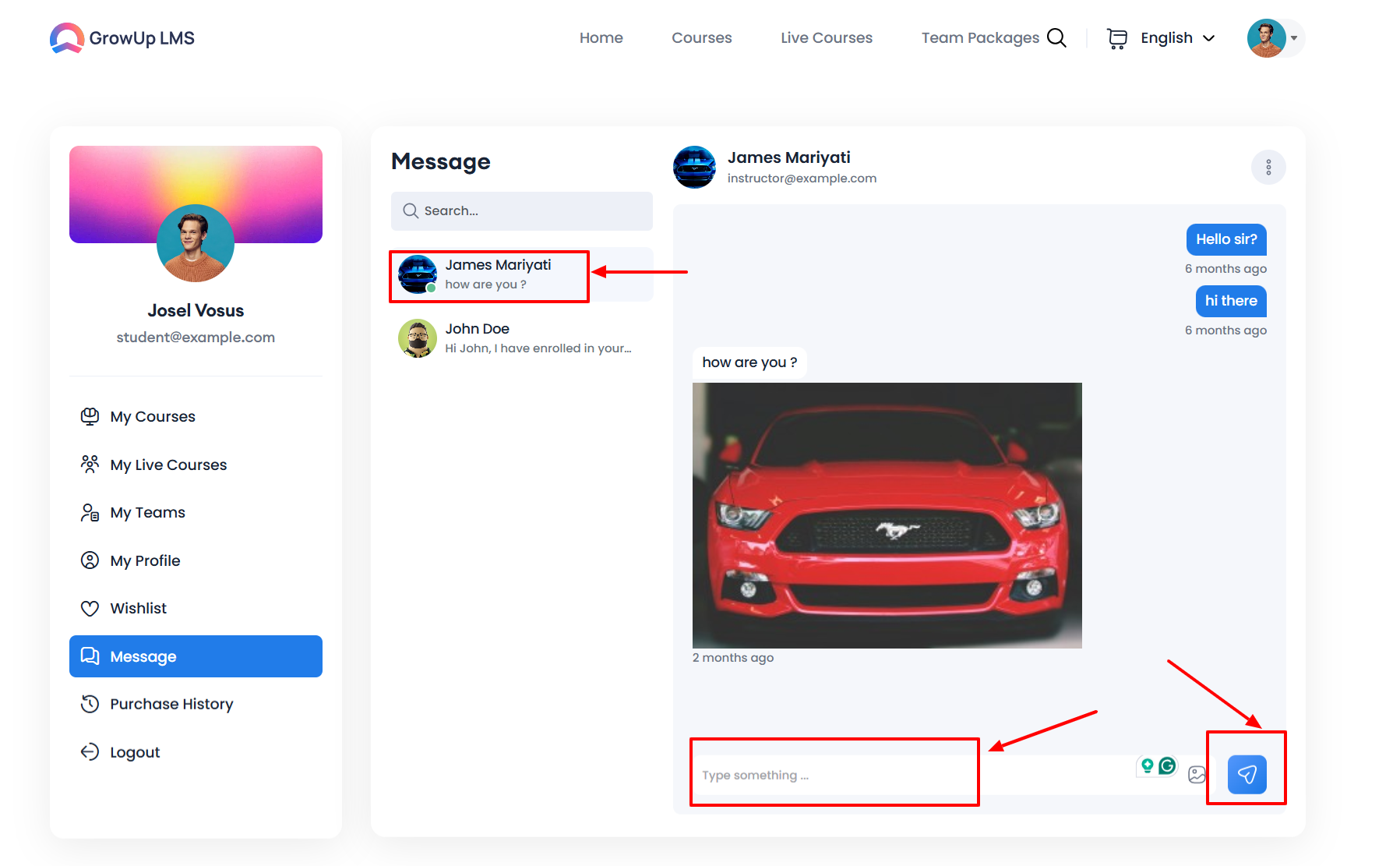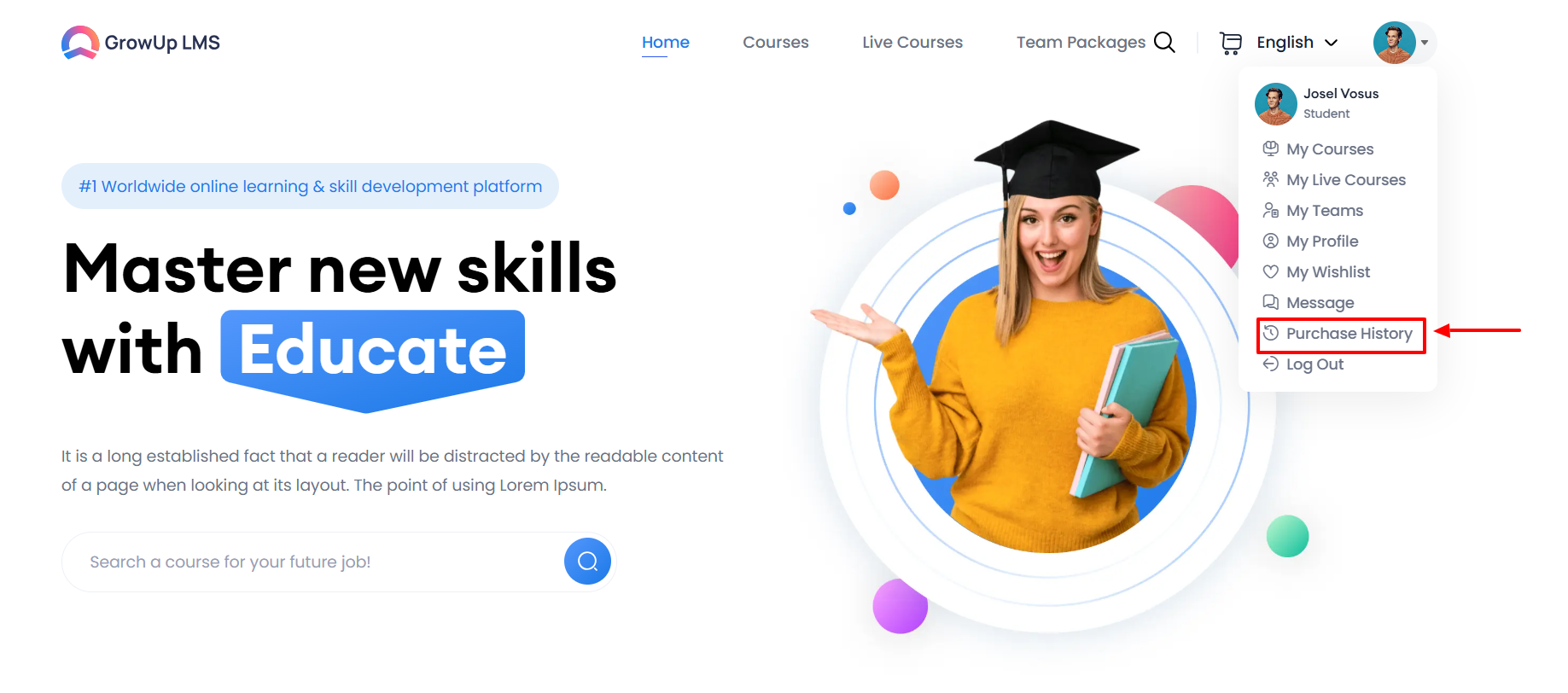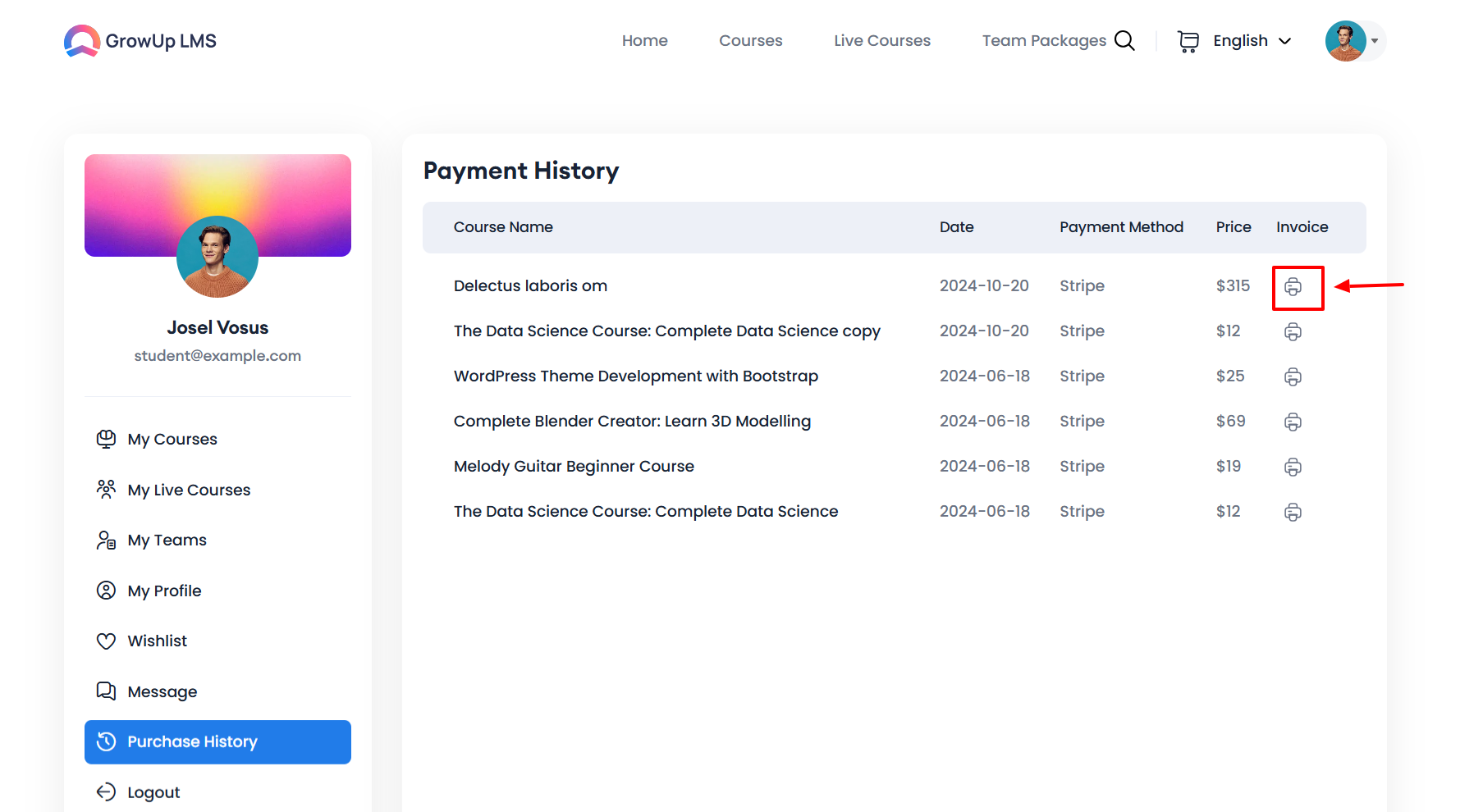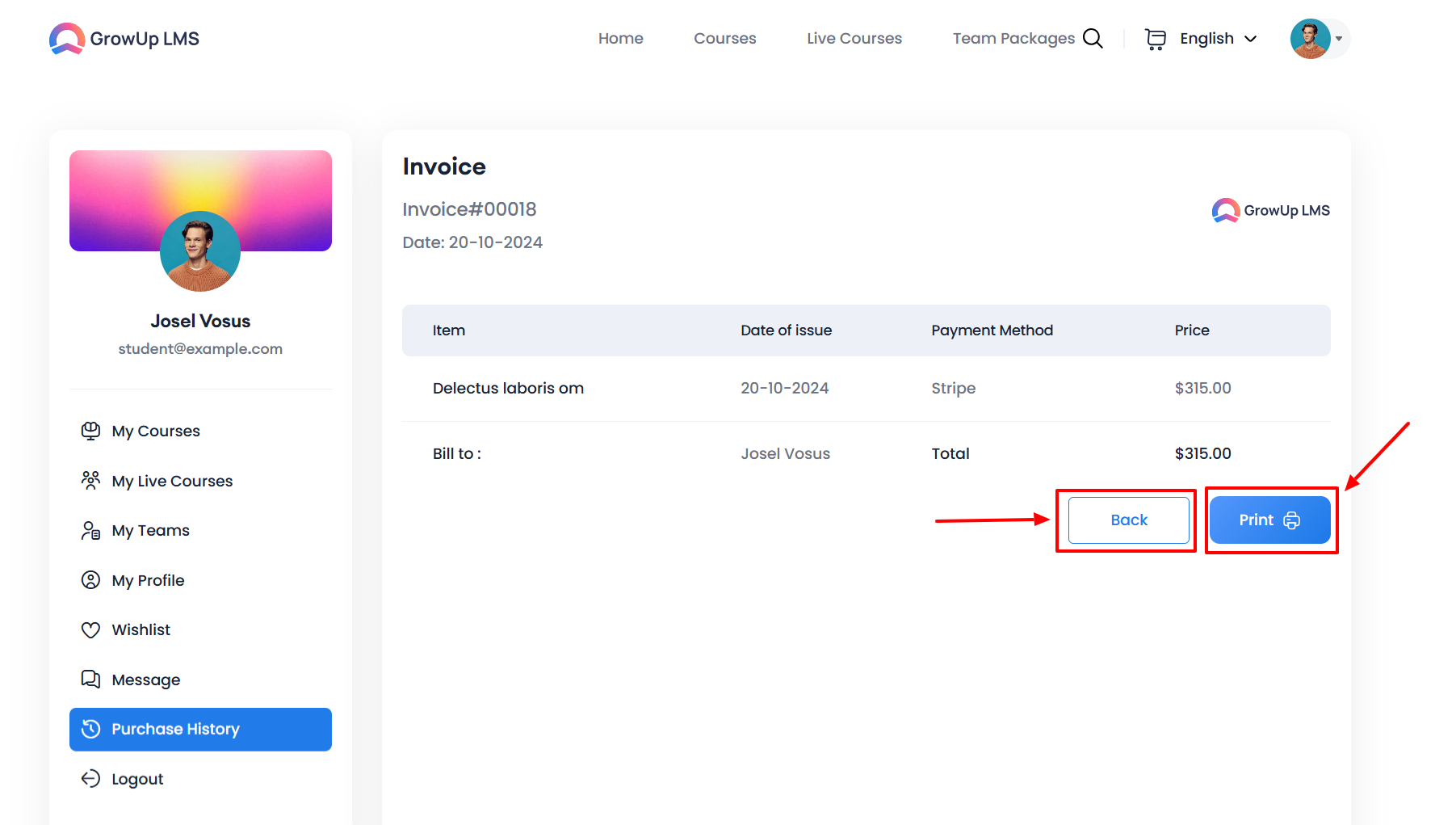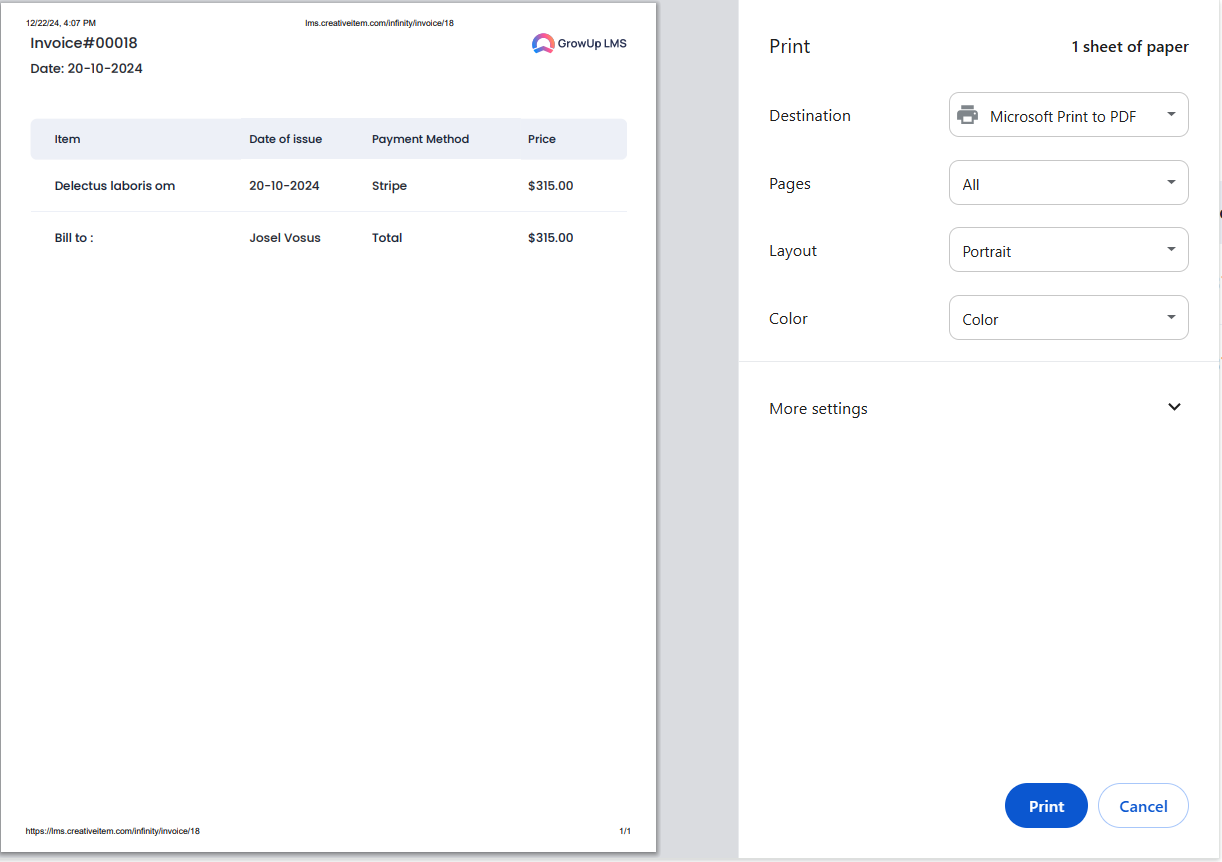How to Manage Regular Activity
Student Panel is very user-friendly, understandable, and manageable. After login students will find all in one place in the login menu at a glance which they needed.
In GrowUp LMS student can access course materials anytime, enhancing their skills and knowledge through interactive learning designed for personal and professional growth.
How to Login
- Put to required information in the Login Page.
- Type the email in email potion (user ID)
- Put your password in the password option.
- The login menu will appear with My Courses, My Live Courses, My Teams, My Profile, My Wishlist, Message, Purchase History, and Logout.
How to Access My Courses
- Log in to the Student Panel.
- Click the My Courses in the Login panel.
- Choose your course and click the Continue Courses button.
How to Access My Live Courses
- Log in to the Student Panel.
- Click the My Live Courses in the Login panel.
- Choose your live course and click to continue.
How to Access My Teams
- Log in to the Student Panel.
- Click My Teams in the Login panel a window will pop up with the team's member list.
How to Edit My Profile
- Log in to the Student Panel.
- Click My Profile in the login panel to open the data entry form.
- Fill in your profile details:
-
- Enter your name in the Full Name field.
- Provide your email address in the Email field.
- Enter your contact number in the Phone Number field.
- Add your website URL in the Website field.
- Input your Facebook ID in the Facebook field.
- Provide your Twitter ID in the Twitter field.
- Enter your LinkedIn ID in the LinkedIn field.
- List any skills in the Skills field (optional).
- Write a brief description of yourself in the Biography field.
- Once all the information is entered, click Save Changes to update your profile.
How to Access My Wishlist
- Log in to the Student Panel.
- Click My Wishlist in the Login panel a window will pop up with the Wishlist.
- Click the anyone as desired.
How to Message Others
- Log in to the Student Panel.
- Click Message in the Login panel a window will pop up.
- Select the particular person to message.
- Type the message in the message option.
- Click the send button the send the message.
How to View and Print Purchase History
- Log in to the Student Panel.
- Click the Purchase History in the Login panel a window will pop up.
- Choose the Print Icon respective Invoice option a desired print menu will pop up.
- Click the Print button another print menu will pop up for print.
- Select the Back button to back to the previous page.
Was this article helpful to you?
How can we help?
Contact us and we will get back to you as soon as possible